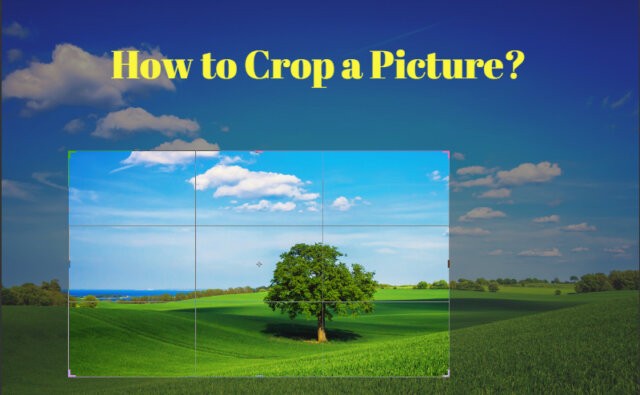
To crop a picture means to get rid of the parts of an image that you no longer need or require. In most apps, you will find a basic Photos or Gallery feature that has a basic photo editor with cropping features. However, it is really basic and many may not know how to crop a picture with precision. Luckily, there are dedicated apps to crop a picture in detail and we will be going through them in this list. However, it is key to know that cropping is not the same as resizing an image. With a crop tool, you can completely get rid of parts of an image. With that said, let's get into this list.
Also read: Best 20 Online Image Croppers Review
How to crop a picture online?
1. VanceAI Image Cropper
This partly free to use tool from VanceAI, online photo editing and enhancement tools, has everything an image crop tool needs and more. You can simply upload or drop an image and start editing. You can also choose a preset, which cater to specific resolutions of social media websites. These presets include Facebook Covers, Instagram Stories, Twitter Header Photos, and more. Besides, you can also scale your image by simply typing the needed dimensions. If you worry about the resolution being reduced after resizing, you can also utilize image upscaler to increase the image resolution before crop it. This app is quick, easy to use, and has the perfect features.

- First, use the link above to access the tool. Use the Upload Image option to upload an image.
- Use the preset, custom dimensions, or the drag tool to crop your image. Moreover, you can also use the Undo option if anything gets out of place.
- Finally, click on Save & Download to download your image into your device.
2. iLoveIMG
This is a free to use online tool for image editing but with limited access. You can pay around $3 or upwards for premium use. Speaking of image cropping, you can crop images that are PNG, JPG, or GIF. It is a bit easier to use this tool since you can upload directly from Dropbox or Google Drive. Additionally, this app offers a basic editor for image cropping. You can either adjust the box or directly type in dimensions for precision.

- Use the link above and access the website. Click on Select Images or use the alternatives to upload an image.
- Make use of the crop box or type your required dimensions directly. Use the Crop Image option given below.
- Use the download option to save your image into your device.
3. PicResize
While PicResize is free to use, there can be a bunch of ads from time to time. To get rid of ads and have more features, you can purchase the $30 Pro plan. However, with the free version, you can definitely crop pictures online with ease. This app gives you the options to either upload from device or paste URL.

- Once at the website, upload an image through your device or paste a URL. After that, the tool will take you to the editor.
- Here, you can crop your image and get into other editing options such as rotating or adding special effects. Click on Resize below to crop your image.
- Use the download button to save the image.
Also read: Top 10 Passport Photo Makers Review 2024
How to crop a picture on iPhone?
1. The Photos App
The default photo gallery app found in all Apple iPhone products is pretty good at cropping. Perhaps the most convenient part of this app is that there is no need for uploads, since all your images are stored there already. Moreover, you can select aspect ratios directly instead of cropping images.
- Launch the Photos app found in your iPhone and open the image you want to crop.
- Tap on the Edit option and select the rectangular crop icon. Adjust the box or choose any aspect ratios.
- Tap on Save to apply the changes made to the image.
2. CropSize
This iPhone and Apple product is available for $2.99 and offers many editing options. When it comes to cropping, you can directly input the dimensions needed, use the crop box, and more. Moreover, you can adjust the cropping down to each pixel, which is highly precise. Otherwise, you can also simply choose presets, like the ones in VanceAI. Apart from that, users get access to resizing features, photo filters, and metadata viewers.

- You can install this app from the store and launch it from your phone. Once in the app, open an image there.
- Use the crop box or type your required dimensions where the prompt is given. Apply the changes.
- Finally, save your image by using the export option. You can find your image in your local device and Gallery.
How to crop a picture on Mac?
1. The Photos App
Given that the Photos App is the consistent one throughout all of the Apple products, you can use it on Mac as well. You can go into Photos on Mac expecting a similar user experience as iPhone or iPad. However, on Mac, you can have an easier time editing images due to the slight UI differences.
- You can open the Photos App from the desktop and find the image you want. Double click on the image.
- Click on the Edit option on the top-right corner and use the cropping options. You can crop a picture with any of the options given and apply them.
- Save your image by using the Done option.
2. Photoshop
Photoshop is the most popular image editing app and has been for a long time. With Photoshop, you can make changes to an image in any way possible. Needless to say, the application also offers users the option to crop a picture.

- Simply launch the software and open the image by using the File option.
- Go to the Toolbar and click on Crop Tool. Use this tool to mark the area that you want to keep. Click on Apply.
- Save your image by exporting it from the File menu.
How to crop a picture on Android?
1. VanceAI Image Cropper
In addition to being usable online on browsers and desktops, you can also use this in browser mode on mobiles. You can also use this online image cropper for other VanceAI applications as well.

- Go to the website and click on Upload Image.
- Make use of the presets or crop box to crop a picture.
- Once you're done making changes, click on Save & Download.
2. The Photos App
Similar to Apple, Android too has its own photos and gallery app accessible across all Android devices. This is usually where users store all of their photos. Moreover, the steps to crop a picture are similar as well.
- Open the Photos app from your phone and open the picture.
- Tap on Edit and select the Crop icon. Use the crop box or select an aspect ratio.
- Tap on save and find the image in the Gallery.
FAQs
1. How to crop a picture in Photoshop?
You can easily crop a picture in Photoshop with just a few steps. Although Photoshop is known for being complex, cropping an image is straightforward. First, launch the software and open the image in the app. Next, go to the Toolbox and select the Crop Tool. Mark the area you want to keep in the image and apply. Finally, use the File > Export option to save the image.
2. How to crop a picture in PowerPoint?
In addition to all the image editors, you can also crop a picture in PowerPoint. Moreover, it is quite easy to do so. Open the software and the image in a slide. Select the image and click on Format. From there, you will see the Crop feature. Use the crop box and apply changes.
3. What does it mean by cropping a picture?
Cropping an image means to remove the parts of an image that are unneeded. It is useful for many reasons. For instance, you can use only the part you need. Moreover, you can do so easily, without needed to use background removers. In addition to being easy to use, it is also widely accessible. As a result, almost every mobile device has the crop feature. Otherwise, you can make use of tools given in this list as well.
Also read: Top 10 AI Image Resizers Review in 2024 to Resize Image Without Losing Quality


