The article reviews the top sepia filter tools that can be used to transform color photos into a classic vintage look. The tools are analyzed based on processing speed, output quality, user-friendliness, AI-based features, online or offline availability, and price. The review includes both free and paid tools, with pros and cons highlighted for each option.
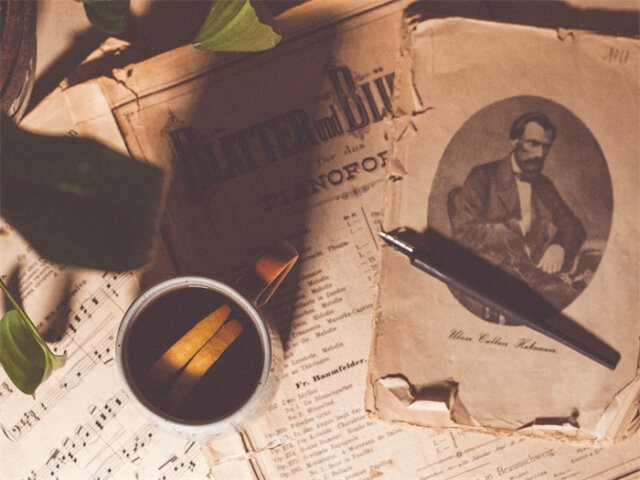
We live in the age of filters, and every social media application now comes with a bunch of filters of its own. This is because people like adding effects to their normal pictures and interactions. A simple filter can make the picture look great and different, and one of those filters is the Sepia filter.
Sepia is a reddish-brown color, and it is named after the brown melanin-containing pigment from the ink of cuttlefishes. The sepia filter is one of the most commonly used filters. It adds a warm brown tone to the image and makes it look a bit vintage.
Previously, Sepia toning was used in film photography, and it added a brown tone to the black and white images, nowadays, Sepia filter is used for the effects. Through the use of an image enhancer, the image gets a warm look and is very calming to the eyes.
There are many websites that allow you to add the Sepia filter to your images and give them a vintage look. Also , the AI-based Online Photo Restorer can make your old vintage photos flawless. There are many so we have listed down a few for your convenience. We have ranked them according to ease of use and the extent to which you can make adjustments.
Best 10 Sepia Filter Tools
| Tool | Processing Speed | Output Quality | User-Friendliness | AI-Based | Online/Offline | Free/Paid |
|---|---|---|---|---|---|---|
| Lunapic | ★★★☆☆ | ★★★★☆ | ★★★★☆ | ❌ | Online | Free |
| Raw.pics.io | ★★★★☆ | ★★★★☆ | ★★★★☆ | ✅ | Online | Free/Paid |
| Tuxpi | ★★★☆☆ | ★★★☆☆ | ★★★★☆ | ❌ | Online | Free |
| Sepia Shine | ★★★★☆ | ★★★☆☆ | ★★★☆☆ | ❌ | Online | Free |
| Image online | ★★★★☆ | ★★★★☆ | ★★★★☆ | ❌ | Online | Free |
| Photofunia | ★★★☆☆ | ★★★★☆ | ★★★★☆ | ✅ | Online | Free |
1. Lunapic
Lunapic is a website that has a ton of picture filters, effects, art, and animations. This website will take care of all your photo editing needs and these include Sepia photo effects.
Steps
The process is very simple here, just upload your image and select the Sepia tone from the many filters. Then you can adjust the filter to your liking. An example is given below, so head to the website and check out. There are ads though, so watch out!
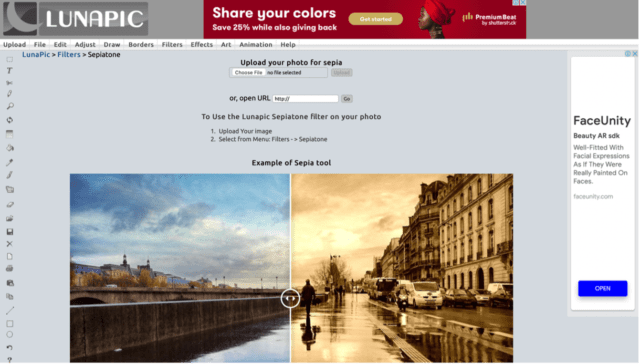
Pros
- Easy to use
- Many features
- It is free
Cons
- Website interface is not pretty
- Lots of ads
2. Raw.pics.io
This website has a sepia photo filter, and you can use it to convert your photos to a Sepia tone. Besides this, you can convert images into JPG or PNG formats and resize your images before you download them. The process is simple here and outlined below.
Step 1
Press start on the home page and you will be directed to this page. Just upload a picture from your computer here.
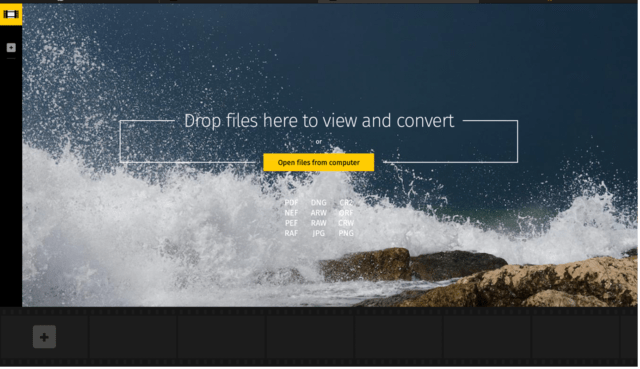
Step 2
Choose edit on the left to be redirected to raw.pic.io toolbar. Then choose Sepia from the toolbar on the left and make adjustments accordingly. You can download this or just upload it to social media.
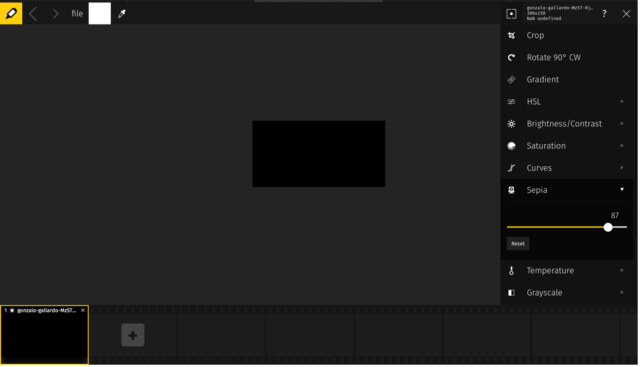
Pros
- Easy to use
- Many functions
- Full edit toolbar
Cons
- Can be a bit complicated for some
Also read: Top 10 Best Alternatives to Deep Nostalgia App
3. Tuxpi
Tuxpi is just another online photo editor where you can upload your photos and add the effects that you want. One of the effects you can add is the Sepia photo effect. Others include recolor, FX, fade, etc. Here too the process is fairly simple and easy to get the hang of
Step 1
Hit upload image on the home page, upload an image and you will be redirected here. Here you will have to choose from several Sepia tones. Choose the one that suits you the best and hit save or even share
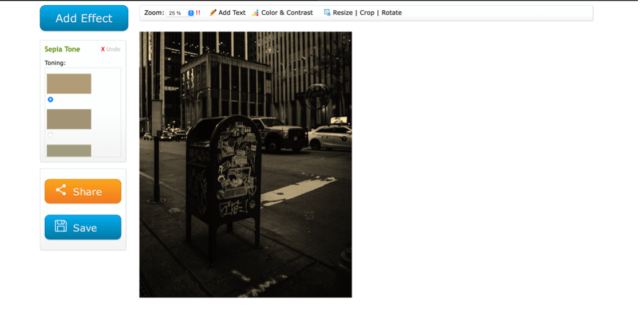
Pros
- Easy to use
- Lots of options to choose from
Cons
- Website interface is not good looking
4. Sepia Shine
Sepia shine is a Sepia filter app that can be downloaded for free from the App store. It has a 4.4 rating, and the Sepia filter here would make your image shine and give it an antique look. After downloading, the process is very simple. Just upload the picture, the sepia photo filter will be applied. Then adjust it the way you want to and save it on your phone/ iPad.
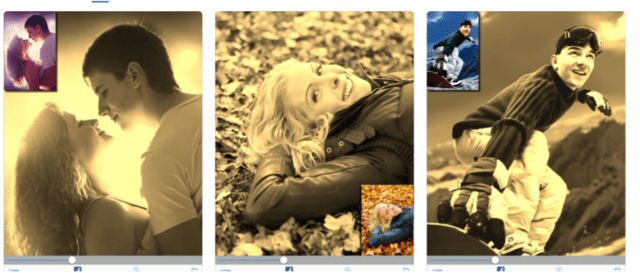
Pros
- Easy to use
- Custom made for Sepia filter
Cons
- Can only be used on apple devices
- not widely used
Also read: Best AI Online Old Photo Restoration Tools Review from TopTen.AI
5. Image online
Image online is another photo editor tool that offers several services such as changing dimensions of photos, polarizing them, GIF image tools etc. One of the services is the Sepia tone. The process is very simple.
Steps
Upload the image by clicking on select image on the home page then click make sepia tone below it. It will take a couple of minutes to process. After that adjust the tone the way you want to and download it for free.
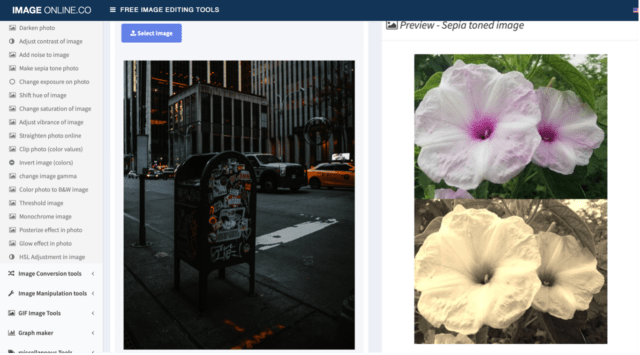
Pros
- very easy to use
- has many features
Cons
- takes a lot of time to process
6. Photofunia
Photofunia is an online photo editor tool where you can add many effects to your images. These effects include Holiday effects, magazines, and of course the Sepia photo effect. Within the Sepia effect, you can choose texture, frame, and light effects.
Steps
Choose a photo as shown below to upload the picture you want to apply the Sepia tone to. Then adjust the contrast level, texture, frame, and light effects. Click go and your photo will be converted. You can download it in small, large, or medium.
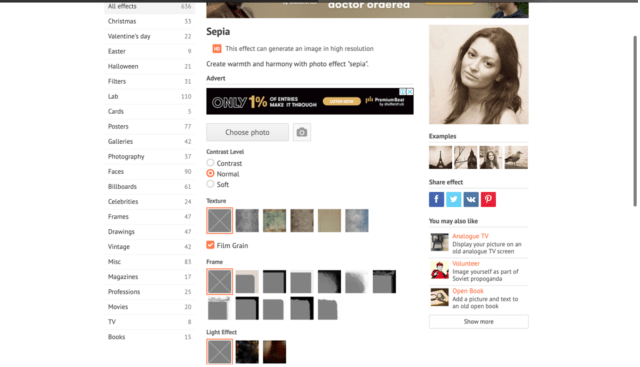
Pros
- Easy to use
- Fast processing
- Many services are offered
7. Pixelied
Pixelied is a premium photo editor which can serve all your photo editing needs. Its services include pixelating, cropping, adding templates, and applying Sepia filter. You also have the chance to upgrade to paid level to unlock many features.
Steps
The process is simple here too. From the features drop-down, choose Sepia filter and upload your image. You will be redirected to the workspace below. Scroll down, choose the Sepia filter. Then adjust the other effects to your liking and hit download when you are done.
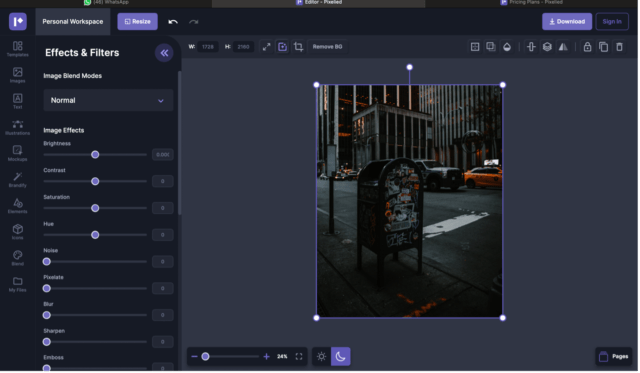
Pros
- A lot of services offered
- Can edit the image in many ways
Cons
- have to upgrade to a paid plan to access more features
8. Funny pho.to
This website is an online as well as an application photo editor available on both Android and Apple. Its services include editor, face retouch, fun effects, and cartoons. Under fun effects, you can find the Sepia photo effect too. The steps are outlined below.
Steps
Click on choose photo after coming to Sepia photo effect page. Upload it and click the process. After processing you can add frames, stickers, and custom text to your photo then share or download it.
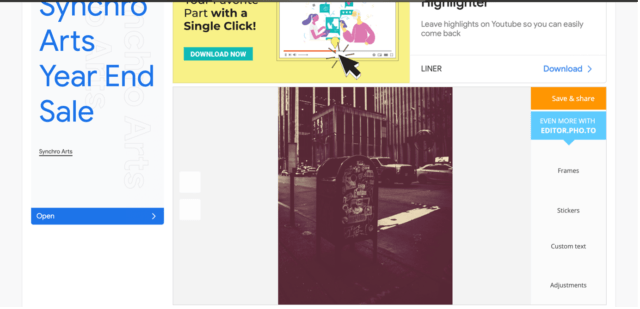
Pros
- Many features offered
- Available on different platform
Cons
- Website load speed is slow
9. Pine tools
Pine tools is a website where you can edit photos online. It offers tons of services including SVG convertor, grayscale effect, RGB channels, and Sepia tone.
Steps
After coming to the Sepia page, click choose files to upload your photo. Click convert to apply Sepia effect on it. After that make a few adjustments and download it for free.
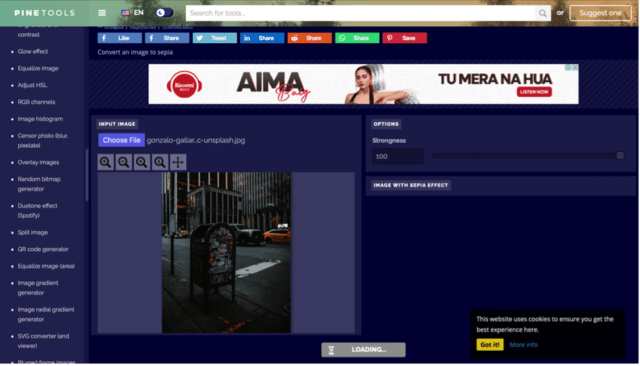
Pros
- Many services are offered
- Easy to use
Cons
- Slow processing
10. Adobe
Adobe Photoshop is software where you can edit any photo and add the desired effects. It is widely used worldwide and can also be used to convert images to Sepia. For photoshop, open the image and go to images, adjustments, and then choose desaturate. After that go to images adjustments, then choose photo filter. Click the radio button which there next to the filter and choose the Sepia menu. You can choose preview and make adjustments accordingly. If you have vintage old photos and want to make it look best, you may use the AI old photo restoration service provided by VanceAI to remove all the imperfections of old photos.
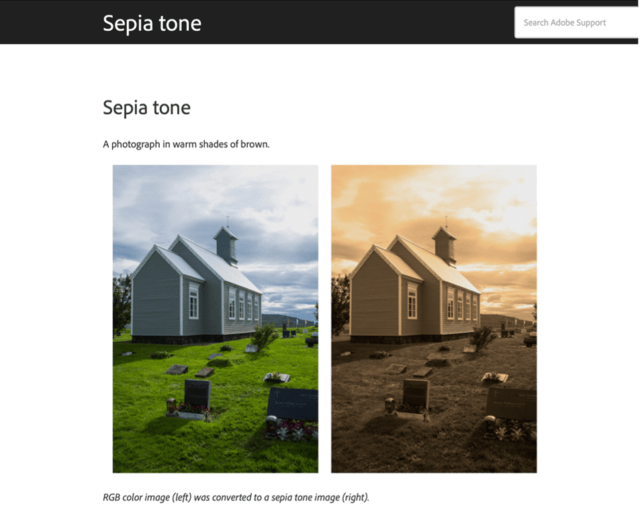
Pros
- Can edit the image in many ways.
- Widely used
Cons
- Is complicated to use
- Have to download a software
- Paid
FAQS
1. How to convert image to sepia?
You can convert images to Sepia in many ways including Lightroom, Photoshop, mobile phones etc., other online websites for this purpose have been outlined above.
2. What is sepia tone?
Sepia toning means that photographs are printed in brown scale instead of grayscale. The image that is the result is considered a monotone in brown shade. There are many photo editing programs that offer sepia-tone now.
3. How to restore sepia photo?
You can do this using VanceAI Photo Restorer. There are many websites that offer the service including picture fixer. You can also do this through photoshop. Just import your photo onto photoshop. Create a new layer and use the spot healing brush to fix tears and ease creases. After that use a clone stamp tool to smooth over finer details. Lastly, colorize the photos using a Neural filter. Make adjustments to your pleasing.


