A family portrait is an amazing addition to photography. People always love to save memories of their loved ones. If you plan to create an online photography portfolio or want to add some extra skills to your photography and are looking for how to fix a family portrait naturally on apps. No worries surely these tips and creative ideas will help you strike the perfect pose for a creative family portrait. By using these tips and ideas you can create some truly perfect and charming family portraits naturally on apps.
How to fix a family portrait
VanceAI
VanceAI is a well-designed and quite straightforward website that allows you to fix portraits of photos online in seconds with unmatched use. VanceAI Portrait Retoucher offers you to get the best family portrait with a click. VanceAI offers to turn your selfies into creative portraits in seconds.
You can upload your pictures in bulk and give them effective portraits in seconds to make them perfect to share or upload on your social media account and your photography websites. VanceAI applications are easy to use and are completely safe as any upload is automatically deleted within 24 hours and it also promises security. When you get a shot where everyone looks awesome, you want to remove unwanted elements, fix lighting, adjust color saturation and tone and change an average picture into something incredible.
Step 1: Open the VanceAI Website
Go to the VanceAI website and click the option AI solutions. Click on VanceAI Portrait Retoucher in the dropdown menu. Click on the yellow upload button. Once you clicked a window with the following interface will open on your desktop. You can use a creative AI-powered Portrait Retoucher to easily fix family portraits.
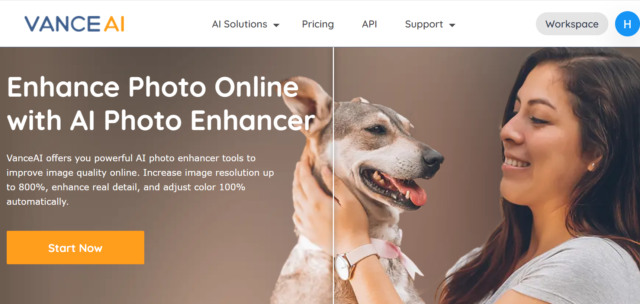
Step 2: Upload the image
Upload the picture you want to fix portrait from your hard drive.
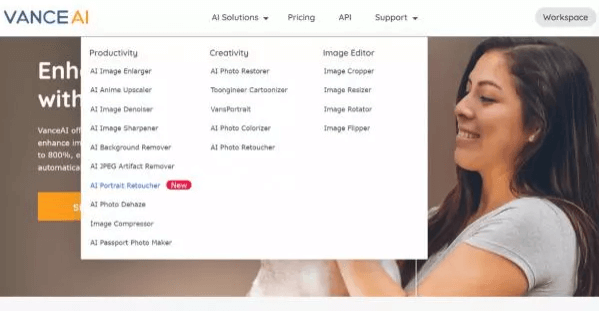
Step 3: Adjust settings and click on the process
Once the picture is uploaded all you need to do is just adjust the settings according to your desires. After adjusting the settings click on the process button and your picture will be fixed within seconds. If you are paid user you can upload more pictures and processed them instantly.
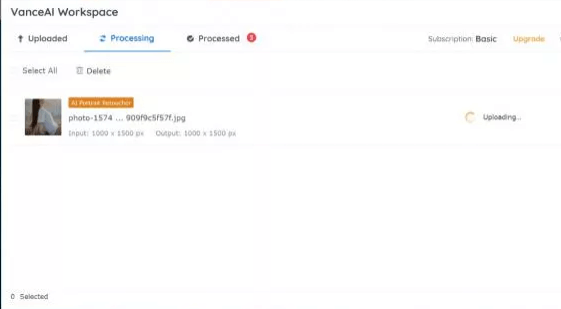
Step 4: Save your changes and download your pictures
Save your changes and click on the download button to download your family portrait to your hard drive. That's all about how to fix family portraits or any image portrait with VanceAI.
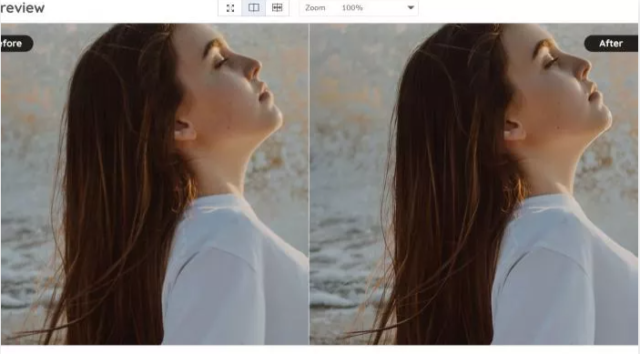
Adobe
In this guide, I will show you how to fix a family portrait with adobe photoshop or adobe lightroom. Both of these tools are similar in features and creative software tools many of you will be using to bring focus to an image, and highlight your key objects. You can fix family portraits of your family pictures that are shot where everyone looks awesome and you just want the rest of the photo to look outstanding. You can quickly remove unwanted or distracting elements, adjust lighting, fix color saturation and tone to make your photos awesome look, and bring out important hide details in the faces and other parts of your pictures before sharing them on your social media account or your photography website.
Step 1: Open the Adobe
Go to Adobe Photoshop or Adobe illustrator tool on your device and click on the start button. Once you clicked a window with the following interface will open on your desktop. You can use creative Adobe apps to enhance pictures and easily fix family portraits.
Step 2: Upload the image
Select the picture you want to fix portrait from the main toolbar at the top and click it.

Step 3: Edit and adjust the slider to fix color and tone
Before starting the process select the crop tool and drag the handles to remove unwanted things as well as fringe areas of the photos. Now select the edit tool and adjust the slider to fix color saturation and color intensity.
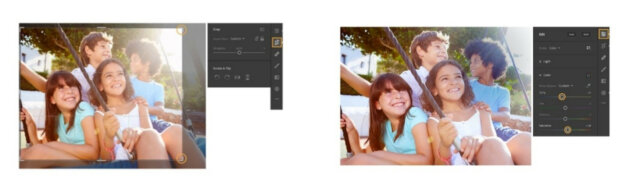
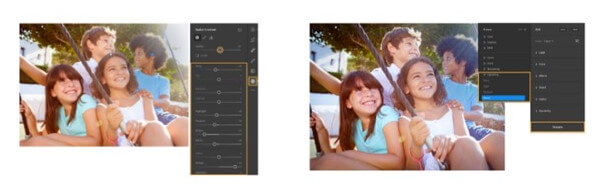
Step 4: Choose a preset
Choose a preset to draw more attention to your objects in the photo. Just in a few seconds, you will notice how much more your family portrait pops after a few clicks.
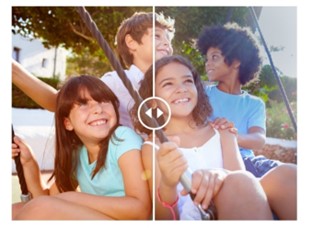
Step 5: Save your changes
Now to save your changes go back to "File" and select "Save As" an option and save your family portrait. That's all about how to fix a family portrait with adobe Photoshop.
Conclusion
Even when you use the correct camera settings for a family shot it doesn't necessarily for the pictures always turn out exactly as you had desired so, you need to make your pictures live up creative as you imagined or expect. The above-mentioned tools can prove beneficial for you in selecting which application you want to proceed with when you get a family shot where everyone just looks perfect and you desire to fix a family portrait quickly, accurately, and effortlessly. Tools like VanceAI are awesome if you are looking for dedicated creative software tools because it is easy to use and automatically fix portrait as per preference to make your images pretty. You should also try adobe which is free to use.
FAQs
Why do you need to fix a family portrait?
If you plan to create an online photography portfolio or want to add some extra skills to your photography. Sometimes even when you use the correct camera settings for a family shot it doesn't necessarily the pictures always turn out exactly as you had desired so, you need to fix it as you imagined.
How to beauty family portrait?
You can beautify a family portrait by removing unwanted elements, fixing lighting, adjusting color saturation and tone, and can change an average picture into something incredible. Only in a few seconds, you can get a perfect portrait by simple editing, retouching, and enhancing with online apps like VanceAI and Adobe.


