Looking for the best background remover tool? Check out this article on the best 20 background removers. The list includes popular tools such as remove.bg, BGremover, and Topaz Mask AI, each offering a unique set of features, user-friendliness, output quality, and suitability for various purposes. Find the perfect tool for your needs!

Removing image background was a headache before the invention of AI background remover tools. When you are making a presentation or editing product photos, getting a clear cut-out gives you an opportunity to transform the design. Today, thanks to these applications powered by AI technology (Including algorithms like computer vision, machine learning, and deep neural networks), you can make use of automatic free background removers to cut the objects from images easily.
Top 20 Free Background Remover Tools
In this review, you will see a list of image background removers on different operating platforms, online, PC and, mobile. You can choose according to your needs. Most of them are automatic tools driven by AI algorithms. We have uploaded images and tested them one by one to see their performance and features. We will rank them based on their effects, ease of use, how they handle edges, and price. Hence, all you need to do is just go through this list. Now, find out the best one to simplify your workflow and unleash creativity.
You can also check out our previous post for Top 10 Tools to Remove White Background.
|
Background
Remover Tool
|
Processing
Speed
|
Output Quality
|
Free/Paid
|
Platform
|
Suitable for
|
| BGremover | ★★★★✩ | ★★★★✩ | Free/Paid | Online | Personal Use, Basic Editing |
| remove.bg | ★★★★✩ | ★★★★★ | Free/Paid | Online | Professional Use, Advanced Editing |
| Clipping Magic | ★★★✩✩ | ★★★★✩ | Paid | Online | Professional Use, Advanced Editing |
| PhotoScissors | ★★★✩✩ | ★★★★✩ | Paid | Online | Personal Use, Basic Editing |
| PicsArt | ★★★★✩ | ★★★★✩ | Free | Online | Professional Use, Advanced Editing |
| Pixlr | ★★★★✩ | ★★★✩✩ | Free/Paid | Online | Personal Use, Basic Editing |
| Kapwing | ★★★✩✩ | ★★★✩✩ | Free/Paid | Online | Personal Use, Basic Editing |
| Befunky | ★★★✩✩ | ★★★✩✩ | Paid | Online | Personal Use, Basic Editing |
| Autoclipping | ★★★✩✩ | ★★★✩✩ | Paid | Online | Personal Use, Basic Editing |
| inPixio | ★★★✩✩ | ★★★✩✩ | Free | Online | Personal Use, Basic Editing |
| GIMP | ★★★★✩ | ★★★✩✩ | Free | PC | Intermediate Users, Detailed Work |
| Topaz Mask AI | ★★★★★ | ★★★★★ | Paid | PC | Professional Use, Advanced Editing |
| Photoshop | ★★★★★ | ★★★★★ | Paid | PC | Professional Use, Advanced Editing |
| Movavi | ★★★★✩ | ★★★★✩ | Paid | PC | Professional Use, Advanced Editing |
| SoftOrbits | ★★★★✩ | ★★★★✩ | Paid | PC | Professional Use, Advanced Editing |
| Background Eraser | ★★★✩✩ | ★★★✩✩ | Free | Mobile | Personal Use, Simple Editing |
| PicMonkey | ★★★★✩ | ★★★✩✩ | Free/Paid | Mobile | Personal and Professional Use, Creative Projects |
| Automatic Background Changer |
★★★✩✩ | ★★★✩✩ | Free | Mobile | Personal Use, Simple Editing |
| Background Remover Pro | ★★★✩✩ | ★★★✩✩ | Paid | Mobile | Personal Use, Simple Editing |
Please note that product updates may occur that do not match the content of this article, and we will try to update them as soon as possible, and we welcome your comments.
Top 10 Online Background Remover Review
Top 1 BGremover
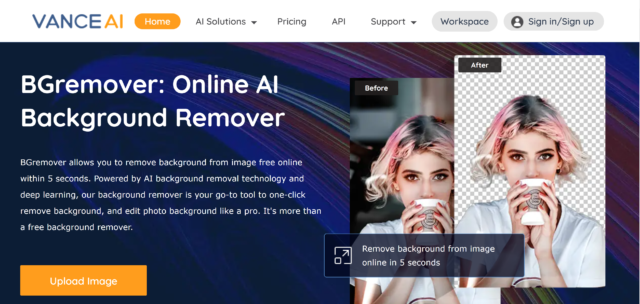
- Price: Free (3 images); Paid($9.9/month)
- Compatibility: Online
- Overall rating: ★★★★☆ 4.8/5.0
- Notable features: Automatic background removal, access to preview images for free
BGremover by VanceAI is an impressive online photo editing and enhancement tool that offers a new image background remover. This tool is particularly beneficial for small businesses, designers, and individuals.
During our experience with BGremover, we found that it excels in swiftly processing, producing clean and precise results without jagged edges. Additionally, users can freely download preview images and easily incorporate them into their designs. The option to add either a solid color or an image background further enhances the creative possibilities. However, it is worth noting that the online version of BGremover lacks batch processing capabilities and you may need to use VanceAI workspace or the PC version. And BGremover does not have a manual object removal function.
You can also read The Most Satisfying AI Background Remover By VanceAI for reference.
- Deal automatically in seconds
- Perfectly handle details without jagged edges
- Add solid-color or image background
- Access preview images for free
- No manual object removal function
How to remove the background with BGremover?
- Step 1: As you come to this website, drag and drop an image to the interface
- Step 2: Let AI remove it from your image automatically
- Step 3: Click "Download" to save the final result
Output review
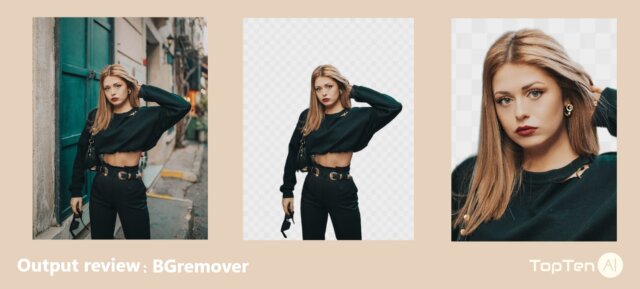
As you can see from our processing results with Bgremover, this tool works well. The characters are accurately cut out of the original image, and even the hair strands can be accurately distinguished. It is important to know that this is a picture with a very complicated background, which is difficult to process.
Top 2 remove.bg
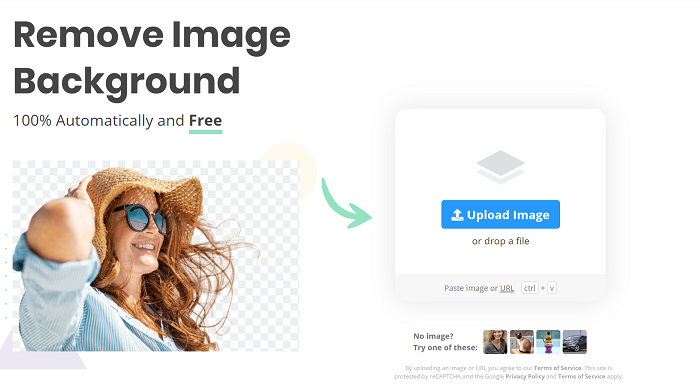
- Price: Free
- Compatibility: Online
- Overall rating: ★★★★☆ 4.5/5.0
- Notable features: Easy and fast removal of surroundings, straightforward interface.
remove.bg is a highly recommended online free background remover that offers a hassle-free solution for eliminating surroundings and enhancing your photos. Powered by AI technology, this tool caters to a wide range of users, from beginners to professionals in various creative fields.
Our research and experience with remove.bg revealed its user-friendly nature and remarkable speed in removing backgrounds from images. The tool also exhibits exceptional performance when it comes to cutting out hair and fur from complex backgrounds. While remove.bg is available for a free background remover, upgrading to the paid version is necessary to download high-quality images.
Based on our observations while trying out the product, we noticed that remove.bg lacks batch processing functionality. Users need to process images one by one, which might be inconvenient for those with a large number of images to handle.
- Easy to use
- Fast to use
- Remove background from image online free
- No batch process
How to use Remove.bg to remove objects from image?
Here's a step-by-step guidance: How to Remove Background from Picture with Remove.bg?
- Step 1: Upload an image to remove.bg
- Step 2: Remove automatically
- Step 3: Click 'Download' to save the result
Output review
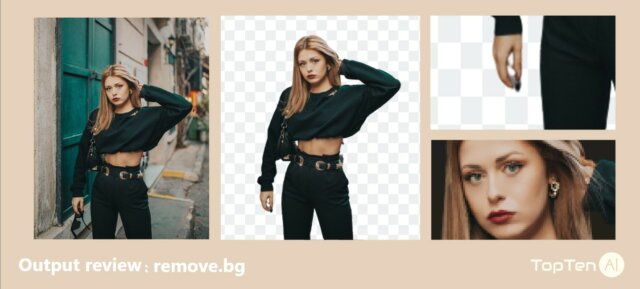
Using remove.bg for background removal, we found that this tool is easy to operate, just upload the image. But the output quality is not very high, as you can see, the sunglasses held by the girl in the picture are missing, and the picture becomes blurry after downloading in free version.
Top 3 Clipping Magic
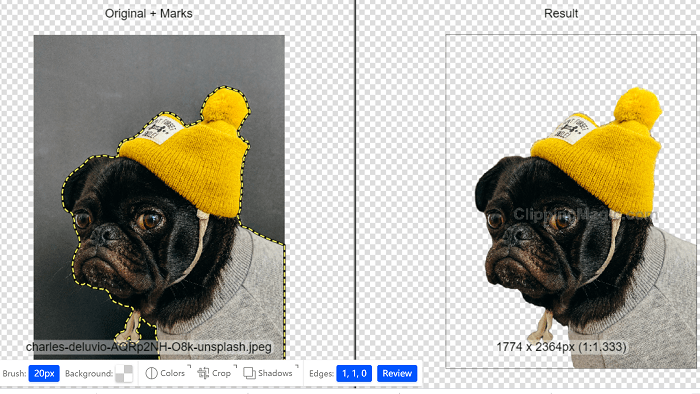
- Price: $3.99/mo
- Compatibility: Online
- Overall rating: ★★★★☆ 4.2/5.0
- Notable features: Automatic removal, Scalpel Tool for precise editing, batch processing.
Clipping Magic is an effective online background remover that specializes in automatically cutting out objects from a clean backdrop. This powerful tool has been trained on millions of images and offers advanced features to enhance editing precision. It should be noted that Clipping Magic requires a subscription to download the edited images.
During our testing, we found Clipping Magic to be an easy-to-use and fast solution for removing backgrounds. Its Scalpel Tool enables users to handle low-contrast areas with accuracy, resulting in clean and refined edits. Moreover, the tool supports batch processing, which is advantageous for users dealing with multiple images. However, it's important to highlight that Clipping Magic's full functionality is only accessible through a subscription. Find out everything about Clipping Magic in this article: How to Use Clipping Magic and Best Free Clipping Magic Alternative.
- Easy and fast to use
- Handle edges perfectly
- Batch process
- Not free to use
How to remove the image background with this image surroundings remover?
- Step 1: Drag and drop an image to this online tool
- Step 2: Use the red "Removal tool" to get rid of background
- Step 3: Click 'Download' to save your image
Output review
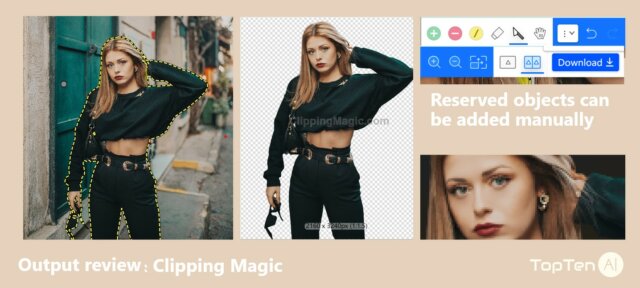
Clipping Magic has been tested and we think it is a good tool with a good degree of customization, allowing users to manually add objects to be kept or removed. However, as you can see, the tool cannot export high-resolution photos, as the test images we prepared are very clear.
Top 4 PhotoScissors
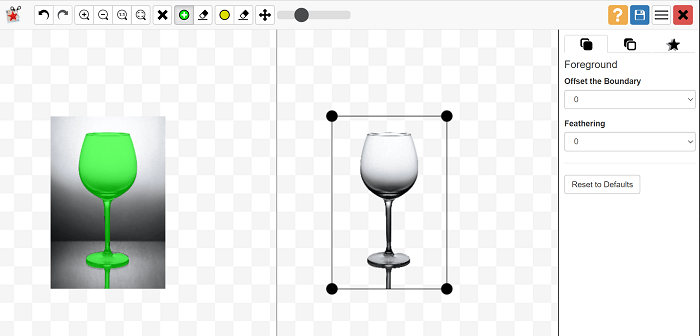
- Price: Free
- Compatibility: Online
- Overall rating: ★★★☆☆ 3.9/5.0
- Notable features: Customizable removal effects, easy and fast to use.
PhotoScissors offers users an alternative for removing things from images with added customization options. As a background remover, it provides both automatic and manual removal features. While it is capable of handling contrasting surroundings, it may struggle when dealing with complicated images.
From our limited tests, we found PhotoScissors to be a user-friendly tool that allows for easy and fast free background remover. It offers flexibility by providing users with the option to manually remove context, allowing for more precise edits. However, it's worth mentioning that PhotoScissors lacks advanced editing features available in some other tools.
- Easy and fast to use
- Remove things from image free online
- Lack editing features
How to Remove Background with PhotoScissors?
- Step 1: Click "Upload Image" on the website
- Step 2: Backdrop of your image will be removed automatically.
- Step 3: Remove more items in your image
- Step 4: Click the "Download" icon to save the result
Output review
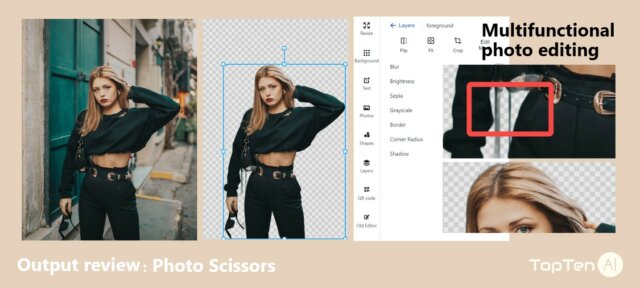
Photo Scissors is a multifunctional image editor, its background remover function is brief and powerful, the only shortcoming is that the output image is not clean enough, and the details of the hair strands are not retained.
Top 5 PicsArt
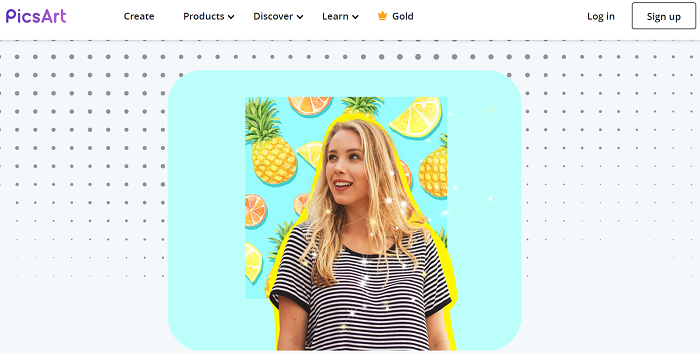
- Price: Free
- Compatibility: Online
- Overall rating: ★★★★☆ 4.4/5.0
- Notable features: Easy to use, excels in handling difficult tasks, downloads HD images for free.
PicsArt stands out as a top choice for users seeking an easy-to-use online free image background remover. It offers a range of impressive features and excels in handling challenging tasks such as cut things from intricate elements like hair, fur, and crystal glass. Additionally, PicsArt provides a wide selection of background photos to enhance your creations.
During our experience with Picsart, we found it to be a fast and efficient tool. The user-friendly interface makes it accessible to users of all skill levels. The ability to manually adjust the edges of the results further adds to the versatility of the tool. Moreover, Picsart offers high-quality image downloads for free, maintaining the integrity of the final results.
One drawback of Picsart is the absence of batch processing, which means users will need to process images individually, resulting in additional time consumption when handling multiple images. However, considering its overall performance and the extensive options it provides, Picsart remains a noteworthy choice. Find out more: How to Use Picsart to Change Background.
- Easy to use
- Fast to use
- Automatic background remover and free to use
- No batch process
Output review
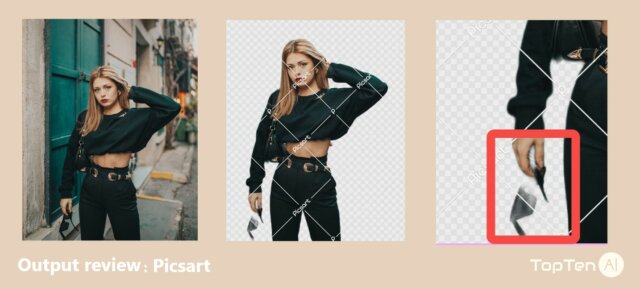
Picsart has a quick processing of the image, but the processed image has a disturbingly large watermark that makes PREVIEW all but a difficulty. It requires you to pay to preview and download. But its effect is okay as a free AI background remover, and only the sunglasses part is not handled well.
How to use Picsart?
- Step 1: Click 'Upload' or enter the URL of your image
- Step 2: AI will do everything automatically
- Step 3: Save the image by clicking the 'Download' button
Top 6 Pixlr
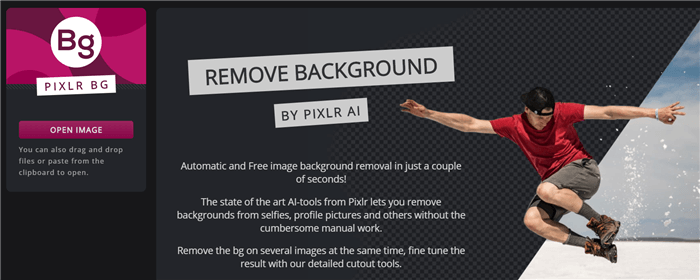
- Price: Free & Paid ($4.9/mo)
- Compatibility: Online
- Overall rating: ★★★☆☆ 3.9/5.0
Pixlr offers an online image background remover that allows you to cut things from images without the need for layers or brushes. This tool stands out with its ability to process multiple files simultaneously, saving you valuable time and effort.
During our testing, we found Pixlr to be a convenient and user-friendly option for background removal. The batch processing feature enables users to upload and process multiple images at once, streamlining the editing workflow. However, it's worth noting that Pixlr's output quality may be lower compared to other recommended background removal tools.
- Free to use
- Support batch process
- Output lower quality than other tools recommended
How to use Pixlr?
- Step 1: Click 'Open Image' to upload the file
- Step 2: Pixlr will remove the background automatically
- Step 3: Click 'Fine Tune' to customize the effect or 'Download' to save the result
Output review
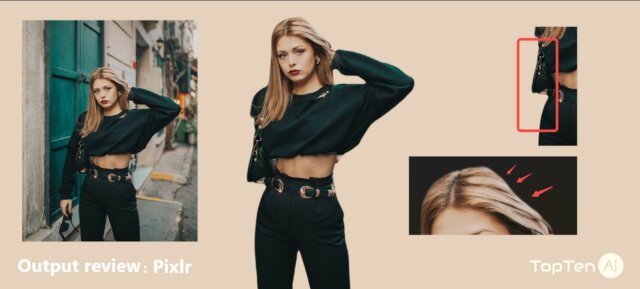
Pixlr's processing was quick, but in this complex background situation, Pixlr simply ignored the girl's hand in its processing, not to mention the sunglasses on her hand. The details of the girl's hair are not shown. But the download is free and the clarity is okay.
Top 7 Kapwing
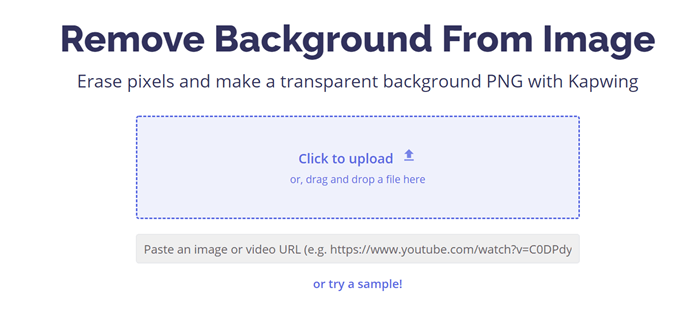
- Price: Free & Paid ($20/mo)
- Compatibility: Online
- Overall rating: ★★★☆☆ 3.8/5.0
- Notable features: Useful editing features, free to use.
Kapwing is an online image background remover that offers a range of editing features alongside basic functionality. With the "Magic Wand" tool, users can tackle complex areas in their images. Additionally, Kapwing provides various editing tools for cropping, rotating, adjusting opacity, brightness, and more.
During our testing, we found Kapwing to be a feature-rich tool for image editing. Its editing features provide users with flexibility and control over their images. However, it's important to note that Kapwing may require some manual work and signing in to avoid watermarks in the results.
- Useful editing features
- Free to use
- Not easy to use
- Require much manual work
- Show watermark in results if not signed in
How to remove the background with Kapwing?
- Step 1: Drag & drop an image to Kapwing
- Step 2: Click 'Erase' and use the brush
- Step 3: Click 'Done' and 'Export Image'
Output review
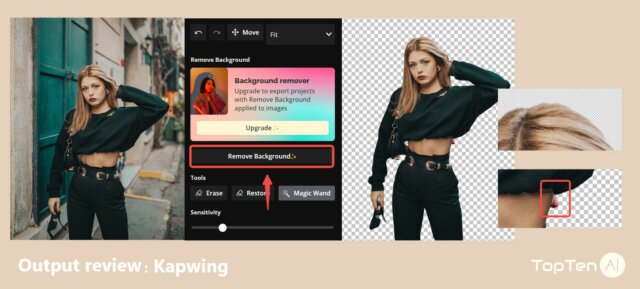
When we tried Kapwing, we found that even the trial version requires you to sign in with an account. Compared to other software, this background removal tool is more complicated to operate and you need to learn it for a while. Kapwing supports manual smearing, and you can also make it with one click.
Top 8 Befunky
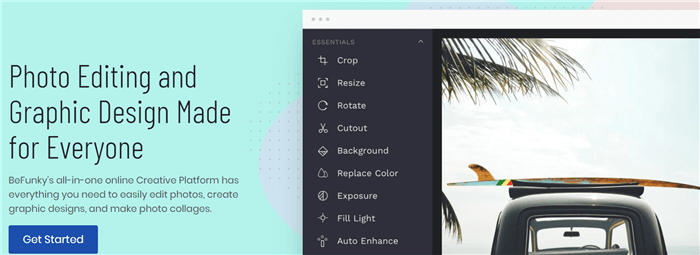
- Price: $4.99/month
- Compatibility: Online
- Overall rating: ★★★☆☆ 3.5/5.0
- Notable features: Comprehensive photo editing tools, multi-functional
Befunky is a versatile photo editor that offers background removal as one of its features. While it provides useful editing tools, it should be noted that it does not offer a free trial, and users need to subscribe to the premium plan to combine it with their workflow.
During our testing, we found Befunky to be a feature-packed photo editor that includes background removal functionality. Its editing tools are comprehensive and can enhance your overall editing experience. However, it's important to mention that Befunky may not be the easiest background removal tool to use, and the absence of a free trial might discourage users who want to try it before committing to a paid plan. And also based on our observations, Befunky's usability could be improved.
- Useful editing tools
- Multiful functions
- Not easy to use
- Not free to use
- No free trial
How to use Befunky?
- Step 1: Go to 'Open' to upload an image from your device
- Step 2: Go to 'Cutout'
- Step 3: Click on 'Remove' or 'Keep'
- Step 4: Upgrade the plan before you can preview and save the result
Output review
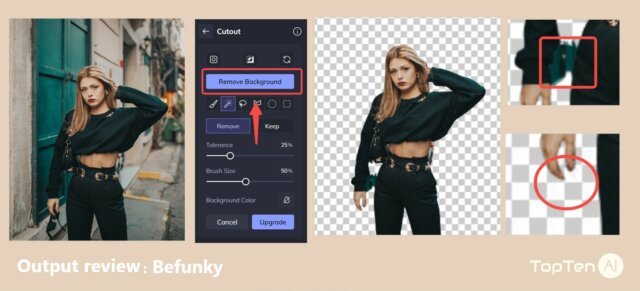
Befunky, a collection of image editing tools, offers the ability to clean the image with one click and also offers the option for users to manually paint to clean the image. But even the preview requires you to pay for an upgrade plus, and the effect of AI background remover has errors, for example, the green door behind is not removed and the sunglasses are removed.
Top 9 Autoclipping
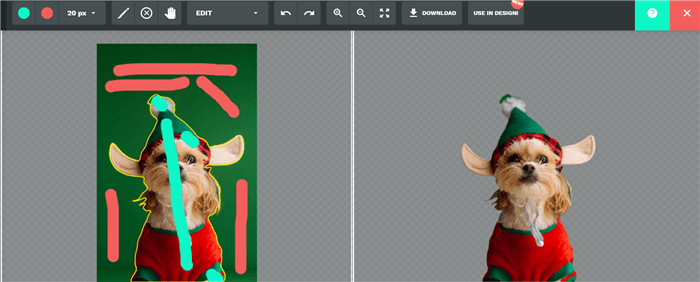
- Price: $9.99/month (300 images)
- Compatibility: Online
- Overall rating: ★★★☆☆ 3.7/5.0
- Notable features: Provide useful editing tools.
Autoclipping is a web-based app that offers both automatic and manual background removal features. While the automatic tool is a new addition, our testing revealed that it may not be as effective as expected. However, the manual tool provides easier and more accurate results.
During our experience, we found Autoclipping to provide a range of useful editing tools alongside its background removal functionality. These tools can enhance your editing capabilities and provide greater control over the final results. However, Autoclipping may suffer from slow processing speed and some confusing buttons.
- Provide useful editing tools
- Slow processing speed
- Confusing buttons
- Fail to process automatically as promised
How to use Autoclipping?
- Step 1: Click 'Upload' and choose a file from the device
- Step 2: Use a Red brush to remove unwanted things and a Green brush to retain the foreground.
- Step 3: Click 'Download' and make payment on a pop-up before you can truly save the result
Output review

When testing Autoclipping, we think this tool takes a little longer to process compared to other tools, so if you too are experiencing blank images being processed, please wait. This is because this tool removes the background while also scaling up the image many times. Autoclipping is not accurate enough for hair strands, but otherwise, it is very good.
Top 10 inPixio
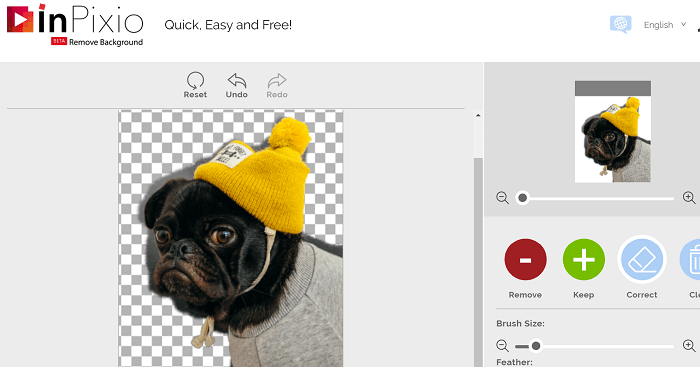
- Overall rating: ★★★☆☆ 3.5/5.0
- Compatibility: Online
- Notable features: Easy and fast to use, cut things from images for free.
inPixio is an online tool that allows you to remove backgrounds from images for free. Its straightforward interface and functionality make it easy to use. By simply uploading an image and using the red brush to mark the areas to be removed, you can quickly achieve the desired result.
During our testing, we found inPixio to be a user-friendly tool for background removal. The adjustable brush size eliminates the need for precise selection, making the process faster and more convenient. However, it's important to note that inPixio may not be as effective at handling edges compared to other tools.
- Easy and fast to use
- Use for free
- Not effective at handling edges
How to use it?
- Step 1: Drag and drop an image into inPixio
- Step 2: Click 'Remove' or 'Keep' to retain the items
- Step 3: Click 'Apply' to process the image
- Step 4: Tap on 'Save your photo' to download
Output review
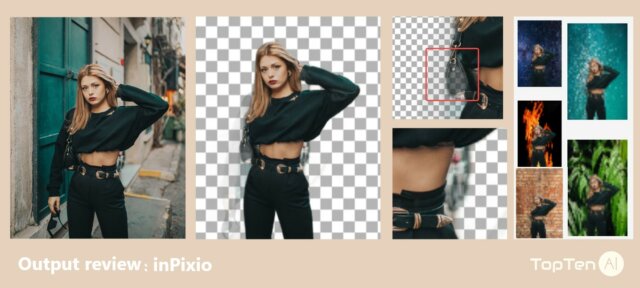
The page opening speed of inPixio seems to need to be improved because inPixio does background removal for images and also zooms in on them. The tool doesn't work very well either, the girl's arm has almost disappeared. But the good thing is that it's a free tool and it allows me to change the canvas.
Best 5 PC Background Removal Software
Top 1 GIMP
- Price: Free
- Compatibility: Windows & Mac
- Overall rating: ★★★★☆ 4.0/5.0
- Notable features: Full set of editing tools, effective
GIMP is free software that excels at removing backgrounds from images. During our experience, we found that it performs well, even when dealing with small details like hair or fur. It works best when there is a strong contrast between the objects in the image and the surroundings.
GIMP offers a full set of editing tools, allowing users to further enhance their images beyond background removal. It is a comprehensive solution for those looking to manipulate their images in various ways. However, it's worth mentioning that GIMP is not the easiest software to use, requiring some learning and practice to navigate its features effectively.
Want to know how to use GIMP? Check out the video here.
- Full set of editing tools
- Effective
- Free to use
- Not easy to use
How to use gimp?
- Step 1: Go to "File" > "Open" to upload an image to GIMP
- Step 2: Choose "Fuzzy Selection Tool" and click on the surroundings of your image
- Step 3: Hit the "Delete" button to remove the background
Top 2 Topaz Mask AI
- Price: $99
- Compatibility: Windows & Mac
- Overall rating: ★★★☆☆ 3.8/5.0
- Notable features: Easy to use, excellent at handling edges
Topaz Mask AI is an AI-powered background remover that utilizes machine learning and the tri-map technique. Based on our research, we found it to be a user-friendly alternative to Photoshop, with a more intuitive interface and fewer overwhelming options. It particularly shines in handling edges and achieving accurate results.
The ease of use is a notable advantage of Topaz Mask AI background remover. Users can quickly become comfortable with the software and start cutting things out without the steep learning curve associated with more complex tools. Additionally, its ability to handle edges with precision ensures that the cutout result appears seamless and professional.
However, it's worth noting that Topaz Mask AI may not be the most cost-effective option if background removal is the sole purpose for purchase. The software's price tag might be steep for those seeking a more affordable solution. Additionally, it has relatively high system requirements, which could limit its accessibility on certain devices. Check out more in this video:
- Easy to use
- Result is surprising
- Excel at handling edges
- Quite expensive if you only use it for background removal
- High system requirement
How to use Topaz Mask AI?
- Step 1: Upload an image to Topaz Mask AI background remover
- Step 2: Use the Green button to keep the items in your image and the Red button to cut
- Step 3: Click 'Apply' to remove background
- Step 4: Download the result in one click
Related article Topaz Video Enhance AI Review 2024.
Top 3 Photoshop Background Remover
- Price: $13.14/month
- Compatibility: Windows & Mac
- Overall rating: ★★★☆☆ 3.5/5.0
- Notable features: Useful editing features, versatile image editor
Photoshop is a versatile image editor that offers a wide range of features for manipulating images, including background removal. From our hands-on experience, we found that Photoshop excels in achieving precise results, particularly when it comes to removing edges flawlessly.
The software provides a plethora of editing features beyond that, making it a comprehensive tool for creative professionals. Its versatility allows users to go beyond simple cutouts and explore various image enhancement techniques. With Photoshop, one can produce highly satisfying results given enough time and effort invested in learning its intricacies. However, Photoshop's learning curve can be daunting for beginners.
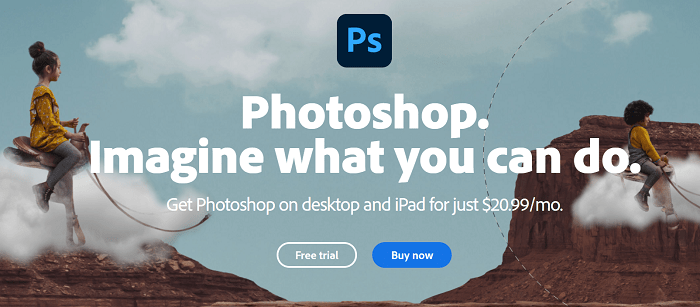
- Useful editing features
- Versatile image editor
- Produce good results If you get the hang of it
- Not easy to use
- Long learning curve
How to remove the background from image in Photoshop?
- Step 1: Upload an image to this software
- Step 2: Choose 'Quick Selection Tool' and click on the unwanted things
- Step 3: Select 'Refine Edge' to fix details
- Step 4: Click 'OK' when finished
Top 4 Movavi Photo Editor
- Price: $44.95
- Compatibility: Windows & Mac
- Overall rating: ★★★☆☆ 3.5/5.0
- Notable features: Useful editing tools, effective
Movavi Photo Editor is a professional photo editing software that also includes a background removal tool. During our testing, we found that it effectively worked out while providing options to refine the results with ease.
Movavi Photo Editor offers a range of useful editing tools beyond clean images, allowing users to enhance their images further.
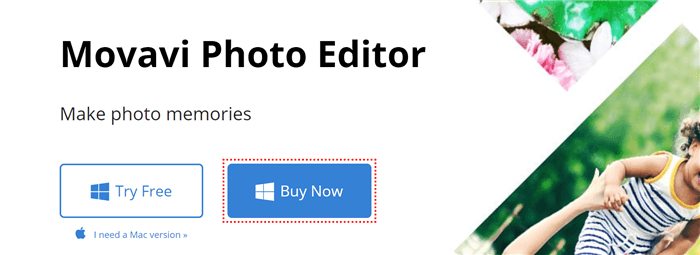
- Useful editing tools
- Work effectively
- Too many options might be overwhelming
- Not easy to use
How to use Movavi Photo Editor?
- Step 1: After you install the software, you can upload an Image to the software
- Step 2: Click 'Change Background' and mark the foreground and environment in the image using the Auto Select button.
- Step 3: Download the result by clicking the 'Save' icon
Top 5 SoftOrbits- Photo Background Remover
- Price: $49.99
- Compatibility: Windows
- Overall rating: ★★★☆☆ 3.6/5.0
- Notable features: Automatic, smart-object selection
SoftOrbits is designed to automatically cut things out from images. With its smart-object selection feature, users can easily deal with objects in their images using the red or green marker. However, it's important to note that this software lacks the extensive editing tools found in other solutions.
During our experience with SoftOrbits, we found its intuitive interface and smart-object selection simplify the process, making it accessible even for those without advanced photo editing skills.
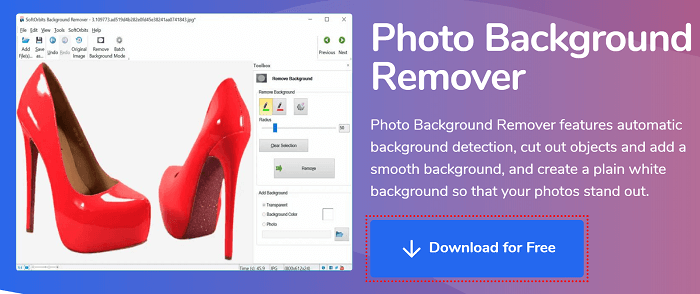
How to remove use?
- Step 1: Upload an image
- Step 2: Select the background with the red marker and the foreground with the green marker
- Step 3: Click the 'Remove' button to remove the things automatically
Best 5 Mobile Photo Background Remover Apps
In this part, we will review the best app for removing background to consider different usage habits to ensure our recommendations cater to a wide range of users.
Top 1 Background Eraser
- Price: Free
- Compatibility: Android & iOS
- Overall rating: ★★★★☆ 4.0/5.0
Background Eraser is one of the best apps to remove background. It is an ideal choice for smartphone users. The app offers both automatic and manual modes, allowing users to achieve the desired effect effortlessly.
With this tool, you can easily remove the objects from your images by selecting an image from your gallery and choosing either the "Auto" or "Manual" mode. The automatic mode provides a quick and efficient process, while the manual mode gives you more control over specific areas of the image. Once you're satisfied with the result, you can save the image directly to your phone.
One drawback of it is that it may not offer the same level of editing features and precision as some desktop software.
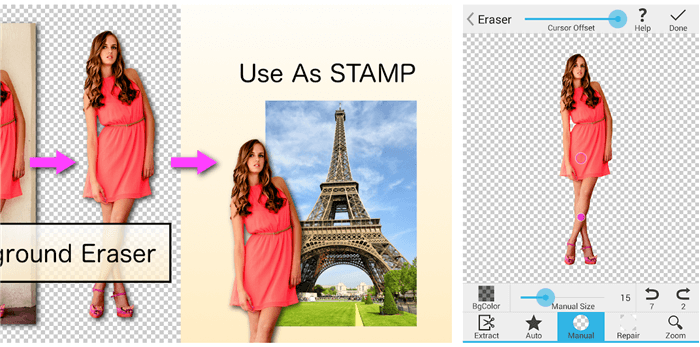
How to remove background from image with the app
- Step 1: Select an image from your gallery
- Step 2: Choose "Auto" or "Manual" mode
- Step 3: Save the image to your phone
Top 2 PicMonkey
- Price: £9
- Compatibility: iOS
- Overall rating: ★★★★☆ 4.0/5.0
PicMonkey is a versatile tool that not only provides background removal capabilities but also offers a range of useful editing features. It is particularly useful for iOS users who want to manipulate their images directly on their devices.
With PicMonkey, you can easily remove the backdrop from your images using the Cutout tool. This feature allows for easy object control and precise removal. Additionally, the app provides access to thousands of beautiful design templates and graphics, expanding the creative possibilities.
It's important to note that PicMonkey is exclusively available for iOS users, which limits its accessibility to Android users.
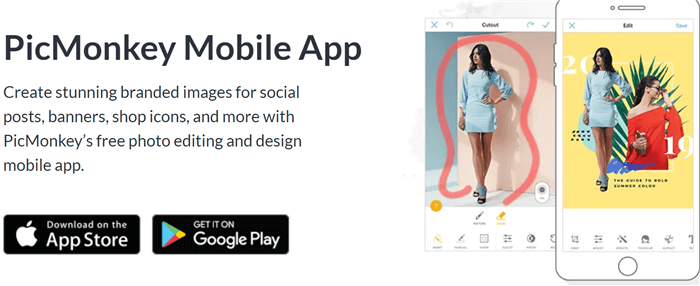
How to use PicMonkey?
- Step 1: Open the photo in the app and choose an image
- Step 2: Click on the 'BG Remover' button
- Step 3: Save the image or share it on social media
Top 3 Background Eraser
- Price: Free
- Compatibility: Android
- Overall rating: ★★★★☆ 4.0/5.0
Background Eraser allows you to remove the unwanted parts in your images. You can also crop the image before you start. No photo editing skills are required. This free image cleaner app also provides many environment options, so that you can add any of them to your images if you like. You can share the results on social media like Instagram, Facebook, WhatsApp, or Twitter.
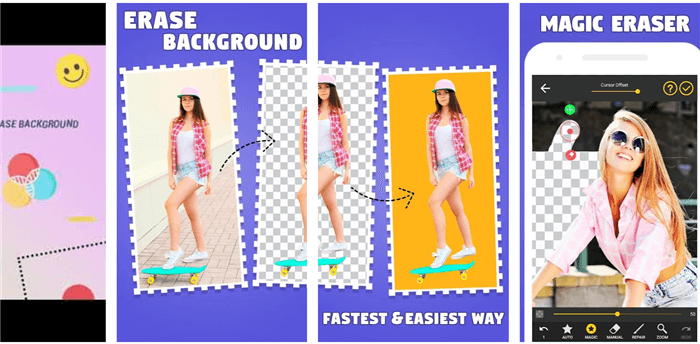
How to use the Background Eraser?
- Step 1: Choose an image from any source
- Step 2: Remove objects with auto, magic or manual tools
- Step 3: Save your image in one click
Top 4 Automatic Background Changer
- Price: Free
- Compatibility: Android
- Overall rating: ★★★☆☆ 3.5/5.0
Automatic Background Changer excels at removing background from portraits like your selfies. The latest version also lets you cut out cats or dogs from images. It's simple to use. Based on its neural network, the app allows you to cut out unwanted items in your images.
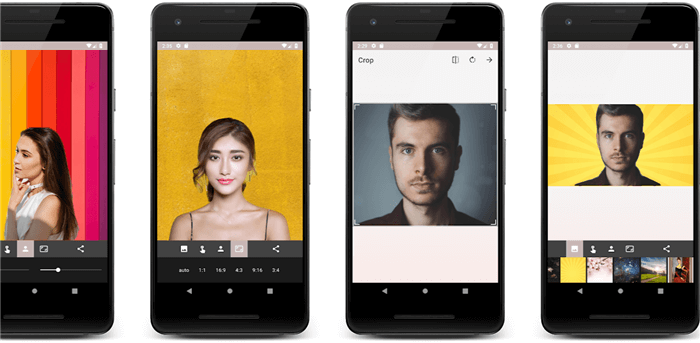
How to use Automatic Background Changer?
- Step 1: Pick an image from your device
- Step 2: Crop the image before you fix the image automatically
- Step 3: Save it image to your photo
Top 5 Background Remover Pro
- Price: Paid
- Compatibility: Android
- Overall rating: ★★★☆☆ 3.5/5.0
Background Remover Pro is one of the best apps to remove background. It can be an automatic app that lets you cut out trees, flowers, or animals from images. It lets you fine-tune the result by adjusting opacity or rotation. However, too many ads in this app might be a waste of time for you.
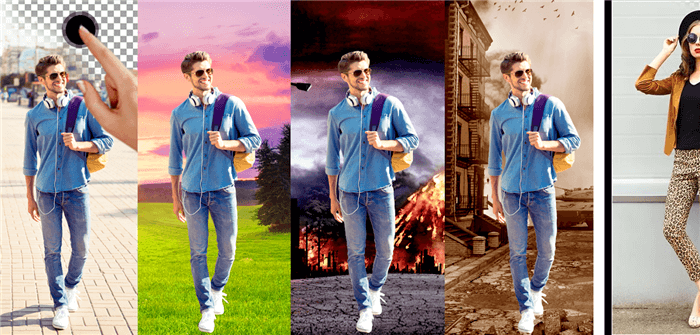
How to use Background Remover Pro?
- Step 1: Choose an image that you want to work with
- Step 2: Crop the image and save it
- Step 3: Add a backdrop to your image
- Step 4: Save the result to your device
Within the realm of background removal, AI inpainting tools emerge as a powerful solution. By seamlessly reconstructing missing or damaged portions, they ensure a cohesive and visually pleasing outcome for images where the background has been eliminated.
Summary
In our comprehensive review, we've compared the features and performance of multiple tools to help you make an informed decision. We have introduced the 20 best background remover products in this review. Have you found the best background removal tool to cut things out from your images? We hope so.
Online tools powered by AI make it possible to remove image background without any manual work. BGremover and remove.bg is highly recommended if you want to remove objects from an image without a learning curve. They allow you to cut out subjects in your image instantly as long as the foreground and background colors have enough contrast. You can cut out logos, signatures, portraits, animals, or cars with them automatically.
Working with software like Photoshop is not that convenient compared with online solutions. But desktop programs have their own advantages, such as batch process, useful editing features, and more stable performance.
For professionals, we recommend more advanced tools, such as Photoshop and GIMP. These desktop background removers let you cut out objects from images effectively. You can fix edges perfectly with them. Check out more tools to Top 15 Tools to Remove Green Screen 2024.
FAQs
1. What is the best AI background remover?
Remove.bg stands out as the best background remover from our limited tests. When the environment and foreground are not so contrasting, the result is not accurate with most online removers. There is an exception when you try remove.bg. But when you tried to cut out glass from an image, a better option is BGremover.
2. How to remove the background from image in photoshop?
Find out a simple guide in this video:
3. What are the recommended free background removers?
With automatic image editors, such as BGremover, remove.bg ,or Picsart, you can remove objects from image easily without using Photoshop. All you need to do is upload an image and leave the rest to AI. Other online background remover tools, like PhotoScissors, are also available for free.



