Have you ever tried to handle a blurry image? When you find the pictures you shot too blurry, perhaps you might delete them all with great regret. It is quite a waste of time and effort. But before you do so, why not try to sharpen images up to the next level with a good image sharpener?
Top 15 Image Sharpener Review 2024
| Tool Name | Price | Compatibility | Pros |
| Part 1: Top 5 Photo Sharpening Software Powered by AI | |||
| Movavi Photo Editor | $49.95 | Windows & Mac | Automatically sharpen a picture, Easy to use |
| Topaz Sharpen AI | $79.99 | Windows & Mac | High output quality, Intuitive operation, Separate modules |
| Luminar | $69 | Mac & Windows | Modern interface, Work on RAW, JPG, PNG, TIFF and other files |
| Imageupscaler.com | Free & Paid | Online | Sharpen blurry image easily, Supported by trained algorithm |
| Part 2: Top 5 Best Tools to Sharpen Image Online | |||
| Fotor Photo Blur | Free & Paid ($3.33/month) | Online | Many editing features, Sharpen image online, No download |
| Enhance Pho.to | Free | Online | Easy to use, Sharpen image online without registration |
| Lunapic | Free | Online | Sharpen image online for free, The result is fine |
| Pine Tools Sharpen Image | Free | Online | Sharpen image online, no registration, Adjust the level of sharpening |
| Part 3: Top 5 Best Image Sharpening Software | |||
| Adobe Photoshop CC | $9.99/month | Mac, Windows | Professional & versatile, Make any adjustments on your images, High output quality |
| SmartDeblur | $98 (pro) | Windows & Mac | Support RAW files, Easy to use |
| Unshake | Free | Windows | Easy to use, Batch processing, Take up less storage |
Blurry images come from camera shake, focus issues, or general softness. If you don't know how to unblur an image, you can't miss this image sharpener review. Here, you will see 15 best image sharpeners, including AI-powered tools and conventional solutions.
If you want to not only sharpen blurry image, but also handle artifacts, start to learn how to fix a pixelated image now!
Featured Product Recommended - VanceAI Image Sharpener
- Price: Free, $9.90/mo or $59.88/year
- Compatibility: Online, Windows
VanceAI Image Sharpener allows you to unblur image online. It is the one-stop for sharpening images. If you want to level up your images without learning any skills, this online tool is your best choice. This easy-to-use online tool has powerful features. It allows you to get rid of motion blur and out-of-focus blur with one click. Just upload an image to its interface and AI will sharpen your image automatically.
VanceAI Image Sharpener has launched on Product Hunt. To help it get featured and have greater influence, click here to upvote this AI now>>>

Pros:
- Easy to use
- Sharpen blurry image easily in one click
- Batch processing in software
- Unblur image with adjustable levels
- Auto human face recognition
Cons:
- Lack editing tools, such as filters
- Limited export formats
How to use VanceAI Image Sharpener?
- Open this photo sharpener
- Drop and drag an image to its interface
- Select "AI Sharpen" and move the slider to adjust the level
- Click "Start to process" before you save the sharpened image
- Clik the link to find more information about how to unblur image with AI.
Part 1: Top 5 Photo Sharpening Software Powered by AI
1. Movavi Photo Editor
Price: $49.95 (Movavi's spring sale offers 80% off)
Compatibility: Windows & Mac
Movavi has AI adjustments that can improve low-quality areas automatically. It easily and quickly fixes color and contrast, restores old pictures, and improves specific areas. You can also use it to sharpen a picture by removing unnecessary parts from it.
This fun & easy-to-use image sharpener is dedicated to amateur photographers and the general public.
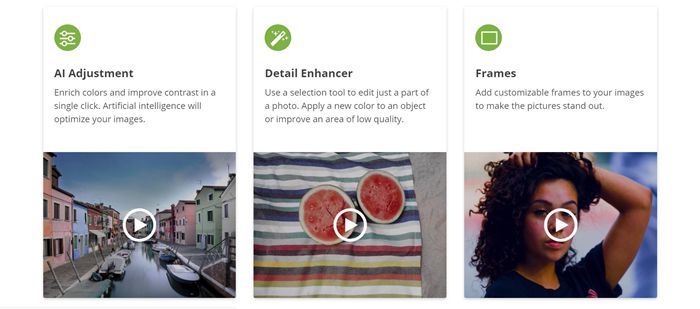
Pros:
- Easy to use
- Automatically sharpen a picture
Cons:
- Only edit one picture each time
How to sharpen a picture with AI picture sharpener
- Step 1: Click "Browse for images"
- Step 2: Go to "Adjust" tab and move the slider of "Sharpness"
- Step 3: Add certain details to your image by moving the slider of "Details"
2. Topaz Sharpen AI
Price: $79.99
Compatibility: Windows & Mac
Topaz Sharpen AI, trained with millions of images, can distinguish between real detail and noise. Then it sharpen images and restores details. With an Intel graphics card, you can get up to 5x faster processing speeds.
This image sharpener software includes separate modules to deal with different problems. For instance, the Stabilize module is developed to unblur image. The Focus module is made to sharpen out-of-focus eyes or correct issues caused by incorrect in-camera focus. The Sharpen module is for correcting small amounts of general softness without any artifacts or halos.
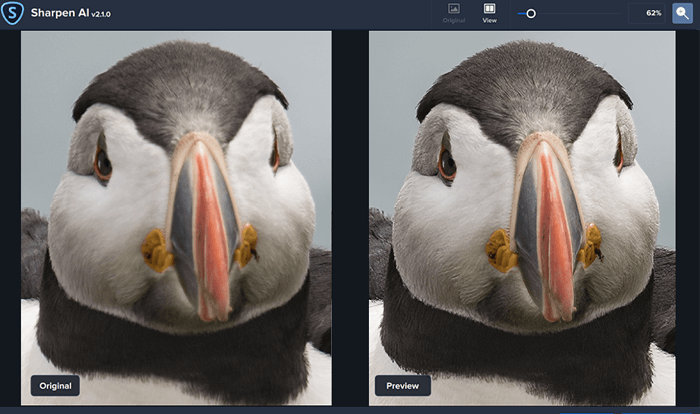
Cons:
- Work on its own or as a plugin for Adobe Photoshop/ Topaz Studio
- The output quality is excellent
- Intuitive operation
Pros:
- High requirement for your system
- A little bit expensive
- Sort of complicated
How to sharpen an image with Topaz Sharpen AI
- Step 1: Upload one or more files from your computer
- Step 2: Move slider to adjust the level of sharpness
- Step 3: Click "Save image"
3. Luminar
- Price:$69
- Compatibility: Mac & Windows
Luminar provides many ways to sharpen an image. For instance, the Sharpening filter is to sharpen edges. The Dehalo mode is to remove halos. The Clarity is to increase contrast along the edges of the mid-tones. This photo sharpener comes with dozens of other filters and effects. With an AI structure tool integrated, this photo sharpener can automatically recover details when used to sharpen photos.
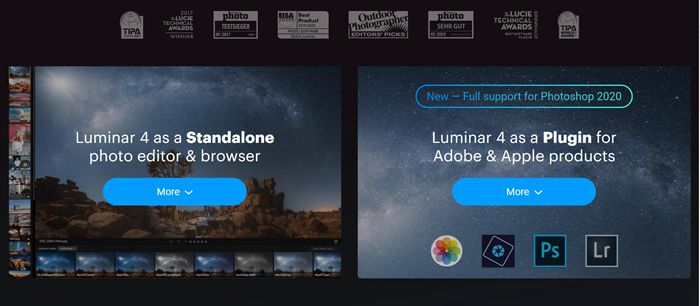
Pros:
- Easy image organization
- Modern interface
- Work on RAW, JPG, PNG, TIFF, and other files
- Can be used as standalone software or as a plugin for Adobe Photoshop CC/ Lightroom
Cons
- Still no virtual copies
- Some features don't work very well, like sky replacement
How to sharpen an image with this image sharpening software
- Step 1: Upload an image from your computer
- Step 2: Go to "Detail Enhance" filter and move sliders to adjust the level of details and sharpening
- Step 3: Export the sharpened image
Note: Many readers are confused about the features to Sharpen Image & Reduce Noise in Luminar. If you are one of them, check out this clip here.
4. Image upscaler. com
- Price: Free & Paid (varied)
- Compatibility: Online
Image upscaler. com offers Deblurring tool, which allows you to sharpen photo online easily. It is powered by Generative Adversarial Networks (GAN), an algorithm trained on numerous images. If you want to unblur image online, this photo sharpener is a great choice, which lets you do it in the simplest way. Note: there is a limit on the file size: less than 5MB and length and width less than 2500px.
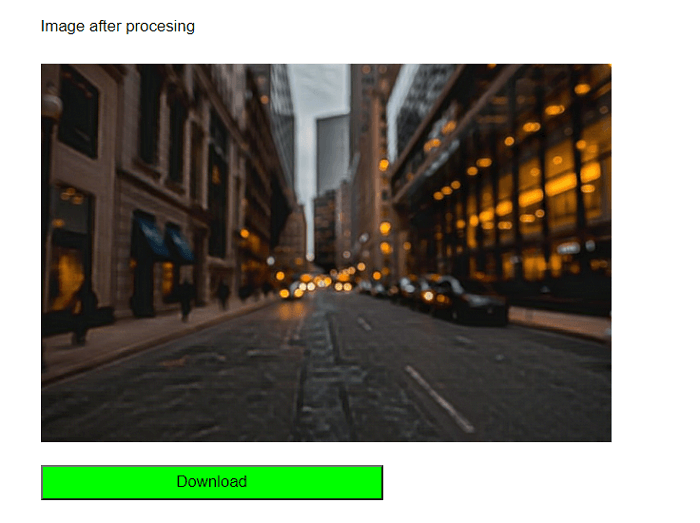
Pros:
- Sharpen blurry image easily
- Sharpen image online without downloading any software
- Supported by the trained algorithm
Cons:
- No editing tools to customize the effect
How to unblur an image with this image sharpener
- Step 1: Click "Choose File" to upload a blurred photo
- Step 2: Click "Deblur Image"
- Step 3: Wait 10 to 60 seconds before you can download the sharpened image
5. Remini (Mobile)
- Price: Free & Paid (In-app purchases)
- Compatibility: Online
Driven by AI generative technology, Remini allows you to sharpen photo and fix blurred images in just one tap. With this image sharpener app, you can unblur image in seconds. Remini also comes with other useful editing features, which let you add paint effect to transform your photos.
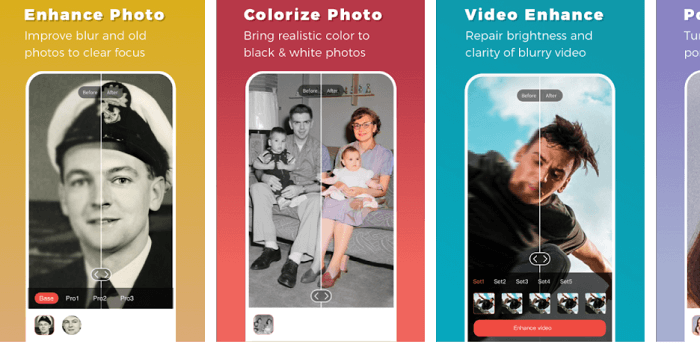
Pros:
- Sharpen blurry image with no effort
- Sharpen image and restore details to images in one tap
- Supported by AI technology
Cons:
- System glitches
How to unblur an image with this photo sharpener app
- Step 1: Take a photo or choose one from local
- Step 2: Click "Enhance"
- Step 3: Wait a few seconds before you see your image sharpened automatically
Part 2: Top 5 Best Tools to Sharpen Image Online
1. Fotor Photo Blur
Price: Free and Paid ($3.33/month)
Compatibility: Online
Fotor Photo Blur is quite easy to use. The interface of this image sharpener is excellent. Given that this tool is an online image sharpener, it saves you much time and effort.
You can access the "1-Tap Enhance" to sharpen an image, which, however, does not work well from our test. There are many other features for editing, like cropping, rotating, beauty features, adding frames, stickers, and text.
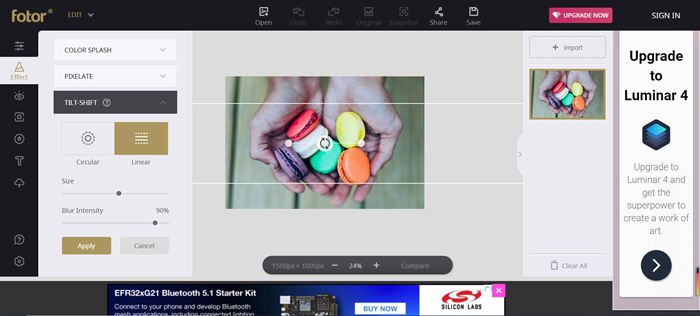
Pros:
- Many editing features available
- Sharpen image online, no download
Cons:
- The free version has a watermark
How to unblur a picture with this picture sharpener
- Step 1: Click "+" button to upload a picture
- Step 2: Choose "Basic" and move slider to change the level of sharpness
- Step 3: Click "Save"
2. Enhance Pho.to
Price: Free
Compatibility: Online
Enhance Pho.to mainly has six features to sharpen photos, including light correction, color temperature, denoise, deblur, adjust saturation, and fix red-eye.
For some pictures, it is difficult to find out the difference after using this image sharpener. Moreover, this website only supports a small preview of the result that you can't zoom in to observe details when you use it to sharpen images.
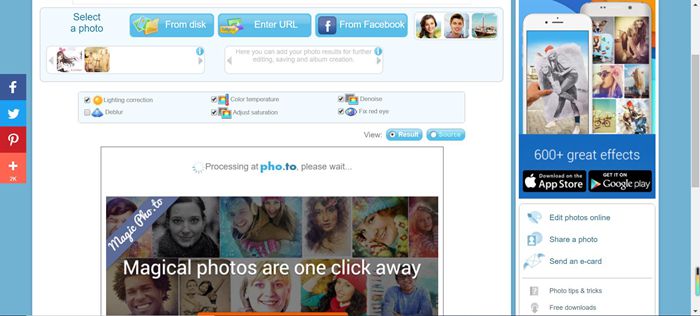
Pros:
- Easy to use
- Upload from & share with social media
- Sharpen image online without registration
Cons:
- The interface is little messy
- Too many ads
- The output quality is not pleasant
- Only a small preview of the result
How to sharpen photo online with this photo sharpener
- Step 1: Click "From disk" button to upload a picture
- Step 2: Select "Deblur" and other options if you like
- Step 3: Click "Save and Share"
3. Lunapic
Price: Free
Compatibility: Online
If you want to sharpen image online, Lunapic can fix your problem without any cost. Despite so, for those who want to sharpen photos for a natural look, this photo sharpener is not recommended. It is not effective when used to sharpen a picture from our limited tests. Besides, too many options might make you confused.
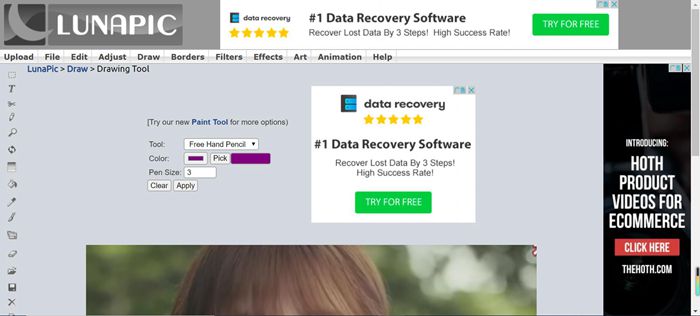
Pros:
- The result is fine
- Sharpen image online for free
Cons:
- Very complicated to use
- Not user-friendly
How to unblur a photo with this photo sharpener
- Step 1: Click "Choose File" to upload a photo
- Step 2: Move the slider to make the photo sharper
- Step 3: Click "Apply"
4. Raw.pics.io
- Price: Free
- Compatibility: Online
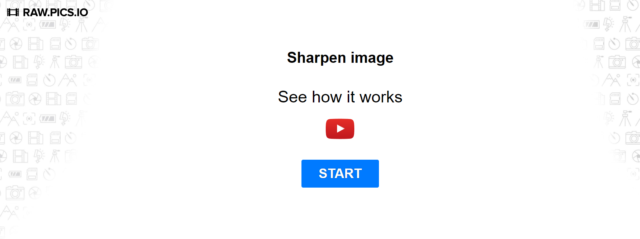
Raw.pics.io is a versatile image sharpener that comes with useful editing tools. It allows you to sharpen image online in one click, which, however, can be inconvenient if you want to create customized effects. You can also crop, rotate, adjust brightness or saturation with this image sharpener.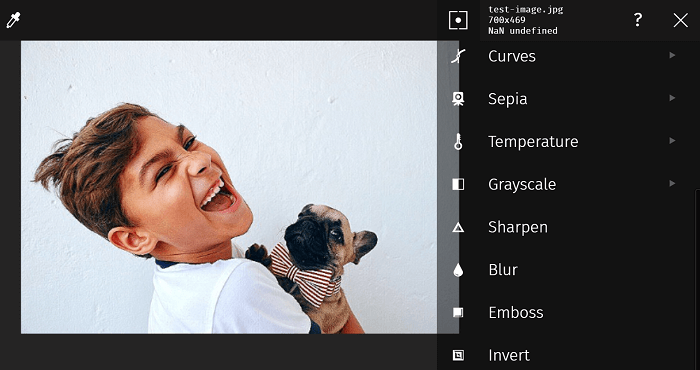
Pros:
- Free to use
- Unblur image online in one click
- Adjust brightness, saturation, gradient and more
Cons:
- Lose quality
- Sharpened result looks not natural
- No manual adjustment
How to sharpen image online with this image sharpener
- Step 1: Click "Open files from computer" to upload a blurred photo
- Step 2: Go to "Edit"> "Sharpen" or use other editing tools
- Step 3: Click "Download" icon and "Save"
5. Pine Tools Sharpen Image
- Price: Free
- Compatibility: Online
Pine Tools is an image sharpener that lets you sharpen images online in just one click. You can adjust the "Strength" to customize the level of sharpening. It is simple to use with no confusing buttons. As you sharpen an image online, you can save the result as PNG, JPG, and WEBP formats.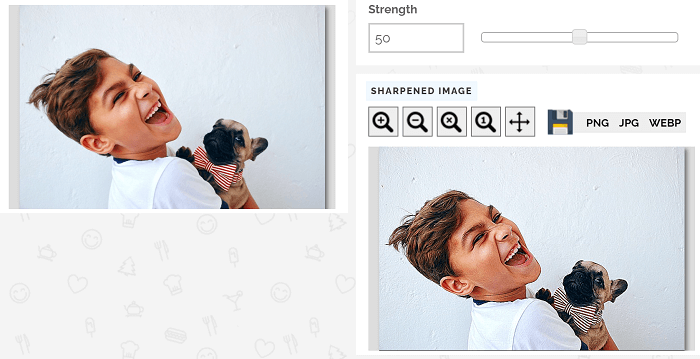
Pros:
- Free to use
- Sharpen image online, no registration
- Adjust the level of sharpening
- Support different formats
Cons:
- Poor sharpening effect
How to sharpen image online with this image sharpener
- Step 1: Click "Open files from computer" to upload a blurred photo
- Step 2: Go to "Edit"> "Sharpen" or use other editing tools
- Step 3: Click "Download" icon and "Save"
Also read: How to Unblur an Image | 5 Best Ways for Beginners.
Part 3: Top 5 Best Image Sharpening Software
1. Adobe Photoshop CC
Price: Subscription plans start from $9.99 per month
Compatibility: Mac, Windows
Adobe Photoshop is something we can't miss when you want to sharpen images. It is well known for its versatility with hundreds of features. Through this software, you can edit your photos in almost all possible ways. Add filters, use artist-designed templates, create layers, apply effects, and sharpen images. It integrates almost all features that you can imagine. But it requires some skills to use this professional tool to make advanced improvements. If you don't plan to spend much time learning it, you'd better switch to another one.
How to sharpen an image in photoshop?
Check out in this short video:
Pros:
- Make any adjustments on your images
- The output quality is quite good
- Professional & versatile
Cons:
- Has a requirement for your hard disk space
- Quite complicated for beginners
2. SmartDeblur
Price: $98 (pro)
Compatibility: Windows & Mac
SmartDeblur helps to restore the details of blurry or defocused images. If you use it to sharpen images, you can restore motion blur, make defocused images clear, and easily undo Gaussian blur.
This automatic image sharpener can help you locate the area that needs to be improved. After this tool automatically sharpen images, you can also make some adjustments to it.
For more desktop products to refine images, you can also read Image Upscalers Review.
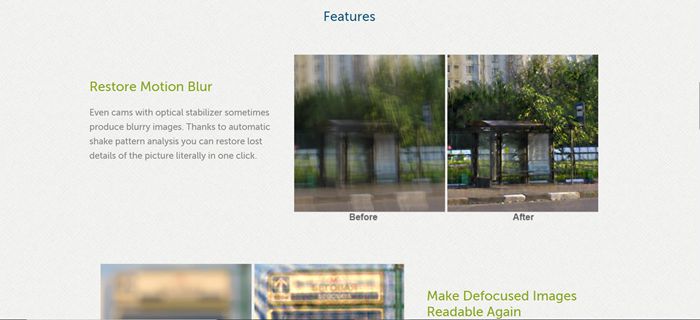
Pros:
- Easy to use
- Support RAW files
Cons:
- The output quality is not perfect
- A little bit expensive
How to unblur an image with SmartDeblur
- Step 1: Click "Open" to upload an image
- Step 2: Choose "Blur Parameters" panel and select a "Defect type"
- Step 3: Click on "Analyze blur"
3. Unshake
- Price: Free
- Compatibility: Windows
Unshake is exclusively designed to unblur images. Unlike some products, this photo sharpener works to recover what the original scene looked like instead of bringing out hidden details by emphasizing changes in pictures.
This photo sharpener can effectively sharpen images, especially when it comes to sharpening web-quality and low-resolution images. It provides you a quick fix to your photos and supports batch processing.
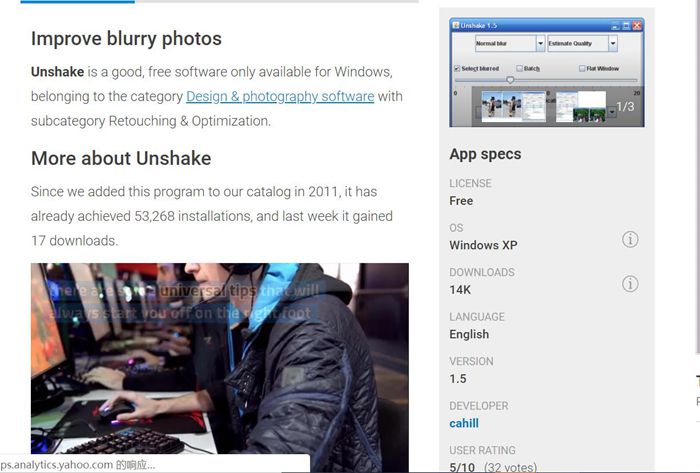
Pros:
- Easy to use
- Support JPG, GIF, PNG
- Take up less storage
- Batch processing
Cons:
- Much time to process large files
- Limited with few features
How to sharpen an image with this image sharpener
- Step 1: Upload an image to this software
- Step 2: Click on "DeBlur" to make the adjustment
- Step 3: Export the image sharpened
4. Focus Magic
- Price:$65
- Compatibility: Windows & Mac
Focus Magic applies advanced forensic strength deconvolution technology to unblur images. It can deal with both out-of-focus blur and motion blur. One of its features is to switch the depth of field and move focus on the subject, whether it's in the background or the foreground. You can use it to sharpen images that need a hint of sharpening, as it does not create halos or sharpening artifacts. The options are a bit confusing, which is not friendly to those who don't know how to unblur a picture.
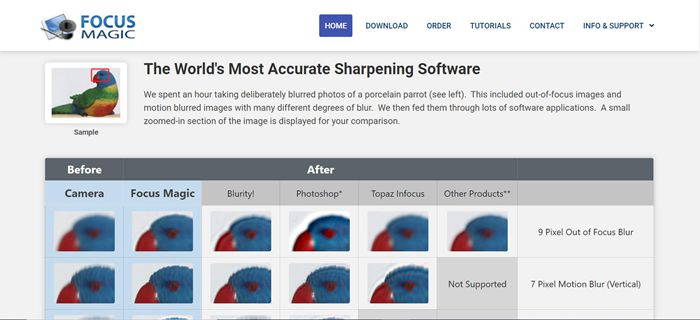
Pros:
- Can be used as a plug-in for Photoshop
Cons:
- Small preview area
- Not easy to use
How to sharpen a picture with Focus Magic
- Step 1: Upload a file to this software
- Step 2: Select a filter and adjust the blur width
- Step 3: Click on the "Green traffic light button"
5. DxO PhotoLab
- Price: $129
- Compatibility: Windows & Mac
DxO PhotoLab is a professional program that allows you to sharpen images. This image sharpener allows you to sharpen image at pixel level while recovering true details to your images automatically. It is suitable for photographers or experienced designers who not only want to sharpen images but also fine-tune digital images up to the next level.
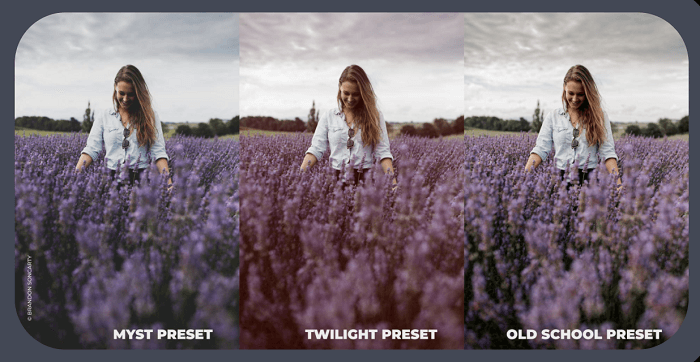
Pros:
- Adjust overall sharpness, details and edges
- Powerful features, more than image sharpening
- Suitable for professional photographers
Cons:
- Not easy to use
- Not cost-effective if you just want to sharpen image
How to unblur an image with this photo sharpening software
- Step 1: Open a file from your computer and install "DxO Optics Module"
- Step 2: Hit "Customize tab" and open the "DxO Lens Softness" tool
- Step 3: Move Detail slider to adjust the level of sharpness
Summary
You are expected to download software to sharpen image and access more editing tools. We recommend you Luminar and Adobe Photoshop (professional users only). They can not only sharpen images that are blurry or noisy but also allow you to add some effects and make some other adjustments.
If you don't need other features and the only thing you really care about is removing the blur and sharpening image, we recommend VanceAI Image Sharpener which allows you to sharpen images up to a new level.
For online image sharpeners, we recommend Fotor Photo Blur and Pine Tools. Even if you have no idea how to unblur an image, you can still make it because online tools are straightforward to use. Sharpen image online in one click. Just try them.
Already learned how to unblur an image but still want to level up pictures? Check out Top 20 Best Photo Enhancers Review 2024 | Enhance Photo Quality.
FAQs
1. How to unblur an image?
Start with an effective image sharpener. To sharpen an image, you can use a photo sharpener to remove blur, recover details, and dehaze. A good photo sharpener can help you out with powerful features, using which you can fix blurred images, handle motion blur (camera shake) and out-of-focus blur. And please read: How to Unblur an Image | 5 Best Ways for Beginners.
2. Can you fix a blurred photo?
Yes. Find the best photo sharpeners in this article, which can help you unblur photos easily. If you don't need extra features and the only thing you really care about is to remove the blur and noise of your images, then we recommend Topaz Sharpen AI, which helps you sharpen image like a pro.
3. How to make a blurry picture clear online?
To fix blurry pictures online free, you can use the image sharpeners listed in the article. Here we recommend Enhance.Pho.to, which lets you sharpen image online effortlessly. Or you can use an online image upscaler to upscale your blurry images.
4. What makes the best image sharpener?
For some photographers, they expect an image sharpener to eliminate blur, sharpen images, or produce unnatural-looking images. Generally speaking, a good image sharpener can help you:
-
- Remove blur including motion blur (camera shake) and out-of-focus blur
- Remove noise
- Light correction
- Dehaze
- Improve color & contrast



