Summary: Summary: Need to remove watermarks from photos, videos, Word documents, or PDFs? Check out these tools for each category and learn how to use them to easily remove watermarks.
There are instances when we need to remove watermarks from various media such as video, PDF, photos, Word, etc. Watermarks are usually logos attached to media for copyright purposes. It is essential to remove the watermark without affecting the image quality. Thankfully, we have many watermark remover tools that can do the job quite easily. Not only can you find a watermark remover online, but there is also free watermark remover software that you can download.In this list, we will go through 20 of the absolute best watermark removers for photos, videos, Word, and PDF. We're going to take a look at each category separately instead of lumping them all together in order to make things easier for you. With that out of the way, let's begin
Part 1: Top 5 Best Watermark Removers to Remove Watermark from Photo
1. Wondershare Fotophire
Price: Wondershare Fotophire watermark remover software can be downloaded for free if you only want to access the trial version. For paid options, $49.99 is the cost for a yearly license and $79.99 for a lifetime one.
Compatibility: Fotophire will work on Windows with versions 10, 8, 7, Vista, and XP.
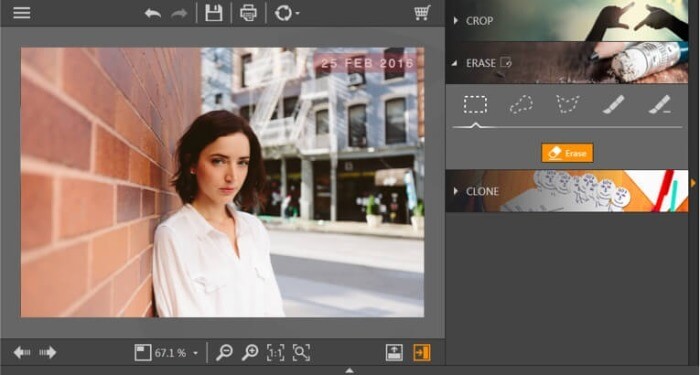
Features:
It allows batch processing, making the task of removing watermarks from photos much faster. It supports a good number of photo formats including TIFF and BMP. And users can drag and drop images.
On the downside, Fotophire does not support multiple platforms, limiting its usability for those who do not use Windows.
How to remove watermark with Wondershare Fotophire?
- Step 1: When you launch the application, you will need to upload the image.
- Step 2: Go under the Erase tab on the right-hand side and highlight the watermark.
- Step 3: Click on the Erase button below the tab to get rid of the watermark.
Pros:
- Easy to use software with a free trial and many extra features.
- One of the most popular editors out there.
- Effective for removing watermarks from pictures.
Cons:
- Does not support multiple platforms.
2. Inpaint
Price: Inpaint is a free tool that will remove watermark from photo with limited functionality. Furthermore, it is an online watermark remover. If you want the desktop version, it will cost you $19.99 for lifetime usage.
Compatibility: The online watermark remover will work on all browsers whereas the desktop or offline version will support Windows, Mac, and iOS. Your Windows version needs to be 7 or higher and the macOS version needs to be 10.13 or higher.
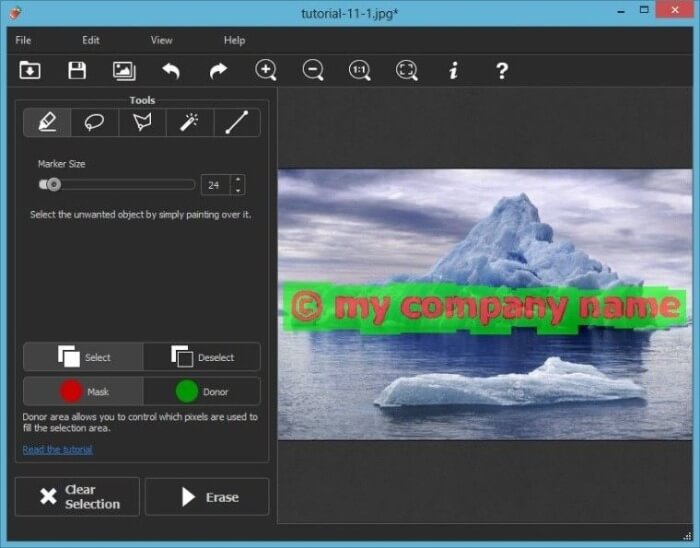
Features:
There are various marker tools such as the Lasso tool to highlight any kind of watermark. The highlighter tool lets you select the watermark with precision. Drag and drop features are available.
However, most of the advanced features are only available with the paid edition, potentially limiting the appeal for those seeking a comprehensive free solution.
How to remove watermark with Inpaint?
- Step 1: When you enter their site, you will see a tab named Upload.
- Step 2: Click on it and then you can upload the file from your system.
- Step 3: You will be taken to an editor screen where you can use the tools to highlight watermark.
- Step 4: Highlight it and press on Erase to get the image you want.
- Step 5: Download when you are happy with the image.
Pros:
- Image quality after editing is good.
- The process is quick enough.
- The desktop version price is competitive.
Cons:
- Most of the features are only included with the paid edition.
3. Apowersoft Watermark Remover
Price: It offers a free watermark remover with a small download. You can buy a permanent license for $39.
Compatibility: It supports Windows Vista, 10, 8, and 7.
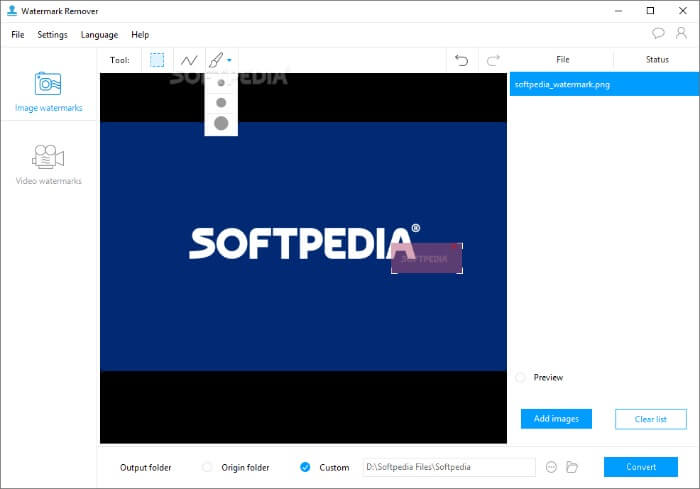
Features:
- Drag and drop feature is possible.
- Batch processing available.
- Supports multiple photo formats.
- You can also add watermarks and customize them.
The primary drawback is the limited usage capacity of the free version, which may not be suitable for more extensive projects.
How to remove watermark from photo with Apowersoft?
- Step 1: When you open the app, select the option to remove watermark from photo.
- Step 2: Upload the image from your computer and highlight the watermark.
- Step 3: Click on Convert and the software will download the finished image to your system.
Pros:
- Customizable watermarks.
- Multiple formats supported.
Cons:
- The free version is too limited in usage capacity.
4. Photoshop
Price: Photoshop is available as a limited free trial via download. The paid options include a $20.99/mo monthly license and upwards.
Compatibility: It will work on both Windows and macOS systems.

Features:
- Uses advanced AI technology for watermark removal.
- Photoshop's clone tool allows you to remove watermark from photo manually.
- It has a variety of other features for photos.
However, the software has a steeper learning curve and relatively high system requirements, which might be challenging for inexperienced users.
How to remove watermark with Photoshop?
- Step 1: Launch Photoshop and upload the image into it.
- Step 2: Select the Clone Stamp Tool from the toolbar on your left and press S to select it.
- Step 3: Cover the watermark with the tool while holding the Alt button.
- Step 4: Save the image.
Pros:
- Maintains image quality perfectly.
- One of the most popular watermark remover software with cutting edge technology.
Cons:
- Takes a while to get the hang of it.
- Relatively high system requirements
5. Pixlr
Price: Pixlr is an online watermark remover, requiring no downloads, which offers some of its features for free. You can have access to all of its features at prices starting from $4.90/mo.
Compatibility: It works on all browsers since it is an online watermark remover.
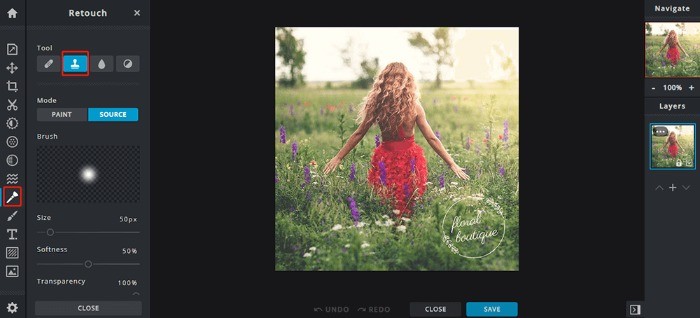
Features:
- Uses a stamp tool for watermark removal which is precise and easy to understand.
- Features a myriad of tools at the click of a button.
- It also has the feature to add layers of images or texts upon the original image.
- If anything goes wrong, you can use its Undo and Redo functions.
However, watermark removal with Pixlr may require multiple attempts to achieve the desired result, which could be time-consuming for users looking for a quick and efficient solution.
How to remove watermarks with Pixlr?
- Step 1: Visit their site and choose any of Pixlr's versions, X or E.
- Step 2: Click on Open Image to upload the image from your computer.
- Step 3: On the toolbar to your left, click on the Retouch option.
- Step 4: You can use Paint mode if you want to remove watermark like you're using an eraser.
- Step 5: Just slide the marker through the watermark and it will be erased.
- Step 6: Click on Save at the bottom when you are done.
Pros:
- Pixlr is one of the best options to remove watermark online as it is quick and has many features.
- Its UI is intuitive and similar to Photoshop.
Cons:
- The watermark removal may need multiple tries.
Conclusion: In this section, we saw how to remove a watermark from photo as well as the tools that allow you to do so with ease. It includes paid, online, and free software that you can download or use according to your preferences. Tools like InPaint are focused purely on removing watermarks whereas tools like Fotophire are meant for more comprehensive tasks.
Part 2: Top 5 Best Watermark Removers to Remove Watermark from Video
1. Beecut
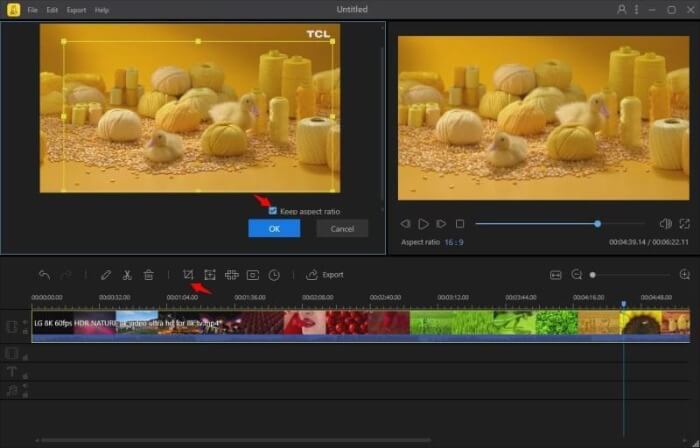
Price: Beecut is available as a free trial download whereas its lifetime license costs $99.9 for Personal accounts and $259.9 for Business accounts. However, prices drop significantly during sales.
Compatibility: Beecut is a video watermark remover software with high compatibility supporting Windows, Android, Mac, and iOS.
Features:
- It offers multiple ways to remove watermark from video such as through Mosaic, Cropping, etc.
- It has a beginner-friendly UI with the most common features just a click away.
- It supports multiple aspect ratios.
The major downside of Beecut is the cost of its paid versions, which can be quite expensive, especially for casual users.
How to remove watermark from video with Beecut?
- Step 1: After you open Beecut, you can use the Import function to open video files into the video watermark remover application.
- Step 2: Once you see the video on the screen, drag it to the timeline.
- Step 3: Select the video and click on Mosaic just above it on the tab.
- Step 4: Click on Add and a box will appear. Carefully place the box on the watermark and the software will do the rest.
- Step 5: Export the video to save the finished work.
- Step 6: You can do the same with the Crop option.
Pros:
- Simple UI.
- The free version has good enough features.
- Multiple tools to remove watermark from video.
Cons:
- The paid versions are a bit too expensive.
2. Filmora9
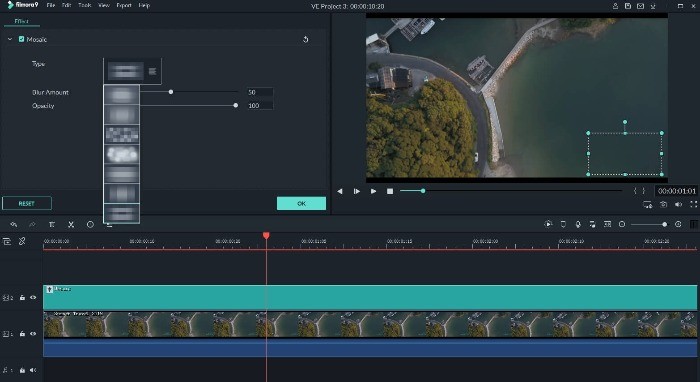
Price: Filmora9 can be downloaded for free or paid for with a yearly plan of $155 upwards for businesses.
Compatibility: Filmora9 supports Windows and Mac. For Windows, it will work on Windows 10, 8, and 7. For Mac, versions 10.15, 10.14, 10.13, 10.12, and OS X 10.11 are supported. You can get a different version of Filmora9 for 10.7 to 10.10.
Features:
- It has multiple tools to remove watermark from video.
- One of the more feature-rich software.
- You can add many layers on the video.
- It also has 4K support.
The free trial of Filmora9 has limitations, which may not be ideal for users looking for a fully functional watermark remover without purchasing a subscription. Check the newest and comprehensive review of Filmora Video Editor
How to remove watermarks with Filmora9?
- Step 1: Open your Filmora9 app and import the video.
- Step 2: Click on Effects, then Utility, and use Mosaic.
- Step 3: It will open a box on the video which you should use for covering the watermark.
- Step 4: When you have covered the watermark, go to Mosaic effects and set the Blur Amount to any you want.
Pros:
- A comprehensive and detailed editor to remove watermark from video.
- Offers various ways to remove watermarks.
Cons:
- Its free trial has limitations.
3. Video Watermark Remover Online
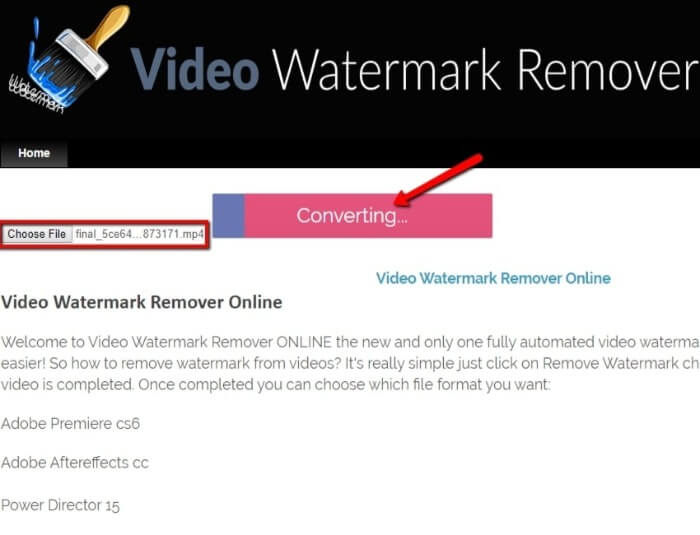
Price: This is a free watermark remover software for up to 5 videos per month that requires no downloads. You can purchase the Standard and Unlimited packs for more features for $49.99/mo and $79.99/mo respectively. Standard pack allows for 25 videos and Unlimited allows for 95 videos.
Compatibility: This software is an online watermark remover, hence suitable for all browsers.
Features:
- The UI design is straightforward as it is mainly designed as a watermark remover.
- Uses advanced techniques to get rid of watermarks automatically.
- It can export videos in multiple formats on the paid versions.
Video Watermark Remover Online: The paid options of this online tool may not offer enough features to justify their high price tag.
How to remove a watermark with Video Watermark Remover Online?
- Step 1: First, visit the website and click on the Choose File button on the left side.
- Step 2: Once you have imported the video, you will see a button that says Remove Watermark. Click on it.
- Step 3: The software will then automatically search for the watermarks to remove and process them.
- Step 4: You can download the video after the process is over.
Pros:
- The process of removing watermarks is automatic.
- Simple interface.
- Accurate watermark removal.
Cons:
- The paid options do not offer enough to justify the high price tag.
- Those who prefer manual watermark remover software might prefer other tools.
4. Apowersoft Video Watermark Remover
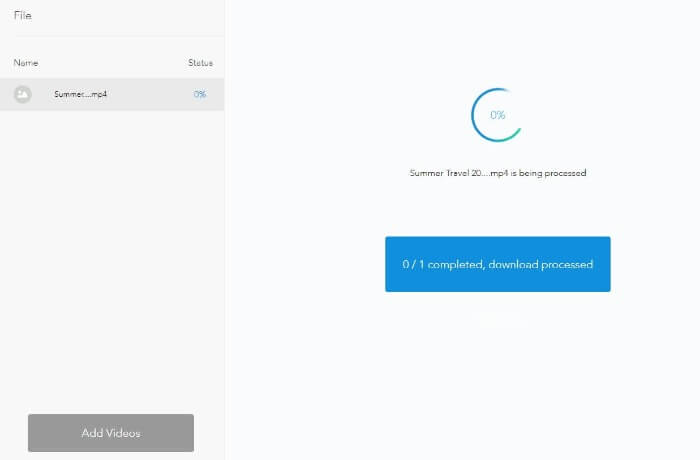
Price: Apowersoft offers an app and an online video watermark remover without downloads for free. The paid version starts from $12.95.
Compatibility: It works on Windows 8, 10, 7, Mac OS 10.11 and above, and on iOS.
Features:
- Compatible with a wide variety of audio and video formats.
- It deletes videos from its server as a security measure.
- Batch processing is possible.
The primary drawback of this tool is that some videos can take a long time to process, which may be inconvenient for users looking for quick results.
How to Use?
- Step 1: When you reach the website, you will see a blue box that reads Remove Watermark from Video and will contain a list of supported video formats.
- Step 2: Click on it to open the system window from which you need to select the required videos.
- Step 3: Use the boxes to cover watermarks and use Erase to remove them.
- Step 4: You can select Add Videos to import more videos.
Pros:
- Huge list of supported video formats.
- Good accuracy when it comes to watermark removal.
Cons:
- Some videos take a lot of time to process.
5. Video Converter Studio

Price: Video Converter Studio is available for a free download with limited options and the lifetime license costs around $70.
Compatibility: This video watermark remover is compatible with Windows and Mac operating systems.
Features:
- It can remove watermarks in soft subtitles format.
- It can convert videos to multiple formats.
- The watermark detecting process is automatic.
- You can also edit your videos.
This software is mostly suitable for basic use and does not offer advanced features or functionalities that more experienced users might be looking for.
How to Use Video Converter Studio?
- Step 1: Launch the software and look for the Add Files function.
- Step 2: When you click on it, you will see the system window where you can select the videos you want to remove watermark from.
- Step 3: On the drop-down present in the Subtitle option, select None.
- Step 4: Click on Convert and the software will do the rest.
- Step 5: Save the changes.
Pros:
- It offers some editing options along with watermark removal.
- The UI is intuitive and easy to use.
- Lightweight software.
- Supports many video formats.
Cons:
- It is mostly for basic use and does not offer more than that.
Conclusion: Removing a watermark from a video can be a bit trickier than removing watermarks from photos. However, these products are also great for editing your videos. There are free, online, and application-based watermark remover software that can be used as per your needs. Not to mention, using these apps will give you a certain knowledge as to how to remove watermark from video.
Part 3: Top 3 Best Watermark Removers to Remove Watermark in Word
1. Microsoft Office
Price: Microsoft Office, also called Microsoft 365, offers various packages starting from the Business Basic plan priced at $5.00/mo. It includes some of its premium apps.
Compatibility: Microsoft Office will work on Windows and Mac.
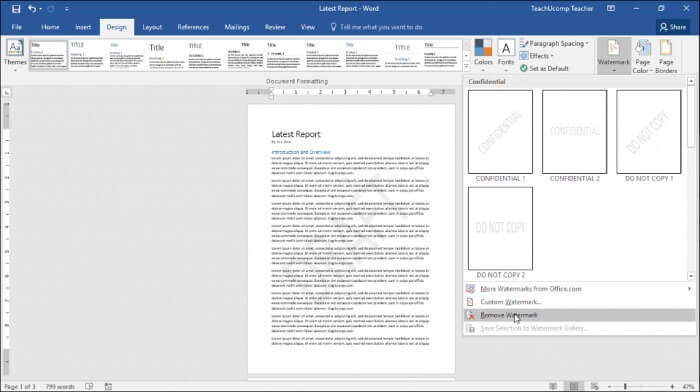
Features:
- The entire process to remove watermark in Word is quick and easy thanks to its intuitive UI.
- The software will search for and remove the watermark for you automatically.
- You can also add your own customized watermarks to the Word document.
How to remove watermark in Word?
- Step 1: Open up the Word document.
- Step 2: Go to the Design tab located in the top menu and click on Watermark.
- Step 3: Look below for the Remove Watermark option and click on it. It will delete the watermark.
Step 4: On some versions, you can also use the cursor to mark the watermark area and press Delete to erase it.
Step 5: Save the file to maintain the changes.
Pros:
- One of the easiest ways to remove watermark from Word.
- Offers the option to create watermarks as well.
Cons:
- The automatic process is not always reliable.
2. Aspose
Price: Aspose is a free online platform for removing watermarks from Word.
Compatibility: This watermark remover application works on all browsers.

Features:
- Aspose works quickly and detects watermarks automatically.
- It offers two options for adding watermarks as well. One being in text and the other as an image.
- You can edit your document a little bit after processing.
- Editing your text and image watermarks is also possible.
- You can drag and drop your file for convenience.
How to remove watermark with Aspose?
- Step 1: Visit the site and click on the button that reads Drop or Upload your file.
- Step 2: Select or drop a file and choose the option to Remove Watermark.
- Step 3: The software will automatically erase watermarks but you can still preview it by clicking on View Results.
- Step 4: Click on Download Now to save the file on your system.
Pros:
- Does not require any installations.
- Provides top-notch watermark quality.
- The software works fast.
Cons:
- It should offer better editing options.
- The UI could be more fluid.
3. WPS Writer
Price: You can download the WPS Office Suite, which includes Writer, for free for basic features. If you are looking for all the features, you can purchase a yearly license for $29.99. There are other plans available as well.
Compatibility: WPS offers a high level of compatibility as it supports Windows, Linux, Mac, Android, and iOS systems.
Features:
- WPS is designed similar to Microsoft Office, so it shares its elegant UI design.
- It offers cloud storage for both free and paid versions, though the storage space is more limited with the free version.
- WPS Writer removes watermarks automatically and allows users to add custom watermarks themselves.
How to remove watermark with WPS?
- Step 1: Launch the WPS Office Suite app.
- Step 2: Click on Open and browse for the files you want using the Browse button.
- Step 3: Once you have the document, go to the Insert tab and click on Watermark.
- Step 4: Click on Remove Watermark and the software will do the rest.
- Step 5: Save the document to finalize the changes.
Pros:
- Elegant and effective UI design.
- Ample cloud storage for both free and paid versions.
- It is similar to Microsoft Office, so it can be a good alternative to it.
Cons:
- The paid versions might not be valuable enough compared to other software.
Conclusion: These watermark remover software are the most common that you will find anywhere. If you only need to remove a watermark without worrying about payments or installations, then Aspose should be sufficient. Otherwise, you could always opt for the other apps for more features and stability. Not to mention that all these apps work seamlessly so you do not have to think about how to remove watermark in Word.
Part 4: Top 7 Best Watermark Removers to Remove Watermark from PDF
1. PDF Filler
Price: PDF Filler is a free watermark remover app that requires a free account and trial to download files. However, Facebook and Google account holders can instantly sign up. You can opt for paid plans starting at $8/mo for extra features.
Compatibility: PDF Filler works on browsers.
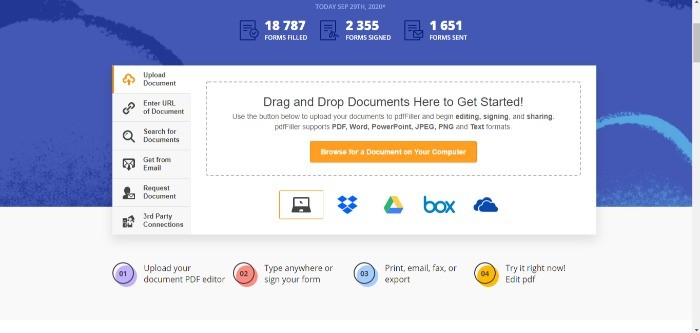
Features:
- Supports plugins such as Dropbox and Google Drive for you to upload from.
- You can also directly share your finished file to various websites which saves you the time of downloading.
- Minor editing tools are also provided.
- It is possible to add watermarks as well.
- You can manually select watermarks to erase them
How to Use PDF Filler?
- Step 1: Go to the website and click on the button labeled Browse for a Document. You can also use the other options listed just below it.
- Step 2: The software will process the file and open another editor window.
- Step 3: Here, you can double click on the watermark itself and click on the Delete button that looks like a trash can.
- Step 4: After that, click on Done and use your Google or Facebook account for instant log in and trial. You can do the same by creating a fresh new account too.
Pros:
- Manual watermark removal is possible.
- Minor editing is also possible.
- An intuitive watermark remover app online
Cons:
- The free version requires an account and free trial activation.
2. PDF Logo Remover
Price: This software is free to download and use. You can buy a Personal plan for $69.99 or a Business plan for $299 to unlock all the features.
Compatibility: PDF Logo Remover works only on Windows.
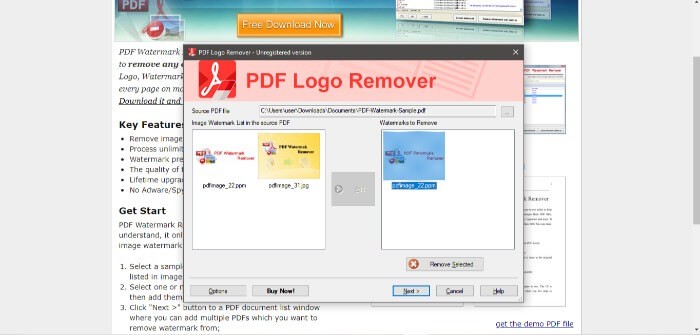
Features:
- It processes PDF files for watermarks automatically and accurately.
- Its algorithms allow it to maintain the same file quality as the original.
- There is no limit to the amount of PDF files you can process.
- It is a lightweight software and it reflects that through its simplistic UI.
How to use PDF Logo Remover?
- Step 1: Open the app and click on the button to navigate the needed PDF file.
- Step 2: Once you select the file, the app will process it and display to you the watermarks separately.
- Step 3: Delete the watermarks and save the new file.
3. ApowerPDF
Price: If you only need to remove watermark from PDF, ApowerPDF's free version will do the trick. For all of its features, you can purchase it at $29.95/mo.
Compatibility: ApowerPDF will work on Windows.
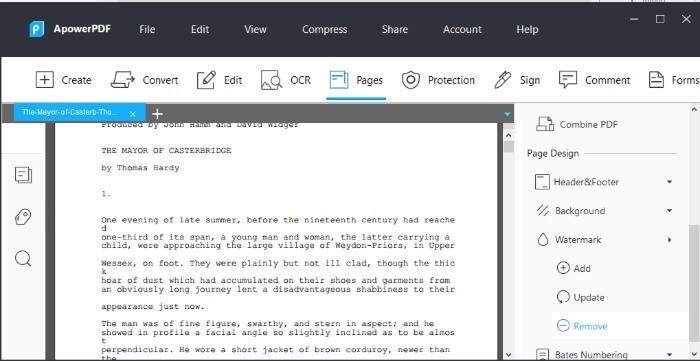
Features:
- It has an easy to understand UI design and removing watermarks is simple.
- You can remove watermark manually by simply clicking on it.
- It also allows users to add watermarks with in-built customization options.
- The app is optimized enough to process documents fast.
How to Use ApowerPDF?
- Step 1: Launch the app and select the option to open files.
- Step 2: Navigate to the file and select it to open it in the app.
- Step 3: Go to the Pages tab and scroll down on the toolbar at the right until you find Watermark.
- Step 4: Use the drop down menu and click on Remove.
- Step 5: You can save the file after the changes have taken place.
Pros:
- Multiple options to remove watermark from PDF.
- Users can add watermarks and extensively edit the PDF.
Cons:
- It might take multiple attempts to remove watermarks.
4. PDFelement
Price: This PDF watermark remover can be downloaded for a free trial or you can instead go for one of its paid plans starting at $6.99/mo.
Compatibility: PDFelement supports Windows and Mac operating systems.
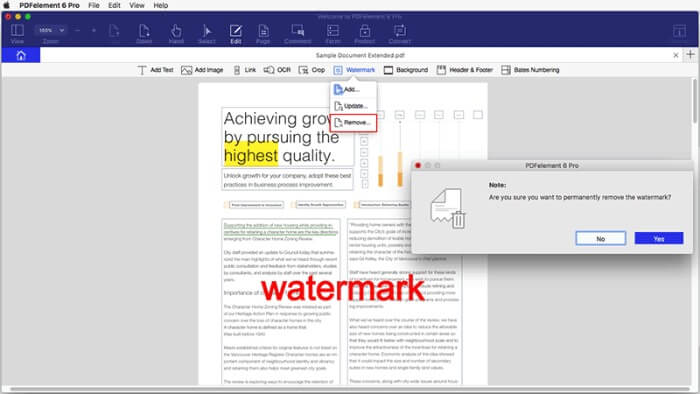
Features:
- It has batch processing enabled.
- You can convert PDF files into multiple types of other file formats.
- It also provides security options for your files.
How to Use PDFelement?
- Step 1: Launch the PDFelement software and click on Open Files to navigate the needed file.
- Step 2: From the top tab, go to Edit and click on the Watermark option.
- Step 3: Select Remove Watermark and let the app do the processing.
- Step 4: Save the file after you are done.
Pros:
- Its UI is simple, so you don't have to worry about how to remove watermark from PDF.
- Provides many more features for editing and security of your files.
- Lightweight software.
Cons:
- The free trial is limited in features and days.
5. Adobe Acrobat Pro DC
Price: The Adobe Acrobat Pro DC can be downloaded for a free trial of seven days or be bought for an annual license starting at $16.
Compatibility: Acrobat Pro works on Windows and Mac.
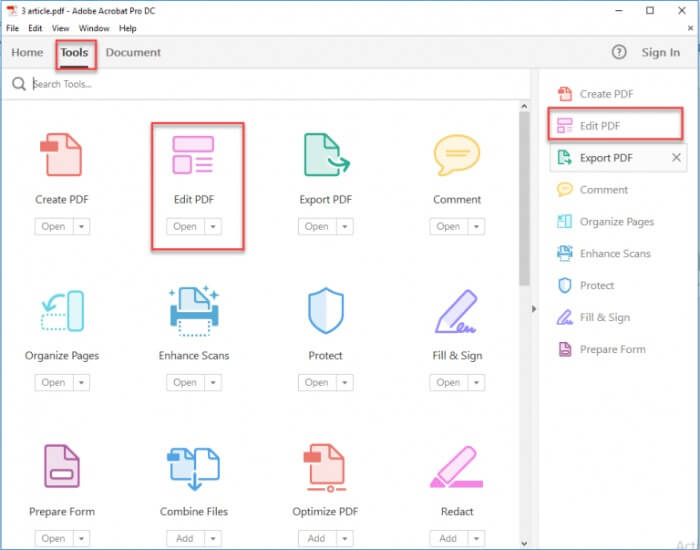
Features:
- Adobe is one of the most popular tools so it naturally also has rich features for PDF.
- It offers secure cloud storage.
- You can add security checks to your files.
- Advanced editing features.
How to Use Adobe Acrobat?
- Step 1: Open the Adobe software and a screen with various buttons will appear.
- Step 2: Click on Tools and then go to Edit PDF and select the file.
- Step 3: This will open up the editing panel and at its right-most side, you will find the Watermark option.
- Step 4: Click on the drop down menu and choose Remove.
- Step 5: Save the file once it is done processing.
Pros:
- Multiple editing options.
- Higher security for files.
- Easy to use software.
Cons:
- It has a comparatively higher need for a decent computer system.
6. Google Drive
Price: It is free to use, all you need is your Google account. However, you can get a lot more out of it with one of the paid packages starting at $8/mo.
Compatibility: Google Drive is works with all browsers.
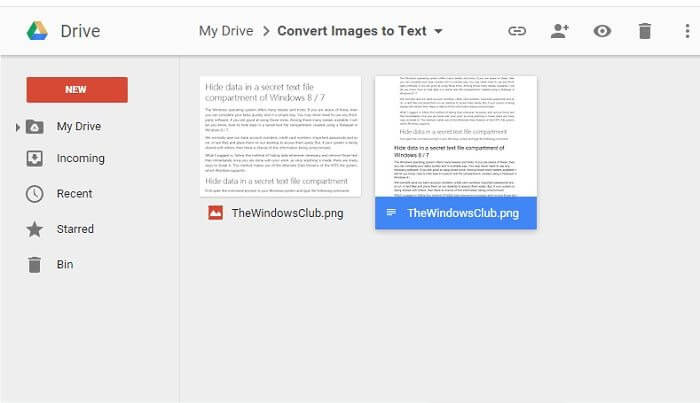
Features:
- Google Drive offers large storage capacity for all your files.
- You can convert your PDF to Word and remove watermark.
- Manually deleting watermarks is also an option.
How to Use Google Drive?
- Step 1: Go to Google and log into your account.
- Step 2: Open Google Drive and click on the New button, then File Upload, and select the PDF file.
- Step 3: Right-click on the file and choose Open With. Choose Google Docs.
- Step 4: The file will be processed and some watermarks will be removed automatically. You can later erase any remaining ones manually.
- Step 5: Google will usually save the new file but you can download it from the File tab to be sure.
Pros:
- It is free for removing watermarks.
- Most people are already familiar with Google Drive.
Cons:
- There are not many extra features.
7. PDFdu.com
Price: It is an online freeware for removing watermarks by converting file formats.
Compatibility: It works online on all browsers.

Features:
- You can convert your PDF to Word or other text formats to make the watermarks editable, and hence deletable.
- It has a simple design so the entire process only takes a few clicks.
- Multiple options to convert PDF from.
How to Use PDFdu?
- Step 1: Visit their site and choose the option to convert PDF to Word.
- Step 2: Click on Select File and upload the required file.
- Step 3: Choose the PDF to Word option below and download the file.
- Step 4: You can now manually delete the watermarks.
- Step 5: Once you are done, you can convert the file again to PDF through PDFdu or any other methods.
Pros:
- It is a free conversion tool also used for removing watermarks.
- It processes the files quickly.
Cons:
- Users will need to take a few extra steps to remove watermarks.
How to choose?
To help you make the decision about how to choose one for yourself, we made this overview chart for you:
| Product | Price | Ease of Use | Editing Tools | Batch Processing | Output Formats |
| Part 1: Top 5 Best Watermark Removers to Remove Watermark from Photo | |||||
| Wondershare Fotophire | $19.99 (One-time fee) | ★★★★☆ | ★★★☆☆ | ★★★★☆ | JPG, PNG, TIFF |
| Inpaint | $29.99 (One-time fee) | ★★★☆☆ | ★★★☆☆ | ★★★☆☆ | JPG, BMP, PNG |
| Apowersoft Watermark Remover | $39.95 (One-time fee) | ★★★☆☆ | ★★★☆☆ | ★★★★☆ | JPG, PNG, BMP, TIFF |
| Part 2: Top 5 Best Watermark Removers to Remove Watermark from Video | |||||
| Beecut | $39.95 (One-time fee) | ★★★★☆ | ★★★☆☆ | ★★★★☆ | MP4, AVI, MOV, MKV, etc. |
| Filmora9 | $69.99 (One-time fee) | ★★★☆☆ | ★★★☆☆ | ★★★☆☆ | MP4, AVI, MOV, etc. |
| Video Watermark Remover Online | Free | ★★★☆☆ | ★★☆☆☆ | ★★☆☆☆ | MP4, AVI, MOV, WMV, etc. |
| Part 3: Top 3 Best Watermark Removers to Remove Watermark in Word | |||||
| Microsoft Office | $149.99/year | ★★★★☆ | ★★★☆☆ | ★★★☆☆ | DOC, DOCX |
| Aspose | $699/year | ★★★☆☆ | ★★★★☆ | ★★★★☆ | DOC, DOCX |
| WPS Writer | Free | ★★★★☆ | ★★★☆☆ | ★★★☆☆ | DOC, DOCX |
| Part 4: Top 7 Best Watermark Removers to Remove Watermark from PDF | |||||
| PDF Filler | $6/month | ★★★★☆ | ★★★★☆ | ★★★★☆ | |
| PDF Logo Remover | $49.99 (One-time fee) | ★★★☆☆ | ★★★☆☆ | ★★★☆☆ | |
| ApowerPDF | $79.95 (One-time fee) | ★★★☆☆ | ★★★★☆ | ★★★☆☆ | |
| PDFelement | $79/year | ★★★☆☆ | ★★★★☆ | ★★★★☆ | |
Conclusion
As PDF is essentially another text based file format, removing watermarks can be an annoyance. With these online, software based, and free tools mentioned, you can remove watermarks with just a few clicks. You can also add your own watermarks if needed. Wanna to know more about transparent background remover? Move to Top 10 Best Transparent Background Maker Review 2020 .



