Summary: This article reviews the top ten sky replacement apps that can be used to replace the sky in photos. These tools use AI to automatically detect and replace the sky, creating a realistic and seamless image. The review covers features like ease of use, accuracy, output quality, and compatibility with different devices and software.
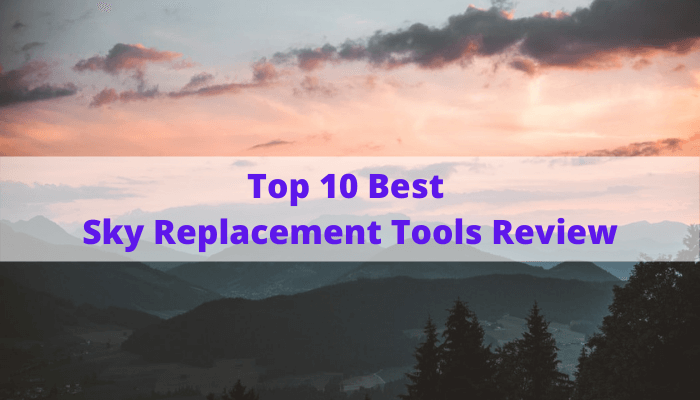
Are you tired of lackluster sky images ruining the beauty of your captured moments? Have you ever wished you could effortlessly turn your photos into nice sky pictures? Look no further! With the advancement of AI sky replacement tools and apps, you now have the power to change sky in your photos with ease.
Gone are the days of settling for less-than-perfect skies in your pictures. In this article, we will explore the concept of sky replacement and introduce you to the best sky replacement tools available. From AI-powered sky changer apps to innovative solutions, we will guide you through the process of enhancing your sky images to create stunning visual narratives.
This article will provide valuable insights into the world of sky replacement, compare various sky replacement apps, and help you choose the best tool for your needs.
This is a general overview table made by us, if you want to see our more detailed review, please keep reading:
| Product Name | Processing Speed | Output Quality | AI-based | Free/Paid | Suitable For |
|---|---|---|---|---|---|
| Lightleap by Lightricks | ★★★★☆ | ★★★★☆ | ✅ | Paid | Faster Sky Replacement APP |
| Picnic | ★★☆☆☆ | ★★★☆☆ | ❌ | Freemium | Photo Filter for Sky Change APP |
| Picsart | ★★★☆☆ | ★★★☆☆ | ✅ | Freemium | Advanced Editing, Graphic Design |
| Lunapic | ★★★☆☆ | ★★★☆☆ | ❌ | Free | Basic Editing Users |
| Befunky | ★★★☆☆ | ★★★☆☆ | ❌ | Freemium | Beginners, Casual |
| PicMonkey | ★★★☆☆ | ★★★☆☆ | ❌ | Paid | Beginners, Casual |
| LandscapePro | ★★★☆☆ | ★★★★☆ | ✅ | Paid | Landscape and outdoor photography experts |
| PhotoScissors | ★★★☆☆ | ★★★☆☆ | ❌ | Paid | Users looking to remove backgrounds |
| Photoshop Sky Replacement | ★★★★☆ | ★★★★★ | ❌ | Paid | Professional photographers, graphic designers |
| Luminar | ★★★★☆ | ★★★★☆ | ✅ | Paid | Professional photographers, graphic designers |
Note: Our ratings are based on extensive hands-on experience, examining factors such as ease of use, accuracy, flexibility, and overall quality of the sky replacements achieved.
Featured Sky Replacement Apps Online - BGremover
Price: Free & Paid
Compatibility: Web-based
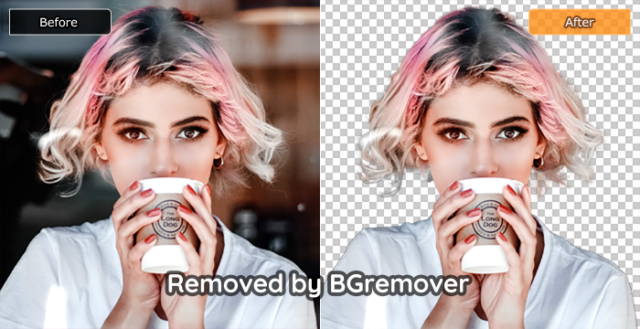
BGremover tops our list because it can automatically remove the original sky background from your photo in seconds without any effort.
Powered by AI technology, it enables the objects on your photo to be smartly analyzed and completely reserved with clear edges. So you can easily put it on any brilliant sky photos and create stunning images.
10 Best Sky Replacement APPs in 2024 (Updated July)
Installing an easy-to-use sky-changing app on your phone can be really convenient for you to work with your master shot. Such sky change apps generally have various filters for you to choose from. In this part, the 10 best sky changer apps are reviewed. Most sky replacement online tools are based on AI technology and do well in privacy protection, making users feel free to use them to edit photos.
1. Lightleap by Lightricks - Faster Sky Replacement APP
Price: Free & In-app purchase
Compatibility: Android & iOS
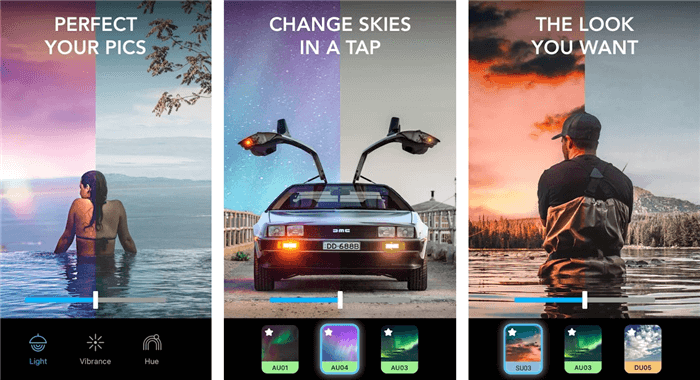
Lightleap by Lightricks (formerly Enlight Quickshot) is a sky replacement app that helps you to replace the sky in just one tap.
You can easily use this sky editor to change the sky by adding blue skies, clouds, sunsets, and even add northern lights. It also serves as an edit sky app, in which you can try the editing tools to adjust light, contrast, saturation, temperature, and more.
However, a limitation of this tool is the potential difficulty in seamlessly blending the replaced sky with complex foreground elements or intricate details in the original photo.
Pros:
- Easy to use
- Useful editing features to adjust shadows, vignette, and exposure
- Add special effects to photos
Cons:
- Show ads
Our ratings: 9/10
How to Replace Sky in this Sky Replacement Tool?
Step 1: Select an image from your gallery and upload it to this sky change app
Step 2: Choose a filter you like and replace it in one tap
Step 3: Adjust the light, saturation, or hue of your image
2. Picnic - Photo Filter for Sky Change APP
Price: Free & In-app purchase
Compatibility: Android & iOS
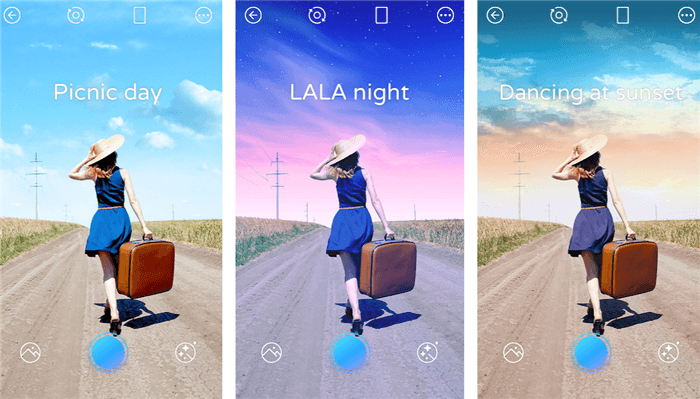
Picnic is another great sky-changing app for editing dark sky or travel images. This sky replacement app offers high-quality sky filters to make your sky images more compelling.
You can replace a sky image with existing filters in this change sky app, which enables you to create amazing effects instantly. Or you can add blue sky to photos you take, making it looks bright and pleasing.
But its limitation is the reliance on artificial intelligence algorithms, which may occasionally produce unnatural or unrealistic sky replacements, affecting the overall photo quality.
Pros:
- Easy to use
- Fast to use
- High-quality filters available
Cons:
- Some features fail to work
Our ratings: 9/10
How to Replace Sky in this Sky Replacement Tool?
Step 1: Select an image from your mobile device and upload it to this sky change app
Step 2: Add a filter to replace the sky in the image
Step 3: Click the "Download" button to save the result
3. Picsart - Excellent App to Change Sky
Price: Free
Compatibility: Online
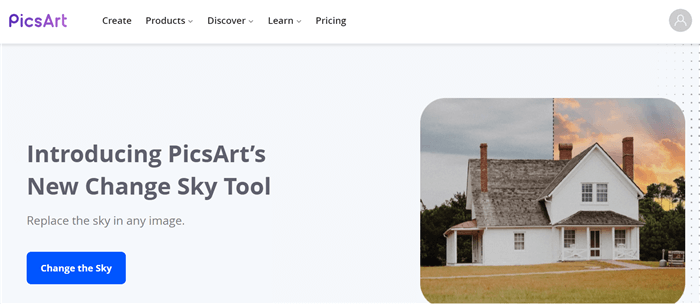
Picsart provides an AI sky replacement tool that makes it extremely easy to change sky.
All you need to do is upload a sky image and then choose a sky background you like. This online tool is easy to use but the edges are not handled perfectly.
One limitation of Picsart sky editor is the dependence on user-generated content for sky options, resulting in a potentially limited and less diverse selection compared to dedicated sky libraries.
Pros:
- Easy to use
- Replace sky any time, anywhere
Cons:
- Signing up required
- Limited skies to choose from
Our ratings: 8/10
How to Replace Sky Online in this Sky Replacement Tool?
Step 1: Click "Upload an image" to upload your image to this sky changing app
Step 2: Click on "Resize image"
Step 3: Choose "View image" or "Download image"
4. Lunapic
Price: Free
Compatibility: Online
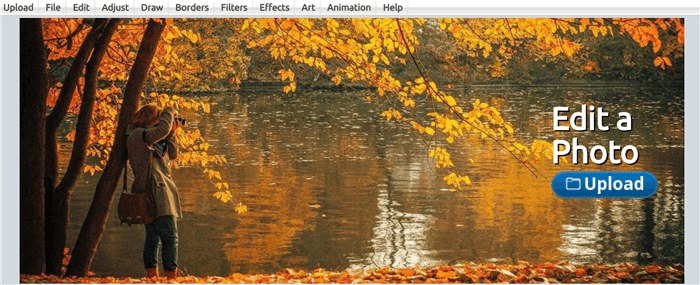
Lunapic is a free tool to replace the sky but at the cost of quality.
If you want to change image skies for casual use, then this sky replacement tool can be one of your options.
However, it's not easy to use. Based on our test, the skies replaced are much below average quality. And it is lacking advanced editing features and fine-tuning controls for the sky replacement, limiting the level of customization and precision achievable.
Pros:
- Replace the sky online for free
- Swap sky with your own sky image
Cons:
- No sky template images are available
- Not easy to use
- Switching between pages is confusing
Our ratings: 8/10
How to Replace Sky in this Sky Replacement Tool?
Step 1: Upload a sky image that you like to this online change sky APP
Step 2: Go to "Edit"> "Copy Image to Clipboard"
Step 3: Upload the image whose sky you want to replace
Step 4: Use "Paint Bucket Tool" to replace the sky with the first image you upload
5. Befunky
Price: Free
Compatibility: Online
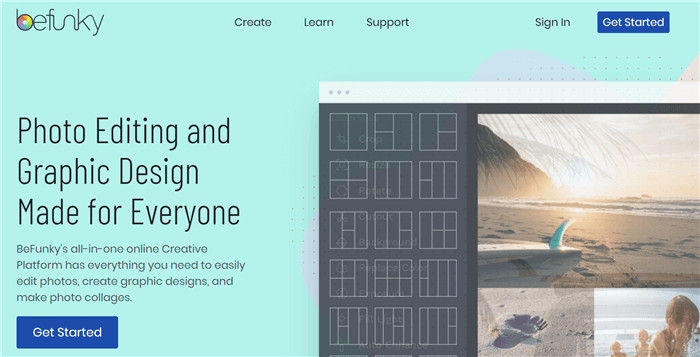
Befunky is an online photo editor that can also be used as a sky replacement tool. This feature is accessible to free users.
With this tool, you can replace the sky in your image with the numerous sky templates there. Alternatively, you can also upload a sky image to customize the sky background.
One thing to mention, it lacks advanced masking tools, making it challenging to achieve accurate and seamless sky replacements, particularly when dealing with intricate or complex foreground elements.
Pros:
- Replace the sky with sky templates available or your own images
- Replace the sky online
- Free to use
- Useful editing tools
Cons:
- Fail to perfectly blend with the sky background, especially the edges
- Not easy to handle the edges between foreground and background
Our ratings: 8/10
How to Replace Sky in Befunky?
Step 1: Drag and drop an image in which the sky you want to replace
Step 2: Go to "Image Manager"> "Computer" to upload a sky image from local or click "Search stock images"
Step 3: Click on the sky image and "add as layer"
Step 4: Click "Flatten"
6. PicMonkey
Price: $7.99/mo/basic
Compatibility: Online
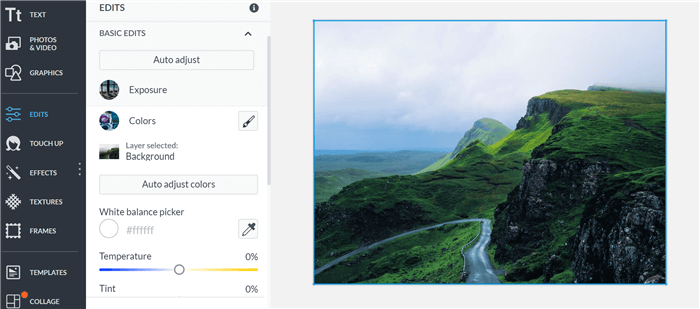
PicMonkey is more of a sky photo editor for editing sky images.
You can use this tool to adjust the temperature, light, saturation, and tint in a sky image. If you have a blown-out sky image, you can try this sky editor to make it eye-popping.
One drawback of this tool is the potential loss of image quality or resolution during the sky replacement process, which may result in a noticeable degradation in the overall photo's clarity and detail.
Pros:
- Edit sky images online
- An effective sky editor
- Adjust sky temperature, tint, saturation, vibrance and more
Cons:
- Not free to use
- No option to replace sky images
Our ratings: 7/10
How to Edit Sky Images in PicMonkey?
Step 1: Select a sky image from your device
Step 2: Go to "Edit" > "Color" and adjust the temperature and tint of your image
Step 3: Click the "Download" icon to save the image
7. LandscapePro
Price: $39.95
Compatibility: Windows
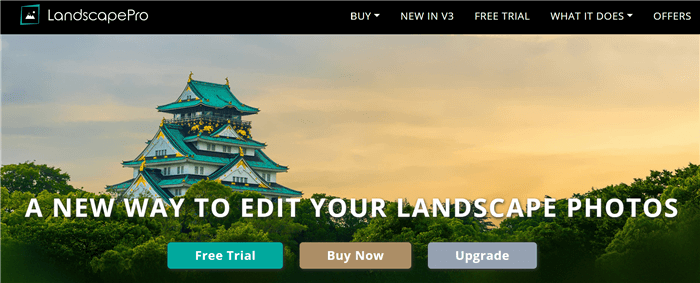
LandscapePro is a professional software designed for landscape photography.
This sky replacement software uses AI to enhance sky images automatically. You can replace overexposed and uninspiring skies easily with the options there.
The shortcoming is the focus on landscape photography, making it less suitable for sky replacements in other types of images, such as portraits or indoor shots.
Pros:
- Batch mode is supported
- Replace, brighten, and color skies
Cons:
- Above-average pricing
Our ratings: 7/10
How to Replace Sky in this Sky Replacement Tool?
Step 1: Upload an image to this sky changing app
Step 2: Go to "Add &Edit Areas", drag and drop areas relevant to your image
Step 3: Click "Continue" and choose a filter from "Global Presets"
8. PhotoScissors
Price: Free
Compatibility: Online
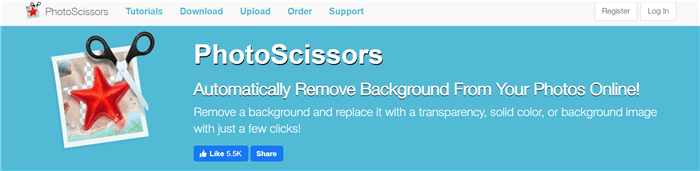
PhotoScissors is an online background remover that you can use for sky replacement for free.
It takes a bit more steps to change the sky because this is not a dedicated sky replacement tool. But it's online and the brushes allow you to fix the edges more effectively than Lunapic or Picsart.
The limitation of PhotoScissors is the requirement for manual masking and selection of the sky area, which can be time-consuming and tedious, particularly for images with complex or irregularly shaped skies.
Pros:
- Replace the sky online anywhere, anytime
- No need to sign up
Cons:
- Require more steps before you replace the sky
- It's time-consuming to fix the edges in a sky image
Our ratings: 6/10
How to Replace Sky in This Sky Replacement Tool?
Step 1: Click "Upload image" to select a sky image from local
Step 2: Choose "Foreground", a green plus button, to cut out the foreground in the sky image
Step 3: Go to "Mode" > "Image"> "Select image" to choose a sky background image from your device to blend it with the foreground in the original image
9. Photoshop Sky Replacement Software
Price: $20.99/mo
Compatibility: Windows & Mac
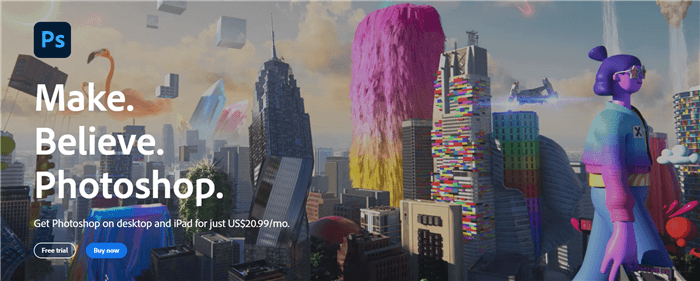
Sky Replacement in Photoshop used to be a tedious task. Now the good news is AI sky replacement feature released by Photoshop makes the job as easy as a few clicks.
All you need to do is just choose a sky background that fits your image from the folders and Photoshop will replace the sky automatically. But this tool's steep learning curve and the requirement for advanced photo editing skills to achieve seamless and realistic sky replacements makes it less user-friendly for beginners.
Pros:
- Recognize and replace the sky in Photoshop automatically
- Adjust sky image brightness, temperature, and more
- A versatile photo editing software
Cons:
- Beginners might get confused about different layers
Our ratings: 8/10
How to Change the Sky in Photoshop?
Step 1: Open a sky image in Photoshop
Step 2: Create a sky background layer
Step 3: Go to "Edit" > "Sky replacement" and choose a sky from the folders
Step 4: Adjust the temperature or brightness of the sky image and click "OK"
Check out more in this YouTube video and don't forget to subscribe Topten.AI channel:
10. Luminar
Price: $89
Compatibility: Windows & Mac
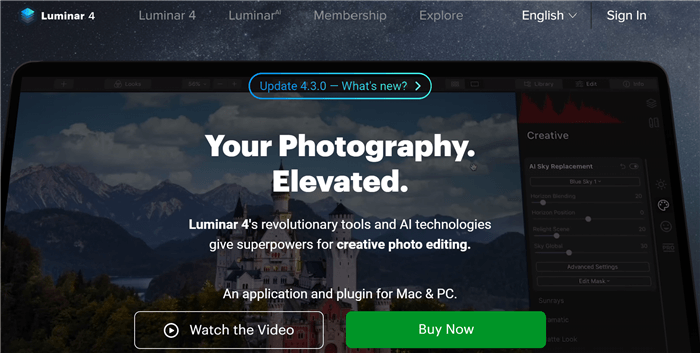
Luminar is another best sky replacement software for handling overexposed or flat skies.
This powerful software features AI sky replacement, which identifies where the sky starts and ends in a sky image and then auto replaces the sky. No manual work is required.
Luminar can be a boon for landscape and outdoor photographers who used to spend hours handling details in sky images. One of its restrictions is that it may have potential resource-intensive processing, which may result in slower performance or longer rendering times when applying sky replacements to high-resolution or large-size images.
Pros:
- Adjust "Horizon blending" to make a reflection in images look natural
- Replace sky automatically
- Excels at handling details and edges in sky images
Cons:
- Not easy to use for beginners
Our ratings: 8/10
How to Replace Sky in Luminar sky replacement software?
Step 1: Open a sky image in Luminar
Step 2: Go to "Creative" and "AI sky replacement"
Step 3: Choose one sky from the list
Conclusion
In conclusion, after an extensive analysis of various sky replacement tools, it is evident that the world of sky editing has witnessed a remarkable transformation. These advanced sky replacement apps have empowered photographers and enthusiasts alike to effortlessly replace skies, resulting in captivating and visually stunning images.
With the advent of online sky replacement options, anyone can now achieve nice sky pictures without extensive editing skills. These sky replacement apps have opened up a world of possibilities, allowing users to create impressive visuals that evoke emotion and captivate viewers. Embrace the power of sky replacement tools, explore their capabilities, and let your imagination soar as you create beautiful compositions with stunning skies that leave a lasting impression.
To further enhance sky or any other images, check out Top 20 Best Photo Enhancers Review for more tools.
FAQs
1. What are the best sky editing apps for iPhone?
PICNIC is a highly praised sky replacement app. It is really helpful in enhancing the shots in terms of colors, exposure, lightning with various filters. Also, you may use it as an edit sky app for it allows you to add some elements to your photo. All these powerful functions make it one of the best sky editing apps for the iPhone.
2. Which is the best sky replacement app?
If you are looking for an easy-to-use sky replacement app with various filter, PICNIC is recommended which also allow you to add some elements on your photo. If you simply want to remove the original sky background from your photo, BGremover and PhotoScissors are recommended.
You can use a sky editing app to remove the original sky background, apply sky filters, add some elements to your photo, or directly replace the sky. All in all, a sky editing app can be really helpful to make your own master shot.
