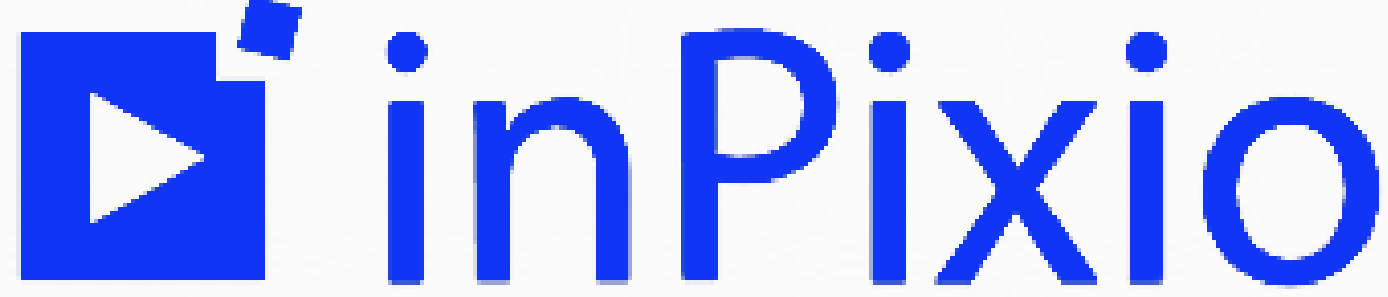A logo without white background is crucial for a pro-looking design. But when you try to make or save a logo online, it's very common to see an annoying white background behind it. You might wonder how can you remove white background from logo? Using suitable background removal tools can help you out. In this post, we will introduce two useful online tools, using which you can easily get the problem fixed.
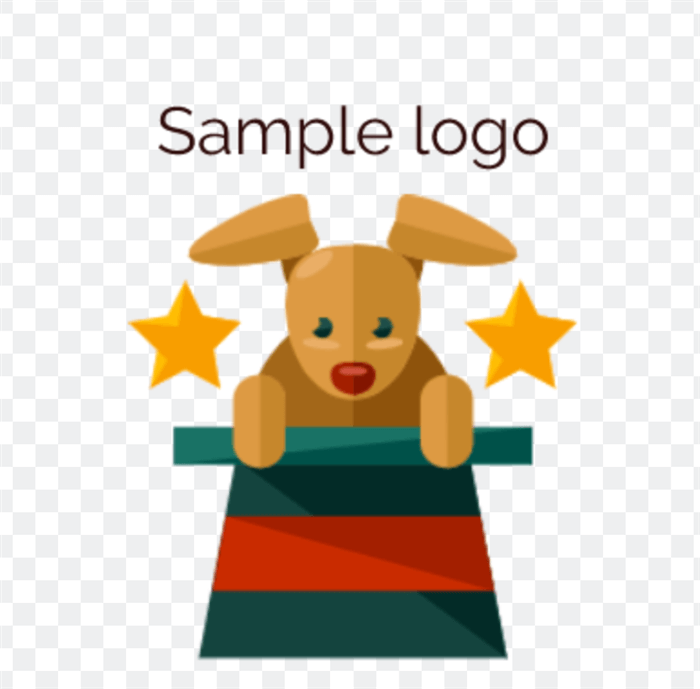
Part 1. Recommended inPixio: Remove Background from Logo
inPixio is a free online tool that lets you remove background from the logo manually. It comes with an intuitive interface. You can use the brushes to cut out the logo and get rid of the background easily. Check out how to remove background from the logo with inPixio in the step-by-step guidance.
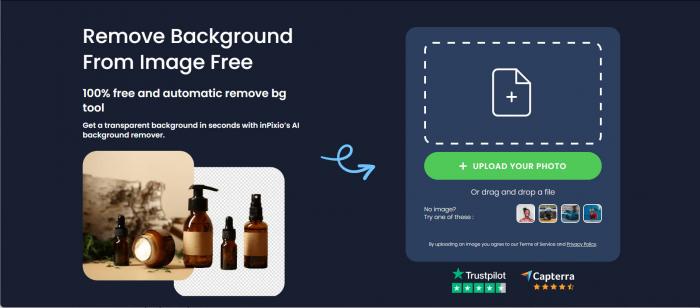
How to Remove Background from Logo with inPixio?
Step 1: Upload a logo file to inPixio
Click "Drag image here" or "Choose a photo" to upload a logo file. This web-based app is a hassle since there is no need to sign up or log in.
Step 2: Adjust brush size before removing background from logo
Manual work seems difficult, but that's not the case once you adjust the size of brushes. Before you use "Remove" or "Keep" brushes, move the slider to "Brush Size". If you want to handle the edges of the logo, you'd better choose a small size. Also you can change the background you want with one click. Choose filters and more.
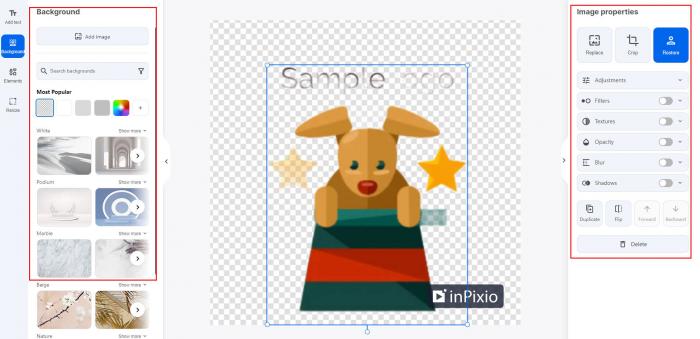
Step 3: Remove background from logo manually
Click on "Remove" and brush the unwanted areas you don't want or "Keep" to retain the logo. Then, tap on "Apply" and the background will be removed immediately.
Note: This free tool only allows you to handle the background manually, which means you need to be very careful when using the brushes. It's a bit tricky and time-consuming.
Step 4: Download logo without background for free

Click "Save Your Photo" to download the logo in PNG format with no background. Since this is an online tool that is compatible with almost all systems, you can save the result to your phone, computer, iPad, and more.
Note: inPixio works well with logos that contain no brand name or slogan. It is not so accurate in handling edges of words in logos from our test. If you just want to do things for free even at the expense of details and quality, this tool shall be your best choice. There is no limit. You can process as many logo files as you want.
Hit a snag when you make a logo? Check out for useful logo making tools in our previous article: Top 10 AI Logo Maker Review 2020
Part 2. Recommended Clipping Magic: Remove White Background from Logo
Clipping Magic is the AI-powered online tool that allows you to remove white background from the logo automatically. Based on AI and machine learning, this online tool can efficiently make the white background disappear. Follow the detailed instructions here and you can easily get a clean logo.
Want to find out more alternatives to Clipping Magic? Check out in Top 15 AI Background Remover Review.
How to remove white background from logo with Clipping Magic?
Step 1: Upload a file to Clipping Magic
There are a couple of ways to do this. You can drag and drop a logo to this web-app or Click "Upload". You can also enter the URL of your logo.
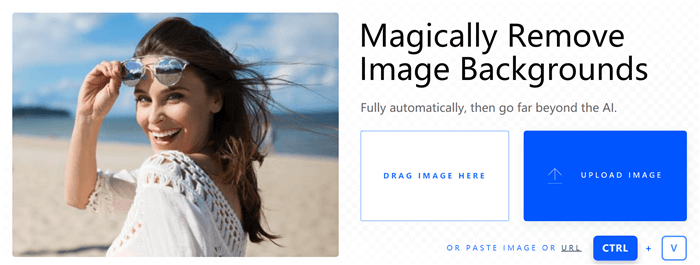
Step 2: Go through a quick tutorial
After one or two seconds of loading, you will be provided with a quick tutorial, which tells you the meaning of key buttons on this website. Click "Got it".
Step 3: Remove white background from logo automatically
Once you click "Got it", the web-based tool will auto remove the background from logo. Based on our limited tests, this automatic tool is quite effective at doing the job. It handles the details and edges perfectly (as you can see from the pic below)
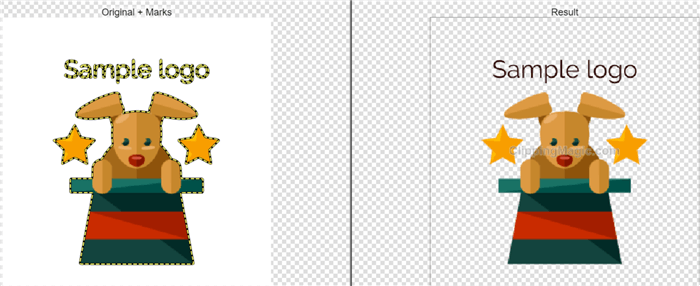
Step 4: Tweak the automatic result manually
If you want to tweak the result, you can access the Remove brush (Red icon) and Keep brush (Green icon) to either remove or retain any parts in your file. Brush size can be adjusted so that you can work on edges or details to customize the effect.
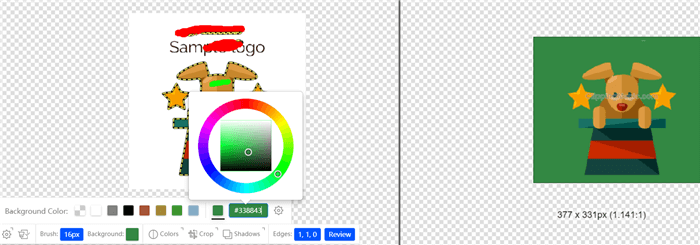
Optional:
Once you remove the white background from the logo, you can add any color backgrounds to it by clicking "Background color" at the bottom left of the website. This online tool also allows you to crop logo files.
Step 5: Download the clean logo
Click "Subscribe to Download". Since Clipping Magic does not offer a free trial service, you will need to upgrade a plan if you want to download the result.
Note: Clipping Magic is a good option for those who want to remove the white background from the logo automatically. However, it is not perfect. One downside of this tool is that it does not offer a free trial and you are only allowed to download the processed logo after making payment.
Conclusion
Making the white background disappear allows you to add a clean logo to any place, including company profiles, brochures, or any other marketing materials. For example, when you want to insert a logo in a presentation, removing background from logos is necessary unless the background is white.
If you want to slash editing time, Clipping Magic can be your best choice by comparison because it allows you to do things automatically and it's quite accurate. If you have a limited budget, you can't miss inPixio, which lets you remove background from logo 100% free.
FAQs
1.How to remove background from a logo free?
You can easily fix the problem by using free tools for removing white background from logo, such as inPixio. If you need more alternatives to inPixio, check out in this post: Top 10 Tools to Remove White Background.
To handle details perfectly in logos, perhaps you need an advanced tool like Photoshop, which is complex but effective. Check out how to use Photoshop to remove background from logo in this short video:
2.Why do you need to remove white background from logo?
It's necessary to remove white background from logo in many cases. A white background logo may become an obstacle when you want to earn trust from your customers or business partners. That's because such logos look out of tune with the places where they are included, like a presentation.