Summary: Screen recorder have become increasingly popular due to their versatility in capturing computer screens. 10 free and 5 paid screen capturing software will be reviewed comprehensively here to help you make a better choice.

Screen recorder have become increasingly popular due to their versatility and practicality in various settings. These tools allow users to capture and record their computer screens, providing a range of benefits such as creating tutorials, showcasing software functionality, and capturing gameplay. The strong need for screen recording software stems from the growing demand for visual content and the desire to share information effectively.
In this article, we will explore the top 15 screen capture software on the market, both free and paid, evaluating their features, usability, and limitations. By providing an unbiased assessment, we aim to help readers make informed decisions based on their specific requirements. Whether you are a content creator, educator, or professional, this article will provide valuable insights into the best screen recording tools available.
How Do We Test the Best Screen Recorders?
At TopTen.AI, we take our reviews seriously and ensure that only the top-performing products make it to our list. When evaluating these best screen recorder, we consider factors such as recording quality, ease of use, editing capabilities, and compatibility with various platforms. Our testing process involves hands-on experience with each product, meticulous analysis of user feedback, and extensive research to provide you with an unbiased assessment. Rest assured, the screen capture softwares included in our recommendations have undergone thorough scrutiny to ensure their effectiveness and reliability.
10 Best Free Screen Recorders
In this section, we will explore the top 10 free screen recording software on the market and evaluate their features, functionalities, and limitations. Each review will consist of three paragraphs, providing you with an objective assessment of the product's performance. Additionally, we will present a comparative chart to help you make an informed decision based on specific requirements.
Quick Look
| Product | Supported Max Resolution | User-Friendly | Stability | Editing Function | Camera Overlaying | Recording Microphone and System Audio |
| Free Cam | 1080p | ★★★★☆ | ★★★★★ | Advances(Pro Version) | ✘(No) | ✔(Yes) |
| Ezvid | 720p | ★★★★☆ | ★★★☆☆ | Basic | ✘(No) | ✔(Yes) |
| CamStudio | Custom | ★★★★☆ | ★★★★☆ | Limited | ✘(No) | ✔(Yes) |
| OBS Studio | Custom | ★★★☆☆☆(Steep learning curve) | ★★★☆☆(Requires technical expertise) | Advanced | ✔(Yes) | ✔(Yes) |
| Loom | 1080p | ★★★★☆ | ★★★★☆ | Basic | ✘(No) | ✔(Yes) |
| ScreenRec | 1081p | ★★★★☆ | ★★★☆☆ | Limited | ✘(No) | ✔(Yes) |
| ClickUp | Custom | ★★★☆☆ | ★★★★☆ | Limited | ✘(No) | ✔(Yes) |
| QuickTime | Custom | ★★★☆☆ | ★★★★☆ | Limited | ✘(No) | ✔(Yes) |
| Screencastify | 720p | ★★★☆☆ | ★★★★☆ | Limited | ✘(No) | ✔(Yes) |
| Tella | 1080p | ★★★☆☆ | ★★★☆☆ | Basic | ✘(No) | ✔(Yes) |
1. Free Cam
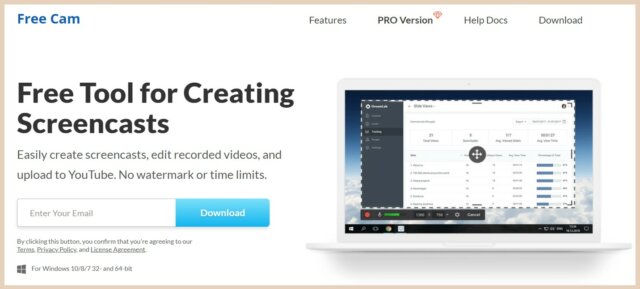
- OS: Microsoft Windows 7/8/10/11 (32- and 64-bit), Mac OS
- Size: 22.1 MB
During our testing, we found Free Cam to be one of the best screen recorder software suitable for WMV screen captures. Its notable features include the absence of watermarks, time limits, and ads, ensuring a seamless recording experience. Users can capture the entire screen or a specific area with ease. However, one limitation of Free Cam is that it saves recordings exclusively in the WMV format. Despite this, its range of features, intuitive interface, and editing capabilities make it a reliable and efficient choice for various screen capturing needs.
| Pros | Cons |
|---|---|
| No watermark, time limits, or ads | Saves recordings to WMV only |
| Records the entire screen or a selected area | No webcam recording functionality |
| User-friendly interface | Limited output video format options |
Click here to learn our detailed review of FreeCam Screen Recorder
2. Ezvid
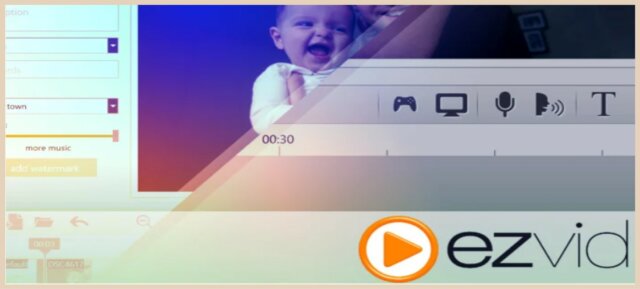
- OS: Windows 7/8/10 (64-bit)
- Size: Approximately 9.5 MB
Ezvid is a feature-rich screen recording software that offers an intuitive user interface. It allows users to capture the screen, add voice narration, and even create slideshows with ease. However, Ezvid lacks advanced editing features and restricts output video format options. Overall, it is a decent option for basic screencasting software.
| Pros | Cons |
|---|---|
| Intuitive user interface | Limited editing capabilities |
| Voice narration and slideshow creation | Restricts output video format options |
| Free to use | Occasional stability issues |
3. CamStudio
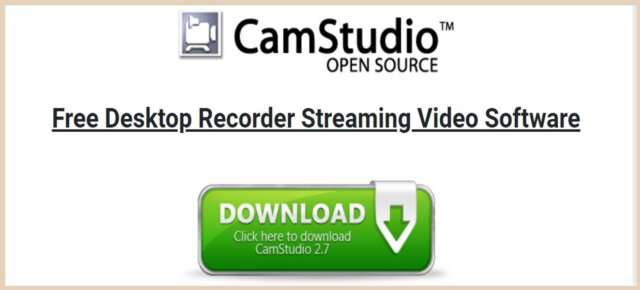
- OS: Windows XP/Vista/7/8/10
- Size: Approximately 10.9 MB
From our hands-on experience, CamStudio is a straightforward windows screen recording software that offers basic functionalities. It allows users to record the entire screen or a selected area and provides options for audio recording. However, CamStudio lacks advanced editing features and has limited output video format options. It can be a suitable choice for simple tasks using screen capture software.
| Pros | Cons |
|---|---|
| Records the entire screen or a selected area | Limited editing functionalities |
| Audio recording capabilities | Restricted output video format options |
| Lightweight and easy to use | Outdated user interface |
4. OBS Studio

- OS: Windows 8/10, macOS 10.13+, Linux
- Size: Approximately 101 MB (Windows), Approximately 68 MB (macOS)
OBS Studio supports high-quality streaming, multi-source recording, and extensive plugin integration. This is a free screen recording software for windows 10 and Mac that supports high-quality streaming, multi-source recording, and extensive plug-in integration. It is a very professional screen recorder tool for those professional video media producers. You can adjust audio tracks, crop videos, and more.
During our testing, we noticed a downside to OBS Studio in terms of its steep learning curve and complex setup. However, once mastered, it offers a wide range of advanced features and customization options, making it a preferred choice for professional users.
| Pros | Cons |
|---|---|
| Advanced features and customization options | Steep learning curve and complex setup |
| High-quality streaming and multi-source recording | Requires technical expertise |
| Plugin integration for enhanced functionality | Occasional stability issues |
Full review about this professional screen recorder from OBS Studio
5. Loom Screen Recorder Review
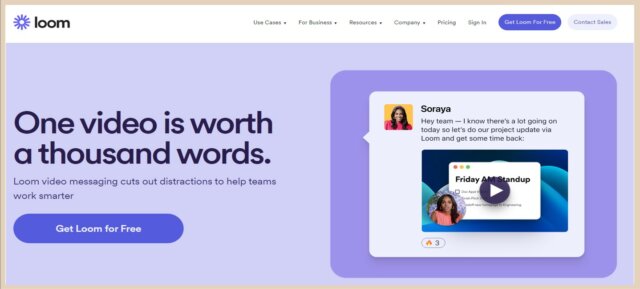
- OS: Windows 7 (64-bit) and above, macOS 10.11 (64-bit) and above
- Size: Approximately 114 MB (Windows), Approximately 106.3 MB (macOS)
Based on our observations while trying out the product, Loom is a cloud-based screen recording software that focuses on simplicity and ease of use. It offers effortless video capture, quick sharing options, and real-time collaboration features. However, the free version of Loom has limitations, including a cap on video duration and limited editing capabilities. Nonetheless, it is an excellent choice for quick and hassle-free screen recordings. Here we recommend that you use a video converter to turn your outputs into the desired format.
| Pros | Cons |
|---|---|
| Easy video capture and sharing | Limited video duration in the free version |
| Real-time collaboration features | Basic editing functionalities |
| Seamless integration with various platforms | Lacks advanced features for professional use |
6. ScreenRec
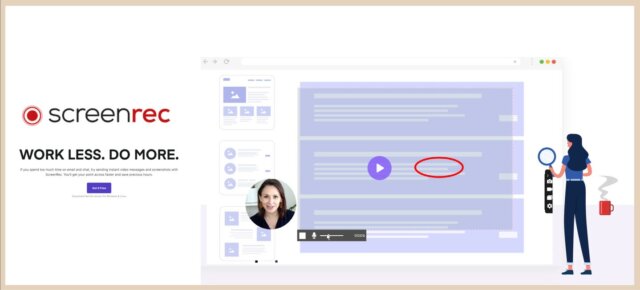
- OS: Windows 7/8, windows 10 screen recorder, macOS 10.11+, Linux
- Size: Approximately 137 MB (Windows), Approximately 84.8 MB (macOS)
ScreenRec offers a simple and efficient screen recording experience. It allows users to capture the screen, webcam, and audio simultaneously, making it suitable for creating tutorials and demonstrations. ScreenRec also provides instant sharing options and cloud storage for easy access to recorded videos. However, one drawback we noticed is the limited editing capabilities, which may not meet the requirements of advanced users.
| Pros | Cons |
|---|---|
| Simultaneous screen, webcam, and audio recording | Limited editing functionalities |
| Instant sharing and cloud storage options | May not meet the requirements of advanced users |
| Automatic file-sharing notifications | Occasional performance issues |
7. ClickUp Screen Recorder
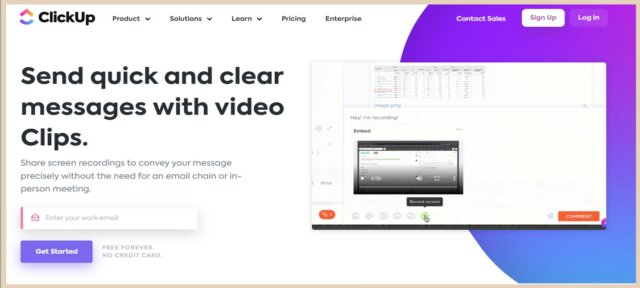
- OS: Windows 7 (64-bit) and above, macOS 10.13 (64-bit) and above
- Size: Approximately 78 MB (Windows), Approximately 112 MB (macOS)
Based on our experience, ClickUp is primarily known as a project management tool but also offers screen recording capabilities. Its intuitive interface and extensive collaboration features make it a versatile choice for team-based screen recordings. However, ClickUp lacks advanced editing options and may not be the most suitable option for individual users looking for dedicated screen capture software functionalities.
| Pros | Cons |
|---|---|
| Seamless integration with project management features | Limited editing functionalities |
| Collaboration and task management capabilities | May not cater to the needs of individual users |
| Team-based screen recording options | Requires familiarity with project management tools |
8. QuickTime
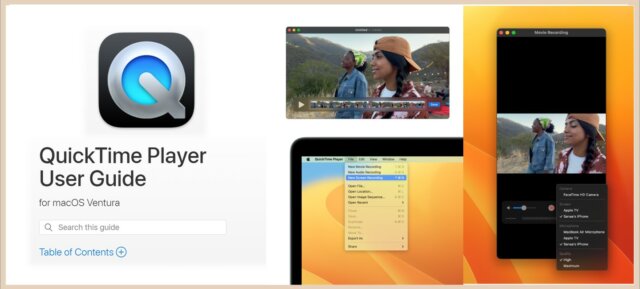
- OS: Windows 7/8/10 (64-bit), macOS 10.11.6 and above
- Size: Approximately 39.8 MB (Windows), Approximately 38.8 MB (macOS)
QuickTime, a built-in software for macOS and now can be used on Windows, offers basic screen recording functionalities. It allows users to capture the screen and audio, making it convenient for Mac users who need simple recordings. However, QuickTime lacks advanced features, editing capabilities, and cross-platform compatibility. It serves as a quick and accessible solution for basic screen recording needs.
| Pros | Cons |
|---|---|
| Built-in software for macOS | Limited editing functionalities |
| Easy-to-use interface | Not suitable for cross-platform use |
| Captures screen and audio |
9. Screencastify
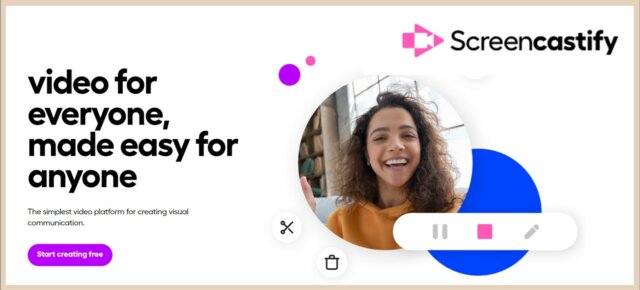
- OS: Windows 7/8/10, macOS 10.11+, Linux
- Size: Approximately 54.5 MB (Windows), Approximately 95.4 MB (macOS)
Screencastify is a reliable and feature-packed screen recording extension for Google Chrome. It offers seamless screen and webcam recording, annotation tools, and convenient sharing options. Screencastify also provides the flexibility to save videos directly to Google Drive. However, the free version has limitations on video duration and output formats, which may require an upgrade for extended functionality.
| Pros | Cons |
|---|---|
| Easy-to-use Google Chrome extension | Limited video duration in the free version |
| Screen and webcam recording capabilities | Restricted output formats |
| Annotation tools and sharing options | Some advanced features require an upgrade |
10. Tella Screen Recorder
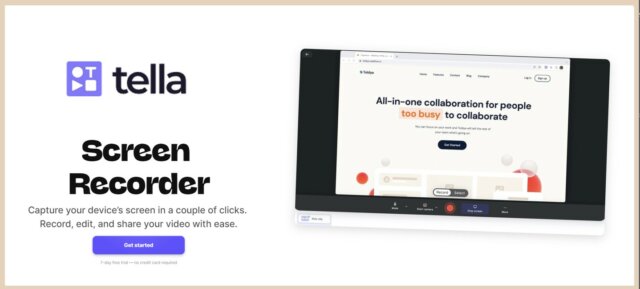
- OS: Windows 7/8/10, macOS 10.13+, Linux
- Size: Approximately 143 MB (Windows), Approximately 167 MB (macOS)
Tella is a screen recording software that focuses on simplicity and efficiency. It offers a user-friendly interface, one-click recording, and the ability to capture the screen, webcam, and audio simultaneously. Tella also provides basic editing options, making it suitable for users who require quick and straightforward recordings. However, it lacks some advanced features and may not meet the needs of professional users seeking extensive editing capabilities.
| Pros | Cons |
|---|---|
| User-friendly interface and one-click recording | Limited advanced features |
| Simultaneous screen, webcam, and audio capture | May not cater to the needs of professional users |
| Basic editing options | Occasional performance issues |
5 Paid Best Screen Recording Software
In this section, we will review the top five paid screen recording software that offers enhanced features and functionalities for professional users. These paid options provide advanced editing capabilities, extensive customization options, and additional tools for creating high-quality screen recordings.
Quick Look
| Product | Supported Max Resolution | User-Friendly | Stability | Editing Function | Camera Overlaying | Recording Microphone and System Audio |
| Filmora Scrn | 1080p | ★★★★★ | ★★★★★ | Advanced | ✔(Yes) | ✔(Yes) |
| Movavi Screen Recorder | 1080p | ★★★★☆ | ★★★★★ | Advanced | ✘(No) | ✔(Yes) |
| FlashBack | 1080p | ★★★★☆ | ★★★★★ | Advanced | ✔(Yes) | ✔(Yes) |
| Camtasia | 4K | ★★★★☆ | ★★★★★ | Advanced | ✔(Yes) | ✔(Yes) |
| TinyTake | 1080p | ★★★☆☆ | ★★★★★ | Basic | ✘(No) | ✔(Yes) |
1. Filmora Scrn

- Supported OS: Windows 7/8/10 (64-bit), macOS X 10.11 or later
- Storage Size: Approximately 150 MB
- Price: Filmora Scrn offers a free trial version with limited features. The full version is available for $19.99 for a one-year subscription.
Filmora Scrn is a powerful screen recording and video editing software that caters to the needs of content creators and professional users. With its intuitive interface, users can effortlessly capture their screens, record webcam footage, and edit recordings with precision. Filmora Scrn offers a wide range of editing tools, including annotations, effects, and transitions, allowing users to create professional-looking videos. However, the software may require a learning curve for beginners, and the full version comes at a price.
| Pros | Cons |
|---|---|
| Intuitive interface and easy screen recording | Steep learning curve for beginners |
| Advanced video editing capabilities | Paid software with pricing plans |
| Extensive library of effects and transitions |
Read about TopTenAI's detailed review about Filmora Video Tools
2. Movavi Screen Recorder
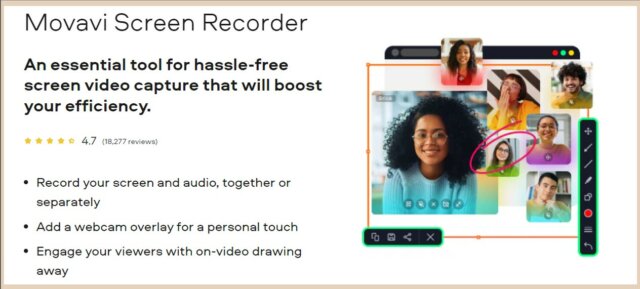
- Supported OS: Windows 7/8/10 (32-bit and 64-bit), macOS X 10.10 or later
- Storage Size: Approximately 100 MB
- Price: Movavi Screen Recorder offers a free trial version. The full version is available for $39.95 for a one-year subscription.
Movavi is a feature-rich screen recording software that offers a comprehensive set of tools for capturing and editing screen recordings. It provides users with the ability to record screens, capture webcam footage, and add audio commentary. Movavi's editing features include trimming, cropping, and adding text or effects to enhance the recorded videos. While Movavi offers a free trial, the full version comes at a cost.
| Pros | Cons |
|---|---|
| Versatile screen recording and editing capabilities | Paid software with pricing plans |
| Wide range of editing tools and effects | Free trial limitations |
| User-friendly interface |
3. FlashBack
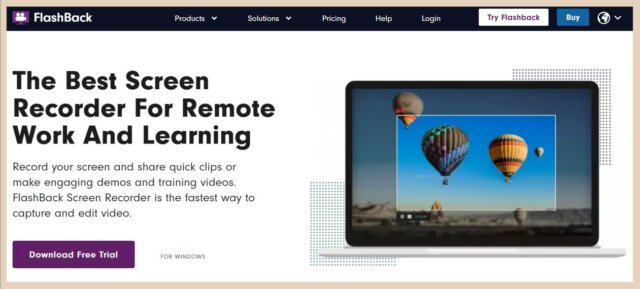
- Supported OS: Windows 7/8/10
- Storage Size: Approximately 40 MB
- Price: FlashBack Recorder offers a free trial version with limited features. The full version, FlashBack Pro, is available for $49 for a one-year subscription.
FlashBack is a reliable screen recording software that offers advanced features for creating professional screencasts. It allows users to capture screens, webcam footage, and audio, along with the option to add annotations, transitions, and captions. FlashBack's editing capabilities enable users to trim, crop, and adjust the recorded videos. The software also offers flexible output options, including various video formats and direct upload to video platforms. However, the full version of FlashBack is a paid product.
| Pros | Cons |
|---|---|
| Comprehensive screen recording and editing features | Paid software with pricing plans |
| Advanced annotation and captioning options | The learning curve for advanced editing features |
| Multiple output formats and direct upload to video platforms |
4. Camtasia
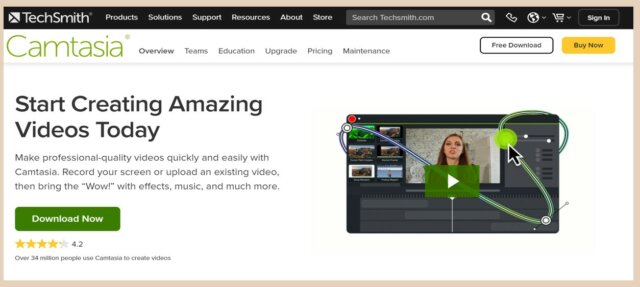
- Supported OS: Windows 7/8/10 (32-bit and 64-bit), macOS X 10.14 or later
- Storage Size: Approximately 500 MB
- Price: Camtasia offers a free trial version. The full version is available for $249 for a lifetime license.
Camtasia is a leading screen recording and video editing software widely used by professionals. It offers a seamless workflow for capturing screens, webcam footage, and audio, along with a wide range of editing tools. Users can add animations, effects, and interactive elements to their recordings, making them visually engaging. Camtasia also provides options for multi-track editing, green screen effects, and customizable intros and outros. However, Camtasia is a premium software that comes with a price tag.
| Pros | Cons |
|---|---|
| Extensive screen recording and editing capabilities | Paid software with pricing plans |
| Professional-grade effects and animations | Resource-intensive for low-end systems |
| Multi-track editing and customizable elements |
5. TinyTake
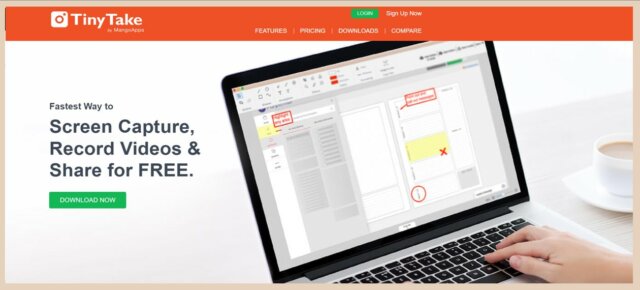
- Supported OS: Windows 7/8/10
- Storage Size: Approximately 45 MB
- Price: TinyTake offers a free version with limited features. The paid plans start at $9.95 per user per month.
TinyTake is a versatile screen recording and annotation tool suitable for both personal and professional use. It offers features such as capturing screens, recording webcam footage, and adding annotations and captions to the recordings. TinyTake also provides easy sharing options, including direct upload to the cloud and sharing links. While the free version of TinyTake offers limited features, the full version unlocks additional functionalities at a cost.
| Pros | Cons |
|---|---|
| User-friendly interface and easy screen recording | Free version limitations |
| Annotation and captioning options | Paid software with pricing plans for advanced features |
| Convenient sharing options |
Conclusion
In conclusion, both free and paid screen recorders offer valuable solutions for capturing and editing screen recordings. The free options provide essential features for casual users and beginners, allowing them to create basic recordings without any financial commitment. On the other hand, paid screen capture software offers more advanced functionalities, catering to the needs of professionals and content creators who require enhanced editing capabilities and customization options.
Throughout our experience, we found that each screen recorder has its own strengths and limitations. OBS Studio offers a very professional way of recording screens, but you will need to learn how to use it. The advantage of paid software like Filmora Scrn is that it offers 1080p+ picture quality, easy operation, and high-quality output. We believe that after reading this review, you can already make your own choice.



