The article reviews the top 10 tools to remove green screen backgrounds from videos and images, including Adobe After Effects, EZ Green Screen Editor, and Movavi Video Editor. The products are compared based on their performance, user-friendliness, AI-based or not, free or paid, and suitability for different types of projects.

Removing green screen backgrounds becomes essential when you want your customers to focus on the product in your image, instead of the colored background. Many graphic designers and photographers struggle with the time-consuming process of manually removing. More and more AI-based tools that can quickly and accurately remove these backgrounds would be incredibly beneficial. To remove background, there are many solutions out there. But which one should you choose?
This article will highlight 15 of the most recommended removal tools using which you can easily remove green screen background and even remove background from video.
Part 1: Top 5 Best Tools to Green Screen Remover Online
In our comprehensive top 15 product review (including the later parts), we have personally tested and evaluated a range of AI-powered tools for green screen removal. Our ratings are based on professional and objective assessments, considering factors such as ease of use, accuracy, advanced features, compatibility, and value for money. By trying the products ourselves, we ensure that our ratings reflect real-world experiences, providing you with reliable insights to make informed decisions.
| Product Name | Remove Performance | User-Friendliness | AI Based | Free or Paid | Suitable For |
|---|---|---|---|---|---|
| BGremover | ★★★☆☆ | ★★★★☆ | ✅ | Freemium | Small projects |
| Lunapic | ★★☆☆☆ | ★★★☆☆ | ❌ | Free | Basic photo editing |
| Unscreen | ★★★★★ | ★★★★☆ | ✅ | Freemium | Video editing |
| Remove.bg | ★★★★☆ | ★★★★★ | ✅ | Freemium | Professional image editing |
| Slazzer | ★★★★★ | ★★★★☆ | ✅ | Paid | High-quality image editing |
Please note that product updates may occur that do not match the content of this article, and we will try to update them as soon as possible, and we welcome your comments.
1. BGremover
- Price: Free & Paid
- Compatibility: Online & Software
- Ratings: ★★★★☆ (8.0/10)
- Notable features: Intuitive interface, powerful edge handling, batch processing, desktop program.
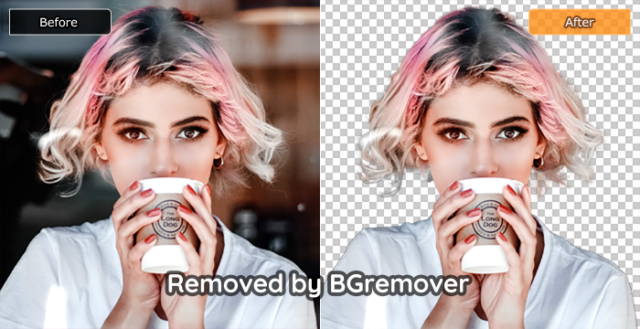
BGremover stood out as a reliable AI green screen remover, during our testing experience with those products. It effortlessly removes backgrounds, replacing them with solid colors or images. It's perfect for small projects and offers a smooth and hassle-free experience.
With advanced algorithms, BGremover can deal with images accurately even in tricky conditions like hair. The automatic tool saves time, and the batch processing feature boosts workflow efficiency. The inclusion of a desktop program adds convenience.
One drawback we noticed is that some features are limited to paid users. However, the overall performance and ease of use make BGremover a top choice for green screen remover.
Output Comments
To test the effectiveness of these background removers, we downloaded this image from Unsplash (A free image gallery) to test our next-mentioned products. We specifically chose an image with a complex background and different depth-of-field effects.
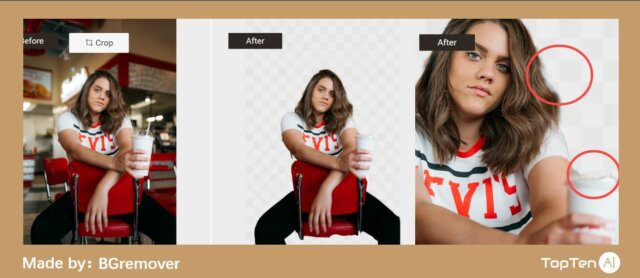
The test shows that BGremover's keying ability is relatively mature and can present the hair strands very well. It is difficult to cut out the cup from the complex background kind because, in the original image, the cup and the background are blurred, but BGremover did it, although there are some small mistakes.
Pros:
- Offer free trial
- Automatic tool without manual work
- Handle tricky conditions such as hair
- Offer batch processing feature to boost your workflow
- Replace background in one click
- Come with desktop program
Cons:
- Some features are limited to paid users
How to remove background with BGremover
- Step 1: Open the website of VanceAI and choose "AI Background Remover"
- Step 2: Choose an image from your device by clicking "Upload Image"
- Step 3: Click "Download" after a few seconds
2. Remove.bg
- Price: Free & Paid (HK$299/200 images)
- Compatibility: Online
- Ratings: ★★★★☆ (8.0/10)
- Notable features: Effortless online green screen remover, clean and professional results.
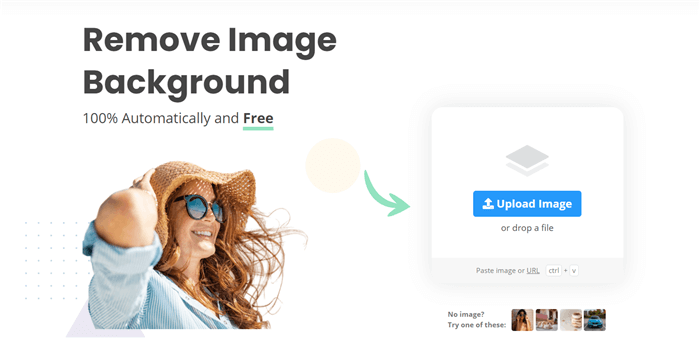
Based on our research, Remove.bg is an AI-powered tool that excels in cutting the object out. It eliminates the need for manual background removal, making it ideal for photographers and designers. The results are accurate, with clean and professional-looking images.
The process is simple and straightforward, allowing users to quickly upload an image and let AI remove the green screen background. The tool is suitable for anyone who requires high-quality transparent images.
While Remove.bg performs exceptionally well, it lacks some manual tools. Nonetheless, it remains a reliable option for efficient tool.
Output Comments
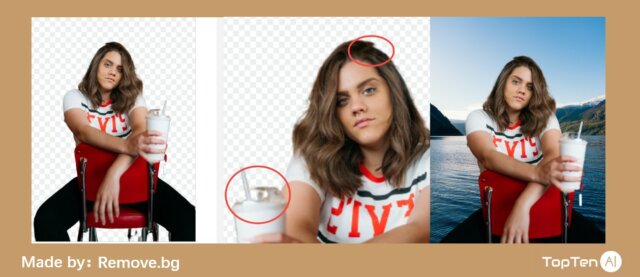
The test shows that Remover.bg is also better at keying, it even cuts out the stool intact. Moreover, remover.bg provides a lot of background options. The only shortcoming is that the processed image becomes very blurry.
How to remove green screen with Remove.bg?
- Step 1: Click "Upload Image" or drag&drop an image to remove.bg
- Step 2: Auto remove background with AI
- Step 3: Click "Download" to save the image
3. Unscreen - Remove Background from Video
- Ratings: ★★★☆☆ (7.0/10)
- Notable features: One-click removal background from videos, flexible pricing.
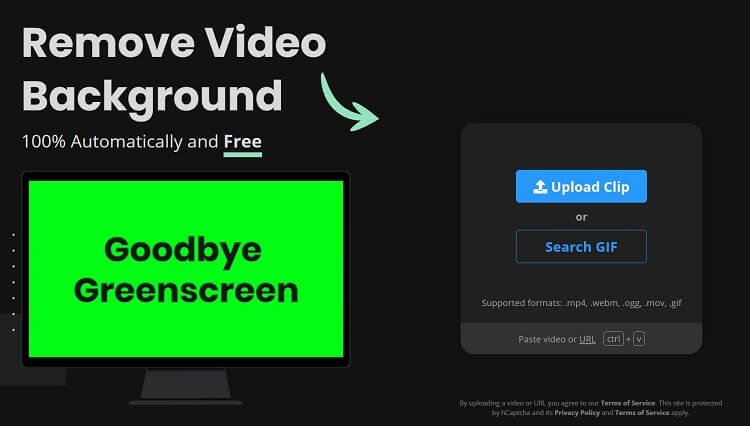
From our hands-on experience, Unscreen impresses with its ability to remove background from video effortlessly. It eliminates the need for complicated techniques like greenscreens and chroma keying. The flexibility of payment options is a plus.
Unscreen allows users to upload videos in various formats and save them as animated PNG, GIF, or ZIP files. It's an easy-to-use tool that simplifies the whole process.
However, one drawback we observed is the lack of manual tools. Despite this, Unscreen remains a valuable tool in video editing.
Read our full review: This AI Removes Background from Your Video Without Green Screen.
Output Comments

Since unscreen.com can only handle video and GIF images, we have chosen other gifs for display. As you can see, even if it is a moving GIF image, unscreen can cut out the object from the background well. But it is worth noting that the image may become blurred, so there are some details missing in the output.
Pros
- Easy to use
- Allow you to upload videos in various formats, such as MOV, MP4, WEBM. GIF or OGG
- Save video as animated PNG, GIF, or ZIP file of single PNG
Cons
- Lack manual tools
4. Slazzer
- Price: Free & Paid (HK$102.77/100 images)
- Compatibility: Online & Windows & Mac
- Ratings: ★★★☆☆ (7.0/10)
- Notable features: Fast, clean cut-out, automatic image discarding.
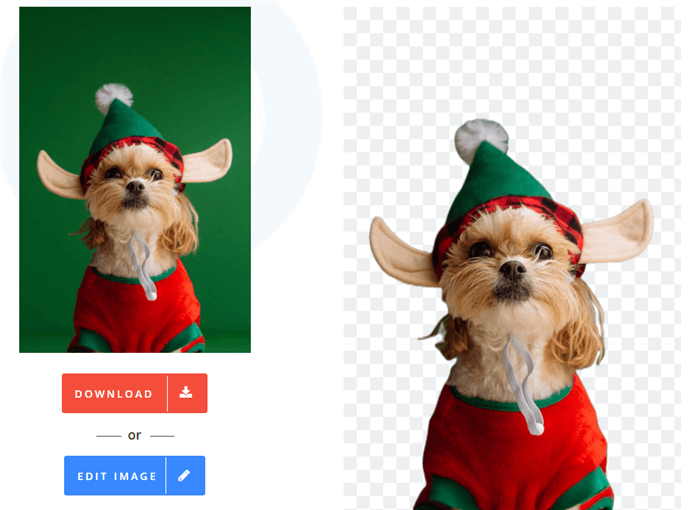
Our experience with Slazzer highlighted its AI-powered performance in removing green screens swiftly. With advanced computer vision algorithms, it delivers clean cut-outs with precision. Users can expect a quick and efficient process.
Slazzer offers a straightforward drag-and-drop interface, making it convenient for users who need rapid background removal.
It's important to note that processed images are automatically discarded within 30 minutes, which may be a limitation for some users. Nonetheless, Slazzer remains a suitable option for those seeking quick and accurate effect.
Output Comments
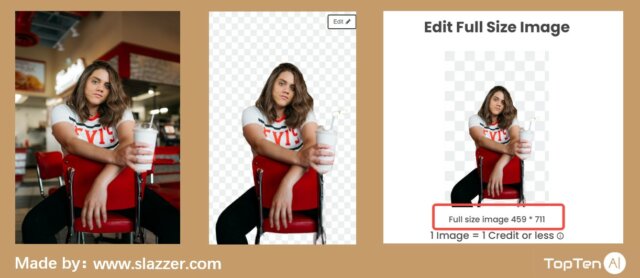
The processing of slazzer.com is not bad, but as you can see, there is an obvious mistake, the girl is missing her other leg. This makes for a strange picture. Also, the straw of the cup and the hair strands are not quite fully detailed.
How to use Slazzer ?
- Step 1: Drag and drop an image to this online tool
- Step 2: Wait a few seconds before Slazzer removes the green screen background
- Step 3: Click "Download" to save the result
5. Lunapic
- Price: Free
- Compatibility: Online
- Ratings: ★★★☆☆ (7.0/10)
- Notable features: Free usage, lossless quality image downloads.
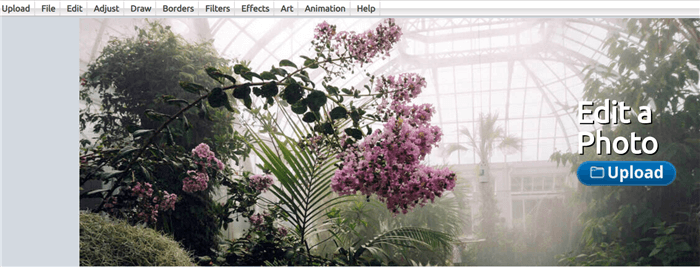
Lunapic is a free online photo editor that provides a wide range of useful editing features. It serves as a green screen removal tool suitable for those who prioritize producing images with lossless quality. However, it may struggle with complex conditions like hair, requiring more manual effort.
From our experience, Lunapic offers an extensive set of tools, including Adjust, Draw, Borders, Filters, and Effects, allowing users to enhance their images creatively. Additionally, the ability to change the background color adds further versatility. However, users should be prepared for the limitations in handling complex backgrounds and the manual effort involved.
Output Comments
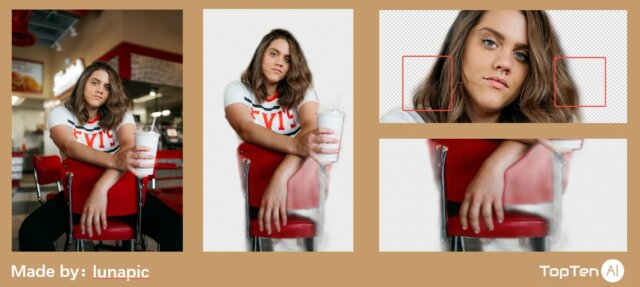
It is a very simple tool, after opening the link, you just need to upload the image. However, lunapic doesn't handle it very well, the chair and the girl's legs are almost about to disappear. But from the girl's face, the hair is well handled in detail.
Pros:
- Free to use
- Download image in lossless quality
Cons:
- Not easy to handle tricky conditions such as hair
- Require too much manual work
How to use Lunapic?
- Step 1: Upload an image to this website and choose "Eraser tool"
- Step 2: Use "Eraser" to remove the green screen background
- Step 3: Click "Applying changes"
These 5 web-based tools let you remove background online with a bit of manual work. Among them, only Lunapic is totally free to use. Compared with AI tools we recommend, non-AI-powered tools are less convenient for those with less experience in photo editing. For free tools, check out this post: How to Remove Background from Image with PicsArt?
Part 2: Top 5 Best Software to Remove Green Screen
| Product Name | Remove Performance | User-Friendliness | AI Based | Free or Paid | Suitable For |
|---|---|---|---|---|---|
| Topaz Mask AI | ★★★★☆ | ★★★★☆ | ✅ | Paid | Professional image editing |
| PhotoScissors | ★★★☆☆ | ★★★★☆ | ❌ | Paid/Freemium | Small projects, basic photo editing |
| Luminar | ★★★☆☆ | ★★★★☆ | ✅ | Paid | Professional image editing |
| Movavi Photo Editor | ★★★☆☆ | ★★★★☆ | ❌ | Paid/Freemium | Basic photo editing |
| Photoshop | ★★★★★ | ★★★★☆ | ✅ | Paid | Professional image editing |
1. Topaz Mask AI
- Price: $99
- Compatibility: Windows & Mac
- Ratings: ★★★★☆ (8.0/10)
- Notable features: AI-powered edge detection, accurate.

From our hands-on experience, Topaz Mask AI stands out as an AI-powered software that excels in distinguishing tough edges when removing green screen backgrounds. While it may require a bit more effort compared to online tools, its AI technology ensures highly accurate results.
This software is particularly suitable for users who prioritize precise edge removal and are willing to invest in a professional-grade solution.
How to remove background from images with Topaz Mask AI
- Step 1: Upload a file to this software
- Step 2: Choose the Red button or Green button to keep the items
- Step 3: Click "Apply"
- Step 4: Download the image with no background
2. PhotoScissors
- Price: $29.99
- Compatibility: Online & Windows & Mac
- Ratings: ★★★☆☆ (7.0/10)
- Notable features: Automatic background removal, neural network technology
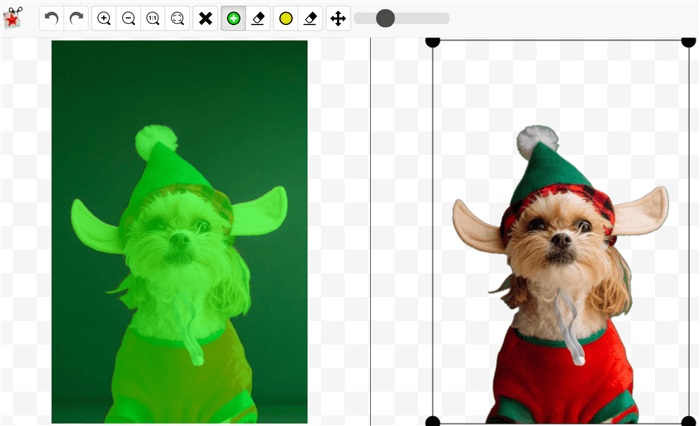
After our research, we found that PhotoScissors offers a straightforward approach to green screen removal. Powered by deep neural networks trained on a vast image dataset, this software allows users to remove backgrounds automatically. Its user-friendly interface and the option for manual adjustments provide flexibility in achieving desired results. However, it's worth noting that PhotoScissors is not available for free, even with a trial.
Pros:
- Easy to use
- Remove automatically
- Support manual operation
Cons:
- Not free to download even with a free trial
How to use PhotoScissors to remove green screen
- Step 1: Download and install the software
- Step 2: Upload an image by clicking "Open Image"
- Step 3: This software will process automatically
3. Luminar
- Price: HK$520
- Compatibility: Windows & Mac
- Ratings: ★★★☆☆ (7.0/10)
- Notable features: Intuitive interface, easy object cutout

Luminar 4 is a robust photo editor that includes a convenient green screen remover feature. With its "Erase" tool, users can easily extract elements from the image background. Our experience with Luminar revealed its compatibility with both Windows and Mac, making it accessible to a wide range of users. However, it may require some familiarity with photo editing software to fully leverage its capabilities.
How to use Luminar?
- Step 1: Open an image in this green screen editor
- Step 2: Add a new background to your image
- Step 3: Click the Brush icon in the layer to reveal this new background
- Step 4: Click Erase to remove unwanted parts in an image
- Step 5: Click "Done" to finish the job
4. Movavi Photo Editor
- Price: $44.95
- Compatibility: Windows & Mac
- Ratings: ★★★★☆ (7.0/10)
- Notable features: Intuitive interface, easy object cutout
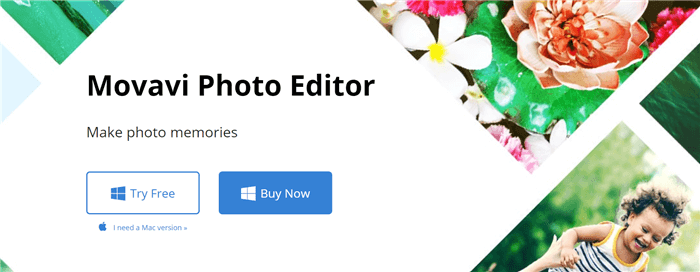
During our testing, we noticed that Movavi Photo Editor is an excellent choice for those who are new to green screen remover. Its intuitive interface makes it accessible to beginners, allowing them to cut out objects without extensive manual work. While it may not offer advanced features like AI-powered detection, Movavi provides a user-friendly solution for basic function to remove green screen tasks.
How to use Movavi?
- Step 1: Click "Browse for Image" to upload an image
- Step 2: Go to Change background>Auto Select
- Step 3: Use green brush to re and red brush to
- Step 4: Click "Next" and "Apply"
- Step 5: Tap on "Save" to download the result
5. Photoshop
- Price: $13.14/mo
- Compatibility: Windows & Mac
- Ratings: ★★★★☆ (8.0/10)
- Notable features: Versatile photo editing, precise edge handling
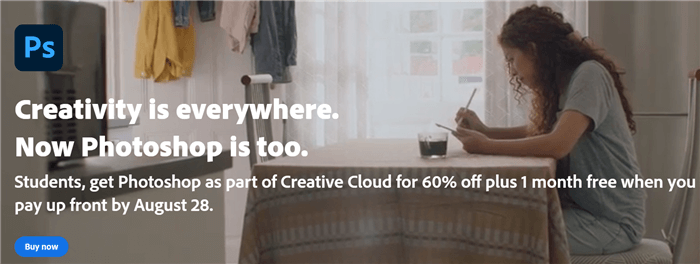
Photoshop is a highly versatile photo editing software that also offers remove green screen editor capabilities. With Photoshop, users can effectively handle challenging edges, including intricate details like hair. While it may require some learning curve, this software provides advanced features and tools for professional-grade editing.
How to use green screen remover of photoshop?
- Step 1: Upload a file to Photoshop
- Step 2: Find "Quick Selection Tool" and tap on the unwanted background
- Step 3: Choose "Refine Edge" to deal with details
- Step 4: Click on "OK" to finish the process
Extension: 5 Best Green Screen Editor Software
Green Screen technology is used to separate a single color, be it green or blue, from a footage. This is an important technique for video production because you can add amazing visual effects to videos after you digitally remove the green background, which is called "chroma keying". Here are 5 best editors for you to remove remove background from video or image instantly and effectively.
| Product Name | Remove Performance | User-Friendliness | AI Based | Free or Paid | Suitable For |
|---|---|---|---|---|---|
| VSDC | ★★★☆☆ | ★★★★☆ | ❌ | Freemium | Basic video editing, small projects |
| Adobe After Effects | ★★★★☆ | ★★★☆☆ | ✅ | Paid | Professional video editing |
| Green Screen Wizard | ★★★☆☆ | ★★★★☆ | ❌ | Paid | Small projects |
| Movavi Video Editor | ★★★☆☆ | ★★★★☆ | ❌ | Paid/Freemium | Basic video editing, small projects |
| EZ Green Screen | ★★★★☆ | ★★★★☆ | ❌ | Paid | Professional video editing |
1. VSDC
- Price: Free
- Compatibility: Windows
- Ratings: ★★★★☆ (9.0/10)
- Notable features: Free removal, video editing capabilities
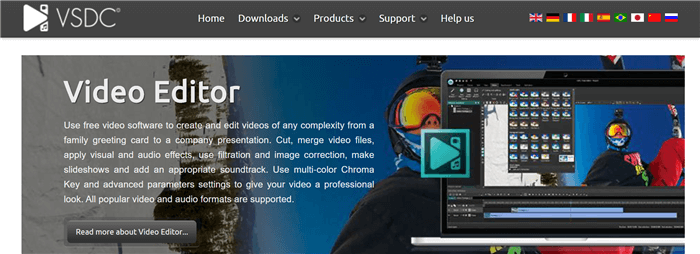
From our experience, VSDC is a versatile video editor that offers the convenience of removing green screen backgrounds without the need for a dedicated tool. This software caters to Windows users and provides a range of editing features, allowing you to apply video effects, filters, and transitions for professional-grade videos.
With VSDC, you can effortlessly remove backgrounds from your videos while also enjoying additional features like picture-in-picture effects and resolution enhancement. It stands out for its low system requirements, making it accessible to users with varying hardware specifications.
However, it's important to note that VSDC is limited to Windows compatibility. If you're using a different operating system, you'll need to explore alternative options.
Pros:
- Low requirement on system
- Remove for free
- Useful features like applying picture-in-picture effects and enhancing resolution
Cons:
- Only compatible with Windows
How to Use the VSDC?
- Step 1: Click "Import content" and upload a video clip to this software
- Step 2: Go to "Video Effects" and choose "Transparency" and then "Background Remover"
- Step 3: Wait for it to remove automatically
2. Adobe After Effects
- Price: $39.95
- Compatibility: Windows & Mac
- Ratings: ★★★★☆ (8.0/10)
- Notable features: Rich video editing tools, AI-powered rotoscoping
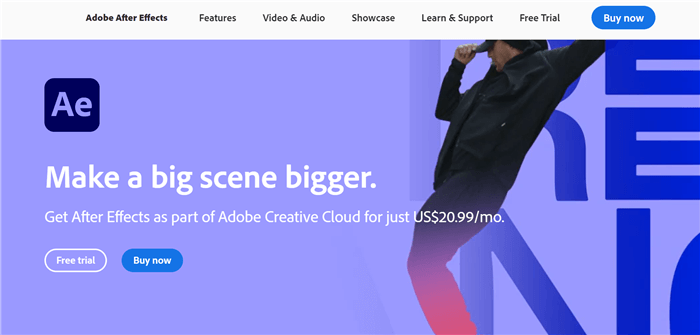
After extensive research and hands-on experience, we found Adobe After Effects to be a powerful green screen editor that offers a wide array of video editing features. In addition, this software excels in creating cinematic visual effects, motion graphics, and compositing.
With Adobe After Effects, users can take advantage of the setting and a variety of plug-ins to easily achieve impressive green screen effects. The inclusion of Adobe Sensei, an AI technology that simplifies the rotoscoping process, further enhances the software's capabilities.
It's worth mentioning that Adobe After Effects may have a steeper learning curve, particularly for beginners unfamiliar with professional video editing software.
Pros:
- 7-day free trial
- Rich video editing features
- An effective software
Cons:
- Not easy to use for beginners
How to Use the Green Screen Software?
3. Green Screen Wizard
- Price: $129.95
- Compatibility: Windows & Mac
- Ratings: ★★★★☆ (8.0/10)
- Notable features: Image-focused, user-friendly interface
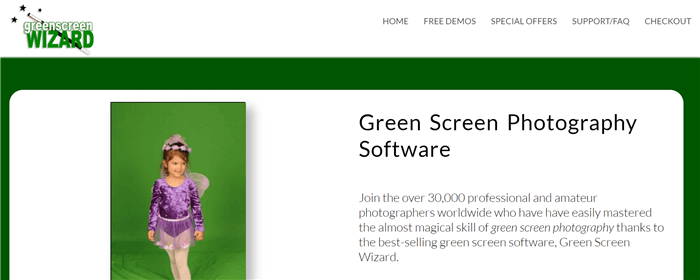
Green Screen Wizard is a dedicated software suitable for both amateurs and professionals. Its primary focus is on removing green backgrounds from images, providing users with a straightforward and intuitive experience.
The software's interface makes it easy to load foreground and background images, blending them seamlessly for a polished result. However, it's important to consider the pricing, as it falls into a higher price range compared to some alternatives.
While Green Screen Wizard is effective for image-based tool, it's important to note that it does not support video editing.
Pros:
- A dedicated software
- Quite straightforward and suitable for beginners
- Only for images
Cons:
- Not free
How to Use?
- Step 1: Press "Load foreground" and select a foreground image from your computer
- Step 2: Then click "Load Background" and press "OK" to blend the two images
- Step 3: Click "Save"
4. Movavi Video Editor
- Price: $39.95
- Compatibility: Windows & Mac
- Ratings: ★★★★☆ (7.0/10)
- Notable features: Effective green screen removal, customizable video adjustments
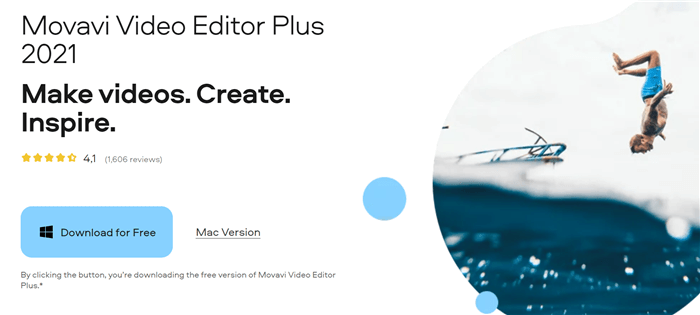
Movavi Video Editor is another top choice for green screen removal. This software provides users with the ability to replace backgrounds with preferred video backgrounds. Also, Movavi offers a range of editing tools to further enhance your videos.
Movavi allows users to adjust the tolerance, noise, edges, and opacity of videos, ensuring a precise and tailored result. While it offers a limited free trial, mastering the software may require a certain learning curve.
It's important to note that Movavi Video Editor is compatible with both Windows and Mac, providing flexibility for users on different operating systems.
Pros:
- Limited free trial
- Adjust tolerance, noise, edges, and opacity of videos
- Remove effectively
Cons:
- Require certain learning curve
How to Use the Green Screen Software?
- Step 1: Launch Movavi video editor
- Step 2: Click "Add media files" to upload a green background video and another footage with your preferred background
- Step 3: Go to "Chroma key" option from the Tools menu and click "Appy"
Note: here we have simplified the steps, which means you need to read more tutorials before you can truly fix green screen using Movavi.
5. EZ Green Screen
- Price: $139.99
- Compatibility: Windows & Mac
- Ratings: ★★★★☆ (7.0/10)
- Notable features: Dual mask feature, high-quality results
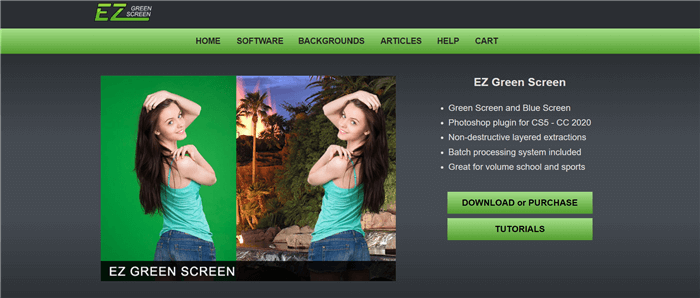
EZ Green Screen proves to be a valuable plugin for Photoshop, particularly for those who seek an alternative to manually remove green screen. This plugin simplifies the process, allowing users to achieve professional-looking results in just a few clicks.
This tool offers features like dual mask capability and spill suppression, enhancing the quality of the image. However, it's important to consider the pricing, as EZ Green Screen falls on the higher end of the price spectrum compared to its competitors.
With EZ Green Screen, users can expect high-quality output while streamlining the whole process, but the cost may be a factor to consider when choosing a solution.
Pros:
- Offers dual mask feature
- Remove green background from images using spill suppression
- Output high-quality results
Cons:
- Pricing is much higher than its rivals
How to Use EZ Green Screen?
- Step 1: Open an image in Photoshop
- Step 2: Go to "Filters" from the toolbar of Photoshop and choose EZ and then the green background will be removed automatically
- Step 3: Click "Apply"
Conclusion
Removing green screen from image can be time-consuming if you want to perfectly handle the details. For example, when you try to remove green screen background from a portrait image, you might give it up because it is difficult to handle your hair. Of the top 15 tools, green screen removal online apps, such as Slazzer, Jumpstory, and Removal.ai, are good choices for beginners. Desktop programs are suitable for those who opt for lossless quality with enough budget.
In the realm of background removal, AI Image inpainting is also a powerful technique. It allows for the seamless reconstruction of missing or damaged portions, ensuring a cohesive and visually pleasing result for images where the background has been removed.
If you are looking for free software to remove more background from image, you can check out the best tools in this post: Top 10 AI Background Remover Review.



