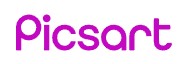Summary: This article discusses the functionality of PicsArt's background removal tool. It explains how the product enables users to easily remove backgrounds from photos, enhancing their editing capabilities and creative options.
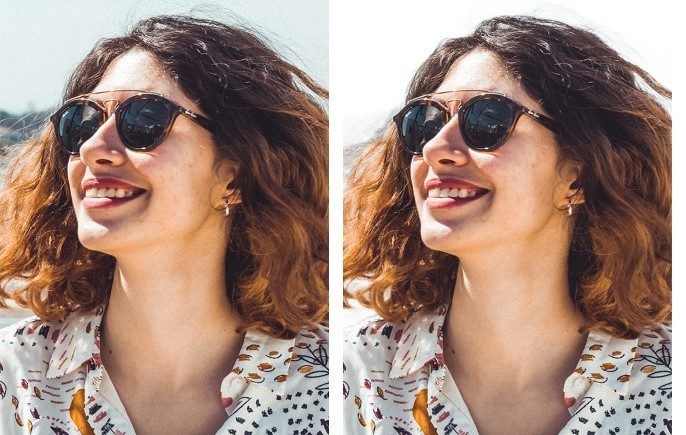
Have you ever taken a stunning photo, only to realize that the background doesn't quite match the subject or the overall aesthetic you desire? Fret not, as there is a solution at hand. Enter PicsArt background changer, the ultimate tool to effortlessly remove backgrounds from your photos.
With PicsArt's advanced photo background change feature, you can bid farewell to the hassle of manually erasing or selecting complex backgrounds. No more hours spent meticulously editing out distractions or struggling with imprecise tools. PicsArt simplifies the process, allowing you to seamlessly extract subjects from their surroundings, unleashing your creativity. Follow us to explore how to change background of a photo to achieve clean and professional-looking images with ease, all thanks to PicsArt's powerful capabilities.
You can also alternatives to PicsArt on the market that help you remove background from image.
Note: We aim to provide an insightful review. It's worth noting that the product may receive updates, and we will strive to keep the article as up-to-date as possible with the latest version.
Why do people use PicsArt to remove background color online?
PicsArt is designed to save your day. It releases you from tedious manual work. Let's look at its pros and cons.
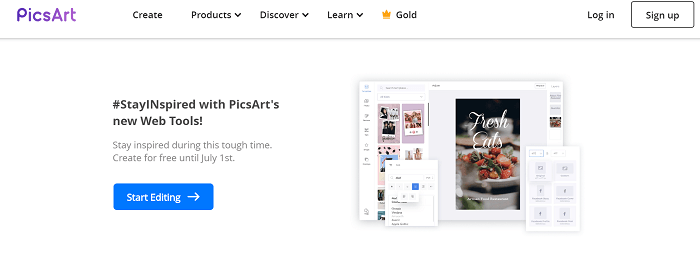
Pros
- Auto remove photo background free
- No watermark
- Free to download
- Download results in lossless quality for free
- Effectively handle animal fur and human hair
- There is no limit on the file size
Cons
- Result is not accurate when foreground and background are extremely similar
- Not easy to use if you work with it manually
What makes the Picsart background changer special?
1. Remove photo background automatically with AI
This AI is quite smart. It lets you change photo background automatically. what's unique about this AI tool is that it can even smooth edges intelligently. If you ever tried to figure out how to remove photo background, you might mess around with all the white edges. They even ruin the whole photo. Try this free tool, which will help you out easily.
2. Download HD photos with no background for free
Many background changers require you to upgrade plans before you can download photos with no background. The good news is that PicsArt now allows you to download them for free. It allows you to download photos with no background as png format automatically. So, there is no need to convert JPG to PNG.
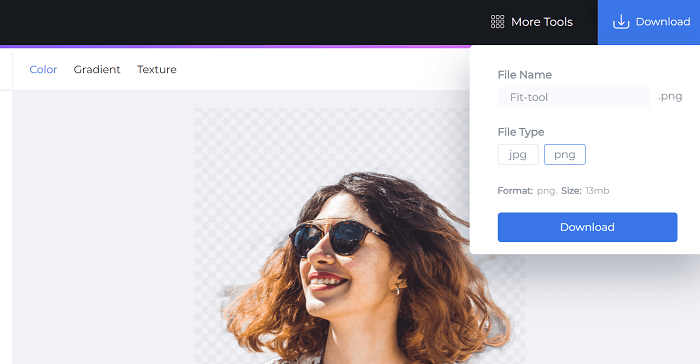
Note: PicsArt online is a new tool released by PicsArt. According to its official website, users are allowed to create for free with online editing tools, including background remover until July 1st.
3. Change background color of photo in one click
Picsart background changer comes with hundreds of captivating backgrounds, many of which are similar to those in PicsArt app. After you remove your original background, you can choose a background photo. You can change the background photo or background color in just one click. Alternatively, you can upload a photo you like to make a background.
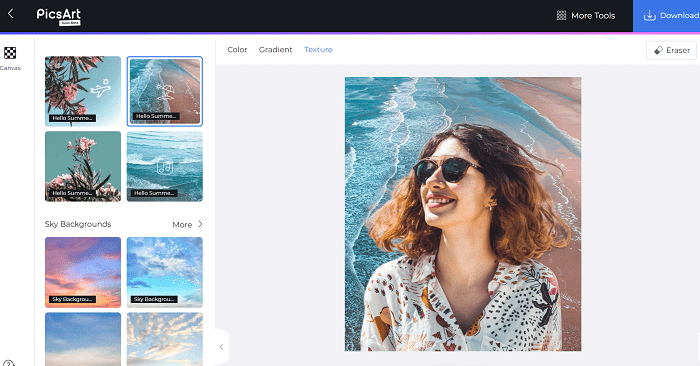
More about Piscart's Avatar Gnerator
How to change photo background in PicsArt?
If you want to learn how to change photo background to white free, this quick tutorial will show you how to make it. You can remove photo background free with PicsArt in two ways.
Option 1: remove background in photo in PicsArt automatically
Step 1: Go to PicsArt official website>editing tools>Remove Background Object or Remove Background Person
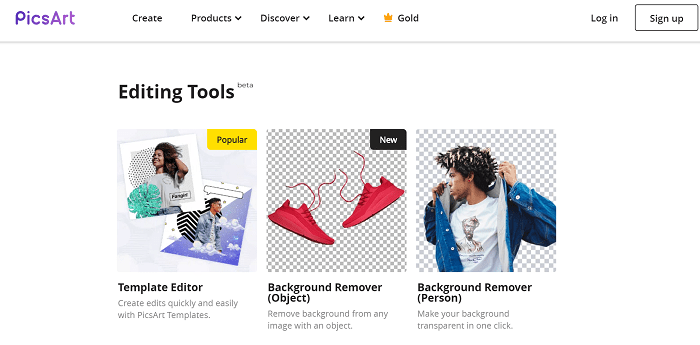
Step 2: Upload a photo from local by clicking "Upload" on the left or entering a URL.
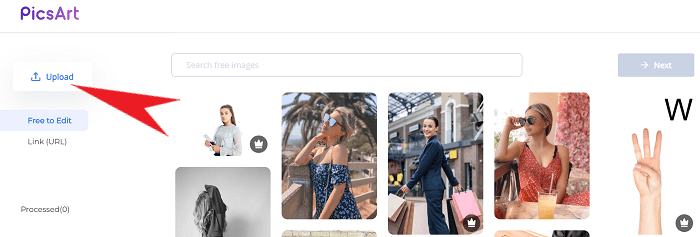
Step 3: Wait a few seconds before PicsArt removes background automatically. Then you can click the "Download" button to save the photo as a Zip file. Open the Zip file and find the PNG photo.

Option 2: remove background color online in PicsArt eraser tool manually
Like other background removers, PicsArt allows you to do the job manually.
Step 1: After you remove background from photos with PicsArt automatically, click on the photo result and then click the Edit button.
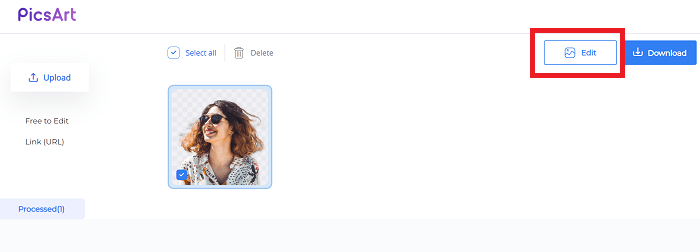
Step 2: Click the Eraser icon. Adjust its size and opacity before you move any further. Then use the tool to remove any parts you want. Tap on Brush. Adjust brush size and its opacity before you use the brush to restore the removed parts.
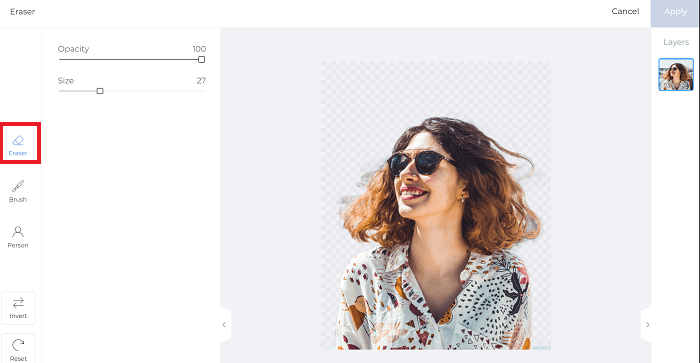
Step 3: Click "Apply" before you can download the photo. Note: Apart from removing background, you can do more. By choosing the "Invert" button on the left side of the page, you can remove the foreground and preserve the background of a photo.
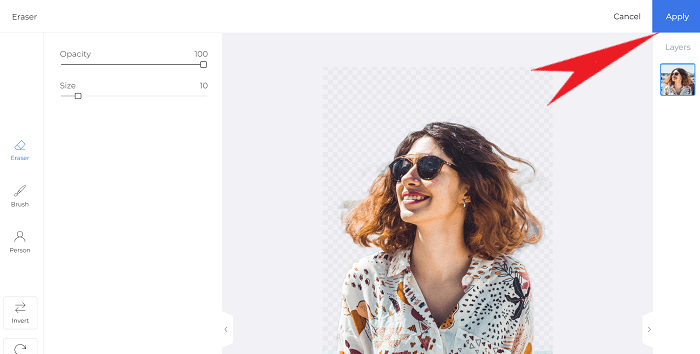
Step 4: Download the result for free. Both JPG and PNG are available. You can change the file name. If you choose the JPG format, you can choose quality. Higher quality means greater size.
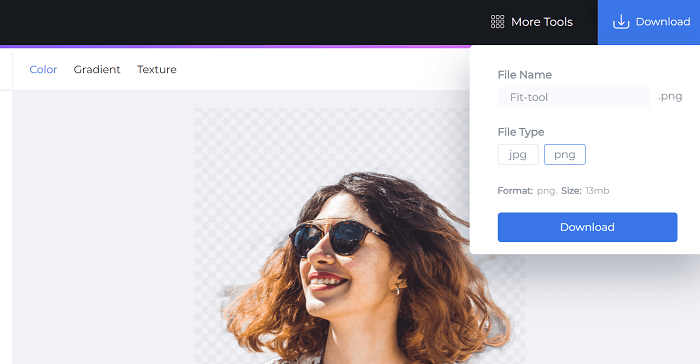
Picsart Alternative to Change Background
1. Adobe Photoshop
Adobe Photoshop is a professional photo editing tool that offers advanced features for changing the background of an image. It has built-in tools such as the magic wand, lasso tool, and quick selection tool that can be used for precise selections and photo background change. Additionally, it has numerous filters, effects, and adjustment layers that allow for seamless blending with a new background.
How to change background color on Photoshop?
- Open your image in Adobe Photoshop.
- Click on the "Layers" panel to make sure that your image is on a separate layer from the background.
- Create a new layer by clicking on the "New Layer" button at the bottom of the Layers panel.
- Choose the Paint Bucket tool (G) from the toolbar on the left-hand side of the screen.
- Click on the foreground color swatch at the bottom of the toolbar and select the color you want to use for the background.
- Click on the new layer you created to make sure it's selected.
- Use the Paint Bucket tool to fill the layer with the chosen color.
- If needed, you can adjust the opacity of the new layer using the opacity slider in the Layers panel.
2. GIMP
GIMP, or GNU Image Manipulation Program, is a free and open-source alternative to Adobe Photoshop. It offers similar features for photo background change and replacement, including tools like the magic wand, lasso, and fuzzy select. GIMP also has layers, masks, and blending modes that enable users to create realistic effects when replacing backgrounds. While it may not have as many features as Photoshop, GIMP is a powerful image editor that can meet most photo editing needs.
Want to find more alternatives to PicsArt? Go to Top 20 AI Background Remover Review.
Summary
In a nutshell, PicsArt's background change tool allows you to effortlessly remove backgrounds from photos, enabling creative freedom and flexibility in designing visuals. With its powerful algorithm and intuitive tools, PicsArt proves to be a valuable resource for graphic designers, marketers, and social media enthusiasts.
However, users may experience occasional limitations in accuracy and fine details. Overall, PicsArt is recommended for its potential to simplify background removal tasks and enhance visual compositions effectively. And with the development of Image segmentation algorithms, background removal will be much easier in the future.
FAQs
Yes. PicsArt allows you to remove background from photo free. Access it from "Editing tools", which is a new feature released by PicsArt. You can download lossless photos for free before July 1 based on PicsArt official website.
Sure. PicsArt lets you remove background in photo automatically. With this free tool, you can change photo background. It also allows you to do it manually. You can use the remover and brush to produce more accurate results.
To test the performance of PicsArt, we have used it to remove background from photos with glass, person, animals, or smoke. The results show that the accuracy depends on how strong the contrast is between the background and foreground. The stronger the contrast is, the more accurate result you will get.
Changing the background of photos can serve various purposes such as enhancing the visual appeal, removing distractions, improving composition, or creating a consistent theme for branding or marketing purposes.