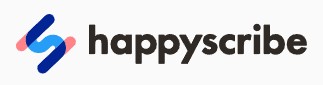No doubt, video is a better way to convert viewers into customers but video marketing is not easy. There are plenty of scenarios where text files are much more important and convenient than a video, like journalists needing to select a quote for their article, businessmen needing a written record of a meeting, and a student needing study notes from a lecture, people use text such as for Youtube video descriptions, for drama and movie scripts, and much more. In that sense, people need a video to text convertor.
If you are looking at how to transcribe video to text, then you are at the right place. Surely, these tools will help you to transcribe your video into text captions effortlessly, and efficiently within seconds.
How to Transcribe Video to Text Online
Happy Scribe
The Happy Scribe is an amazing alternative software to VEED.IO. You can save your time transcribing video to text with the Happy Scribe software. The Happy Scribe is the perfect software for transcribing any video fast and with ease. It has numerous features like translation, text editing, and much more to make the text even better. The Happy Scribe has an intuitive interface, is pretty accurate, and has easy to final format captions. You can use it exclusively for captioning your videos.
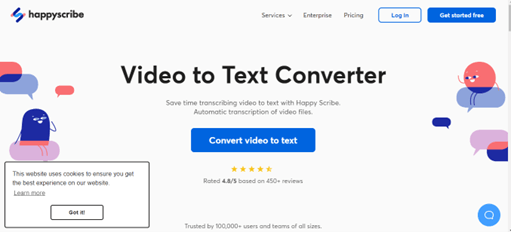
Following steps involved to transcribe text from the video with Happy Scribe:
- Go to Happy Scribe and import your video from anywhere, whether it's on your laptop, Dropbox, Google Drive, or Youtube. You can upload unlimited files.
- Select the language in which you want to transcribe. The Happy Scribe supports 120 languages.
- Our automatic transcription software will convert your video to text within a few minutes. Moreover, transcription timing depends on the length of your video.
- Choose your preferred file format, and click on "Export". That's all about how to transcribe video to text with Happy Scribe.
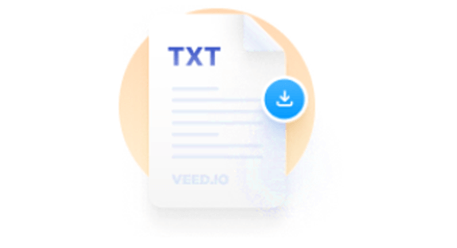
Alternatives of Happy Scribe
VEED.IO
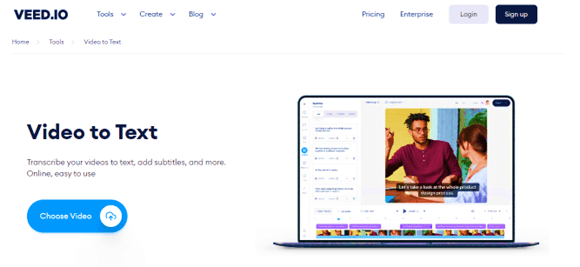
VEED.IO is a cloud base online video to text converter that allows you to convert text files from the speech in your videos. It's super simple with VEED to auto-generate subtitles and also translate those subtitles. It let you carry out translation and transcription and design your video's audio-to-text captions in the way you want. You can convert your audio to text in a few clicks with VEED easily.
You can upload it to Google docs or open it up with Microsoft Word after downloading it as TXT. Even you can use your video transcriptions as descriptions of your video when uploading to YouTube, to make your video more searchable. You can create content like a pro using VEED's audio-to-text transcription. The turnaround from audio to text is quick and easy as our software converts your video's audio to text in real-time.
You can easily edit your transcriptions, all of the tasks you have to do is just choose from a range of fonts, colors, sizes, and much more to bring your transcriptions to life with a few clicks. You have to Just upload your video to get started. our AI transcriber will automatically detect your video and convert video to text within a few minutes.
Here is a step-by-step guide on how to transcribe video to text online using VEED.IO.
- Step 1: Open your browser and search for VEED.IO
- Step 2: Choose a file to upload on VEED
- Step 3: Transcribe from your video to text
- Step 4: Download Text
Flixier
Flixier can transcribe video to text accurately. It works with AI and automatically transcripts of video files in your browser in minutes. The Flixier has easy to use interface and lets you get started in minutes. Flixier is extremely flexible video to text convertor and lets you transcribe any video to text. You can upload an MP4, MOV, AVI, MPEG, or any other video file format, Flixier allows you to generate video from the text and automatically processes your videos in the cloud meaning super fastly and make them ready to be transcribed to text after a few clicks.
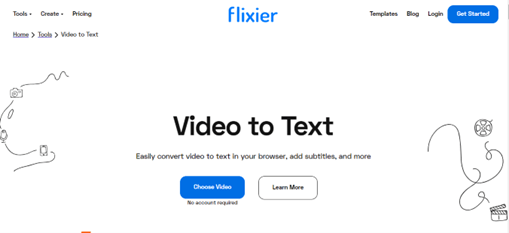
Steps to transcribe video to text with Flixier:
- Go to Flixier and upload your videos either from your computer or use our direct integration videos from YouTube, Twitch, Zoom, Google Drive, or Dropbox.
- To transcribe video to text press the Generate Auto Subtitle button and then click on Start. When it is done the text will automatically appear in the download icon.
- Download your text click on Export and use it in many different ways whenever you want.
Conclusion
Now, is possible to generate text from a video online. You can use the above mention video to text convertor software to transcribe video to text with a few clicks. In many cases, text files are much more important and convenient than a video, and text is needed like journalists require text for their articles, businessmen need a written record of a meeting, and a student requires study notes, people use text for Youtube video descriptions, drama, and movie scripts, and much more. So, people need to convert video to text. These automatic transcribers will be beneficial for you to transcribe video to text online.
If you need more video editing tools, you can also read: Top 15 AI Video Editing Tools Review
FAQs
How can I accurately transcribe video to text?
To accurately and automatically transcribe your videos to text add your videos to any of above mention software either from your computer, YouTube, Zoom, or Twitch. Next click on the Auto Generate Subtitle feature and your text will be ready within a few minutes. When the text is transcribed, to download it hit the Export and use it however you want.
Why do we need video to text convertors?
There are several scenarios where text files are much more important and convenient than video such as journalists require text for their articles, businessmen need a written record of a meeting, and a student requires study notes, people use text such for Youtube video descriptions, drama, and movie scripts, and much more. Many people with hearing disabilities use text to use understand things. That is the reason we need video to text convertors to get more convenient pieces of information.