Summary: This is a review of the top 10 depixelation tools and how these tools can be used to improve the quality of pixelated images. It covers the features, pros, and cons of each tool and provides further information.
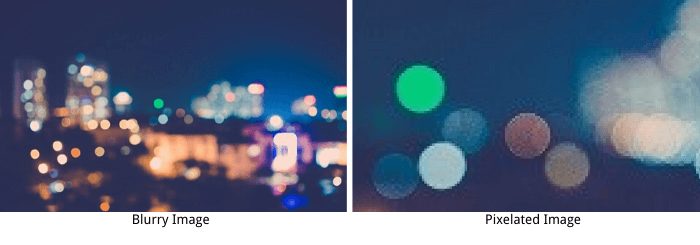
Blurry images look mistier and more unclear, while pixelated images are bitmapped images with tiny squares, which are so-called pixels. Have you ever come across a pixelated image that left you yearning for more details and clarity? Perhaps you stumbled upon an old photograph or encountered a low-resolution image online that lacked the desired visual quality. In such situations, the struggle to decipher the finer details can be frustrating, leading to the question: Is there a way to restore the lost details and depixelate the image? Fortunately, in the world of artificial intelligence (AI), there are remarkable tools available that can address this challenge.
This article introduces the top 10 AI pixel removers specifically designed to depixelate images, providing a solution that surpasses the limitations of traditional image enhancement techniques. Through the application of cutting-edge algorithms and machine learning, these tools offer the promise of transforming pixelated images into clear, high-resolution representations. This article will explore and evaluate these powerful AI tools, helping you unleash the true potential of your pixelated images.
Know more about: WHAT DOES PIXELATED MEAN AND WHAT CAUSES PIXELATION?
Top 10 AI Pixel Removers to Depixelate Image 2024
Five of the 10 image depixelators are powered by AI.
| Product Name | Processing Speed | Output Quality | User-Friendliness | Online or Not | Free or Paid | AI-Based |
|---|---|---|---|---|---|---|
| Topaz Gigapixel | ★★★★✩ | ★★★★★ | ★★★★✩ | App | Paid | ✅ |
| Adobe Photoshop | ★★★★✩ | ★★★★★ | ★★★★✩ | App | Paid | ❌ |
| Movavi Photo Editor | ★★★✩✩ | ★★★★✩ | ★★★★★ | App | Paid | ❌ |
| Fotophire Maximizer | ★★★★✩ | ★★★★✩ | ★★★★✩ | App | Paid | ❌ |
| PIXLR | ★★★★✩ | ★★★✩✩ | ★★★★★ | Online | Free/Paid | ❌ |
| Pixelied | ★★★★✩ | ★★★★✩ | ★★★★★ | Online/App | Free/Paid | ✅ |
| Pixbim | ★★★★✩ | ★★★✩✩ | ★★★★✩ | App | Paid | ✅ |
| GIMP Depixelate | ★★★✩✩ | ★★★✩✩ | ★★★★✩ | App | Free | ✅ |
| Fotor | ★★★✩✩ | ★★★★✩ | ★★★★★ | Online/App | Free/In-App Purchases | ✅ |
| Lunapic | ★★★✩✩ | ★★✩✩✩ | ★★★★★ | Online | Free | ❌ |
Featured Product Recommended - VanceAI Image Upscaler

-
![]() Price: $4.95 (100 credits), $6.95 (200 credits), $11.45 (500 credits), $17.95 (1000 credits)
Price: $4.95 (100 credits), $6.95 (200 credits), $11.45 (500 credits), $17.95 (1000 credits) - Compatibility: Online, Windows
-
Rating: 4.5
![]()
![]()
![]()
![]()
![]()
VanceAI is a full-featured AI photo enhancer. Its image depixelizer- VanceAI Image Upscaler makes it easy to fix pixelated images online or with its software. Speaking of its online product, an image upscaler allows you to remove pixelation in seconds with AI technology. You can enjoy the free trial service offered by this AI tool, which allows you process up to 5 images free per month.
Additionally, this image depixelizer offers diverse AI Models to unpixelate jpeg images. They are Standard, Anime, Art & CG, Text, and Low resolution & Compressed. Each of these models can satisfy all your needs.
This image depixelator from VanceAI has launched professional software which is called VanceAI PC to help remove pixels from images more effectively. VanceAI PC provides three features to enable you unpixelate images of any kind.
Check here if you want to know more details about the AI pixel remover-- AI image upscaler.
Pros & Cons of VanceAI Image Upscaler:
How to Unpixelate Image Online with Image Upscaler
- Step 1: Upload an image from your device or drag and drop it to this web app
- Step 2: Choose a scale like 2X or 4X
- Step 3: Tap "Start to process" and save your image
![our-pick]() 1. Topaz Gigapixel - Unpixelate Image with Machine Learning
1. Topaz Gigapixel - Unpixelate Image with Machine Learning
![]()
-
![]() Price: Start from $99.99
Price: Start from $99.99 - Compatibility: Windows & Mac
-
Rating: 4.5
![]()
![]()
![]()
![]()
![]()
Topaz Gigapixel is an AI-powered depixelator that allows you to fix pixelated images intelligently. Gigapixel AI can make images larger by up to 6x while increasing the resolution of images.
The image pixel converter can increase image size up to 600%, allowing you to depixelate your photos without compromising on details or sharpness. It is suitable for photographers, graphic designers, and anyone who works with images regularly.
This image depixelator is supported by machine learning, which makes it possible to add details to your images. Want to get more information about Topaz Gigapixel? Check out this post: How to Increase Resolution of Image with Topaz Gigapixel AI
Pros & Cons of Topaz Gigapixel:
|
Pros
|
Cons
|
|
|
|
How to Unpixelate an Image with Topaz Gigapixel?
- Step 1: Upload your image to this image depixelizer by clicking its "Open" icon.
- Step 2: Adjust the settings and apply them to your image to unpixelate an image
- Note: You may also use it for processing a bunch of images at the same time.
![]() 2. Adobe Photoshop
2. Adobe Photoshop
![]()
-
![]() Price: $9.99/mo
Price: $9.99/mo - Compatibility: Mac, Windows
-
Rating: 4.5
![]()
![]()
![]()
![]()
![]()
Photoshop is a professional photo editor that comes with more functions than removing pixelation. This versatile photo editing software lets you crop images, remove objects, retouch, change color or effects, and, of course, remove pixelation. It works effectively when it comes to fixing pixelated images.
But things are more complicated when you work with Photoshop. Unlike AI-powered image depixelizer, Photoshop uses image resampling technology, which is a mathematical technique, to depixelate images. It converts low-resolution images into the higher resolution, but you need to make it manually. There is a long learning curve before you can fix pixelated images with it.
Pros & Cons of Adobe Photoshop
|
Pros
|
Cons
|
|
|
|
![]() 3. Movavi Photo Editor
3. Movavi Photo Editor

-
![]() Price: Free & Paid $49.95/year; $69.95/lifetime
Price: Free & Paid $49.95/year; $69.95/lifetime - Compatibility: Windows &Mac
-
Rating: 4.0
![]()
![]()
![]()
![]()
![]()
Movavi Photo Editor allows you to do much more than pixelation removal. With this versatile photo editor, you can crop, rotate and apply filters to tailor your images. What's great about this image depixelator is that it restores images with neural networks. AI adjustment is a feature of this software, which lets you optimize image color and contrast in one click.
When it comes to unpixelate a picture, this image pixel converter lets you reshape photos and customize their size without losing quality. It allows you to adjust the sharpness of images easily. It excels at reducing image pixelation and noise in your scans.
Spring is here and Movavi's spring sale offers 80% off. You can use hundreds of stickers, transitions, and effects. Awaken your spring inspiration and make unique travel vlogs with Movavi. Find out more features about Movavi Photo Editor in our previous article: How to Colorize Black and White photos with Movavi?.
Pros & Cons of Movavi Photo Editor:
|
Pros
|
Cons
|
|
|
|
How to Unpixelate an Image with Movavi Photo Editor?
- Step 1: Launch this image depixelizer for your device
- Step 2: Upload your photo
- Step 3: Select the Magic Enhance tool to improve your picture automatically
4. Fotophire Maximizer
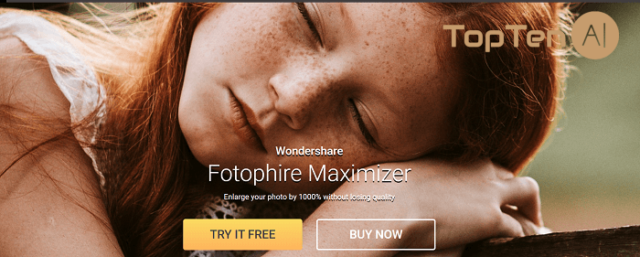
-
![]() Price: $29.99/year, $69.99/Lifetime
Price: $29.99/year, $69.99/Lifetime - Compatibility: Windows
-
Rating: 4.0
![]()
![]()
![]()
![]()
![]()
Fotophire Maximizer is a powerful photo editing software that helps you repair low-resolution images in one click. Based on its advanced algorithms, Fotophire Maximizer allows you to increase image resolution up to 1000% without losing quality.
It offers 8 different ways to resize images, allowing you to enlarge them by the percentage, width, or height of images. This image depixelator lets you enlarge images without pixelation so that you can print them out in high resolution. It is designed to output high-quality images for printing.
Pros & Cons of Fotophire Maximizer
|
Pros
|
Cons
|
|
|
|
How to depixelate a picture with Fotophire Maximizer?
- Step 1: Download this image depixelizer from the Maximizer website and install it.
- Step 2: Double-click on the icon to launch and click Photo Maximizer.
- Step 3: Tap on the "Open" button to upload your image
- Step 4: Move the slider to the right side.
5. PIXLR
![]()
-
![]() Price: Free & Paid ($3.99/mo)
Price: Free & Paid ($3.99/mo) - Compatibility: Windows, macOS, Linux (in browser) & Android & iOS
-
Rating: 4.0
![]()
![]()
![]()
![]()
![]()
Pixlr is more of a photo editor than an image depixelator. But it is still worth trying because it helps you fix pixelated images by sharpening or blurring a small part of your images.
AI is a new feature of Pixlr, which allows you to remove background from photos. It's simple to use. You can reduce grain and blur with this photo editor. The downside of this web app is that it works not so effectively when it comes to removing pixelation.
Pros & Cons of PIXLR
|
Pros
|
Cons
|
|
|
|
6. Pixelied - Depixelate Image Online
![]()
-
![]() Price: $4.9/mo; $8/mo
Price: $4.9/mo; $8/mo - Compatibility: Windows
-
Rating: 3.5
![]()
![]()
![]()
![]()
![]()
Pixelied's image depixelator is an AI-powered tool to enhance low-resolution images. Its unique feature is its ability to improve the quality of images without losing their essential details, making it an excellent choice for photographers who want to enhance their low-quality images.
This image pixel converter solves the problem of pixelated and blurry pictures, which can be a frustrating issue for many individuals. It is suitable for photographers, graphic designers, and anyone who works with images frequently. Pixelied is straightforward to use, producing high-quality images in just seconds.
Pros & Cons of Pixelied
|
Pros
|
Cons
|
|
|
|
How to Unpixelate a Picture with Pixelied?
- Step 1: Go to the product page.
- Step 2: Upload an image from your computer.
- Step 3: After uploading your image, choose the level of enhancement you want to apply.
- Step 4: Download the depixelated image in various file formats.
7. Pixbim - Unpixelate Photos on Windows
![]()
-
![]() Price: $49.99
Price: $49.99 - Compatibility: Windows
-
Rating: 3.5
![]()
![]()
![]()
![]()
![]()
Pixbim is an AI image depixelator that lets you ai unpixelate a picture automatically in seconds. Though it is less popular than Topaz and many other products, Pixbim still deserves a place on our list because it can effectively fix pixelated images with Artificial Intelligence.
It allows you to increase the size of photos by up to 400%. It's easy to use, without any complicated buttons or options. Pixbim has trained its algorithms, which can intelligently add missing pixels and real details to your images. But you need to provide your email address to access the download link. It's free to download and you can enjoy a 30-day free trial.
However, the interface of its software is quite old-fashioned. Its output quality is not as natural and sharp as the original images.
Pros & Cons of Pixbim
|
Pros
|
Cons
|
|
|
|
How to Depixelate an Image with Pixbim?
- Step 1: Go to its official website. Then download and install this image depixelizer.
- Step 2: Click "Load Image" to drop your image in.
- Step 3: Adjust the sliders to the values that you are satisfied with
- Step 4: Save the result
8. GIMP Depixelate-- An Useful Photo Depixelizer
-
![]() Price: Free
Price: Free - Compatibility: Windows, macOS, Linux
-
Rating: 3.5
![]()
![]()
![]()
![]()
![]()
GIMP is a powerful photo editor, which is also great for fixing pixelated images. This professional photo editor is free to use. You can remove the jagged edges when you enlarge images. GIMP comes with different filters that allow you to remove pixelation efficiently.
This image depixelizer can ai unpixelate by removing Gaussian blur, which reduces the contrast between the edges of your images by filling in a small number of details. Alternatively, you can also select the Despeckle filter, which can make the pixelated parts of your images blurry. It keeps the major color changes intact and blurs the minor color changes. You can choose to unpixelate a specific part of a photo for a tailored effect, instead of the whole image.
The video above offers a 22-minute tutorial, which is quite long, but you can jump to 5:22 directly to see how to depixelate an image gimp?
Pros & Cons of GIMP Depixelate
|
Pros
|
Cons
|
|
|
|
9. Fotor
![]()
-
![]() Price: Free & Paid ($8.99/mo; $39.99/yr)
Price: Free & Paid ($8.99/mo; $39.99/yr) - Compatibility: Windows, macOS, Linux (in browser)
-
Rating: 3.5
![]()
![]()
![]()
![]()
![]()
Fotor Online makes it much easier to fix pixelated images. With this online image depixelator, you can not only remove pixelation from images but also correct color and enhance image quality in one click.
Unlike other heavy software, Fotor is easy to use because there is no need to install any programs on your computer. One-tap Enhance is one of the best parts of Fotor, which lets you adjust your image automatically.
Besides the image depixelating tool, it also offers many online photo editing tools, such a background remover, sharpen image, photo to sketch and so on.
Pros & Cons of Fotor
|
Pros
|
Cons
|
|
|
|
10. Lunapic - Depixelate Image Online
![]()
-
![]() Price: Free
Price: Free - Compatibility: Online
-
Rating: 3.0
![]()
![]()
![]()
![]()
![]()
Lunapic is an online photo editor that also allows you to fix pixelated images. It's simple to use. Just upload a pixelated image and then go to Adjust Photo restore. You can also choose Sharpen to enhance images. It's fast to use, which allows you to unpixelate images in seconds.
Additionally, the photo depixelizer offers a lot of useful editing features, such as dehazing or adjusting colors to help you get the most desired effect.
Pros & Cons of Lunapic
|
Pros
|
Cons
|
|
|
|
FAQs
1. How to Fix Pixelated Image Online?
Take Pixelied for example, follow the steps to depixelate images.
Step1: Upload a photo or drag-and-drop it to the editor in JPEG, JPG, or PNG format.
Step2: Click on the "Edit Image" button in the top menu.
Step3: Click on the ‘Image Sharpener' tool to fix pixelated photos.
Step4: Click the "Download" button to save your image in multiple file formats once done.
2. How to depixelate image in photoshop?
Step1: open the Photoshop software and drag your selected image in there.
Step2: Navigate to "View" => "Actual Pixels". Then, it will show you a clear view of the pixelation's extent.
Step3: Click on the "Filter" in the main menu . click on "Noise" option, and then select the "Despeckle".
Step4: Tap down the CTRL+F key from the keyboard a maximum of two or three times to despeckle the photo again.
Step5: Then download your satisfied image.
Check out more about how to depixelate image with Photoshop in this video.
3. Why Do Pictures Get Pixelated?
Pixelated images appear grainy and unclear. Image pixelation has different causes. For example, when you scan images with a low-quality scanner, the scanned images might look pixelated. Resizing is the most common factor. When an image is enlarged, you are likely to see colored pixels because the size is too big for the image's resolution.
4. Which is the Best Tool to Unpixelate a Picture?
To depixelate image for clear and crisp results, VanceAI Image Upscaler and Topaz Gigapixel can serve as your best choice because they use AI technology and deep learning to unpixelate photos while adding details to them. For casual users who want to play with AI, the face depixelizer is recommended.
5. How to Remove Pixels from Image?
Step 1: Upload a pixelated image to VanceAI image upscaler
Step 2: Click "Start to Process" to remove pixelation automatically.
Step 3: Save the result to your device after you depixelate image.
Check this article for more details: Top 15 AI Image Upscaler for 2024 | Make Images Professional with AI Upscaling.
Summary
If you ever played Minecraft, you must have noticed that a lot of objects in this game are made of pixels or blocks. Minecraft is a popular game and images in it are edited at a pixel level. But in real life, pixels on photos are not favored. If you want to print images out for decoration, pixelated images disappoint you as they look too grainy.
Check out the 10 best tools to remove blur in Top 10 Image Sharpeners Review 2020.



