This article explores the top photo restoration tools that use AI algorithms to repair and enhance old, damaged, or faded photos. It provides an overview of their features, benefits, and drawbacks to help you choose the best one for your needs.
Remembering in High-Def: My Journey with the Best Photo Restoration Software
When I first decided to rescue my family’s battered photos, I didn’t expect to go down a rabbit hole of AI magic, user frustrations, and the occasional laugh-out-loud glitch. One memory stands out: my grandpa’s army portrait, edges curled and colors faded, with an inky crack running right through his smile. I pressed "restore" in a popular app, half worried, half excited. What popped up wasn’t just a clearer image—it was my grandpa, looking almost as young as the stories made him, except… the software had given him two left ears. Oops.
That’s when it hit me: there’s a sweet spot between modern wizardry and good old hands-on control. The best photo restoration software doesn’t just clean up pixels—it lets you decide how deeply to trust the AI, which parts really matter, and how much of the original “soul” to preserve.
What Matters Most in Photo Restoration Tools
After hundreds of test fixes and plenty of digital headaches, I’ve learned that two things make or break a tool: who’s really in control, and how easy it is to get results you’re proud of.
Great software puts powerful AI behind the scenes—quietly removing cracks, refreshing faded color, and sharpening foggy details—but never bulldozes your creative choice. One-click fixes are a gift for anyone just wanting a quick improvement, but the most satisfying tools always give you backup: a slider to adjust strength, an undo button, or the option to fine-tune just one person’s face while leaving the old wallpaper alone.
Batch processing is another game changer. With dozens (let’s be honest, sometimes hundreds) of photos waiting for rescue, being able to run fixes on a whole folder while you make coffee is worth its weight in gold. But here’s what people miss: not every program is smart about which photos need a gentle touch and which can handle a strong AI clean-up. The smartest ones learn from your choices as you go.
Finally, let’s talk privacy—because old family moments can feel more precious than gold. I always look for apps that process everything locally on my device. If a tool requires cloud upload, I ask: do I truly trust this company with my family’s faces?
My Hands-On Picks: How the Top 5 Really Stack Up
Adobe Photoshop: The Absolute Control Freak’s Dream
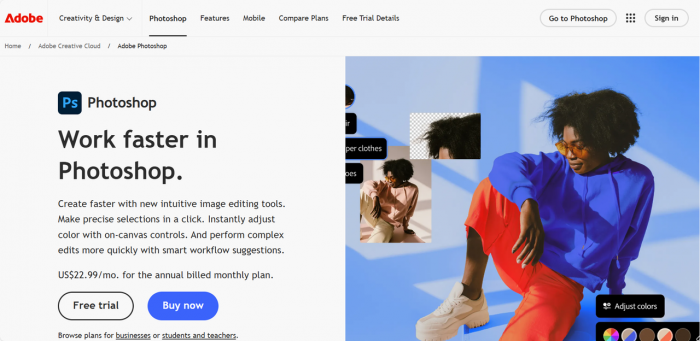
No surprise here—Photoshop is famous for giving you the steering wheel. Whether I’m painstakingly patching up a torn yearbook photo with a healing brush or using its AI upscaling to bring out long-lost detail, it excels if you want to tweak everything. The catch? Its interface assumes you love nuance, and subscriptions aren’t the cheapest. For anyone serious (or a little obsessive), though, it’s hard to beat.
Topaz Photo AI: The AI Autopilot (With a Safety Switch)
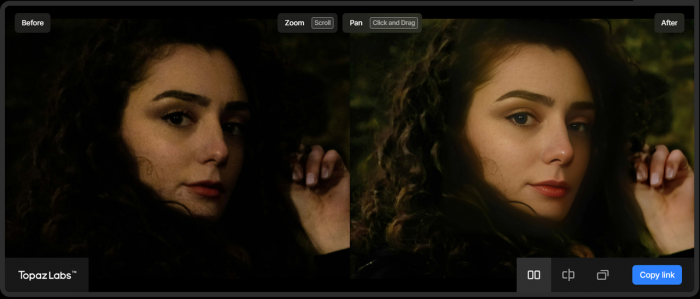
If you want a tool that can power through piles of images, Topaz Photo AI is remarkably efficient. It quickly detects faces, sharpens them, removes noise, and even repairs some tricky folds—sometimes with just a click. What stands out for me is the balance: it gives impressive results fast, but always lets you scale back the AI’s “enthusiasm.” Great for bulk jobs, family albums, or when time is short.
Remini: Instant Gratification for Faces (and Social Shares)
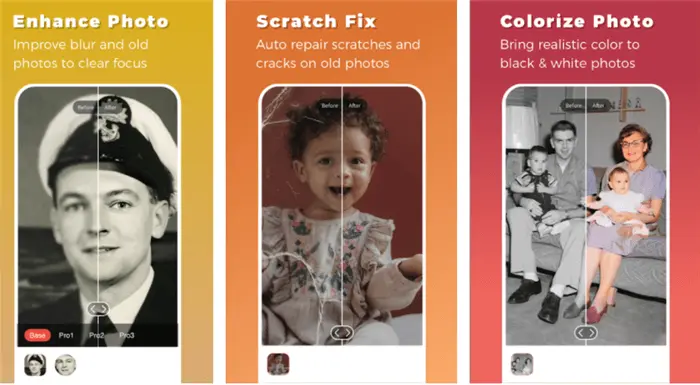
Remini is like having a friendly robot stylist in your pocket. With just a tap, it transforms blurry, washed-out faces into sharp, vibrant portraits. For old headshots or selfies, the wow factor is real. The flip side: everything’s processed in the cloud. I use it for fun or less-sensitive pics—never for anything truly private or irreplaceable.
Pixbim: The Everyday Hero
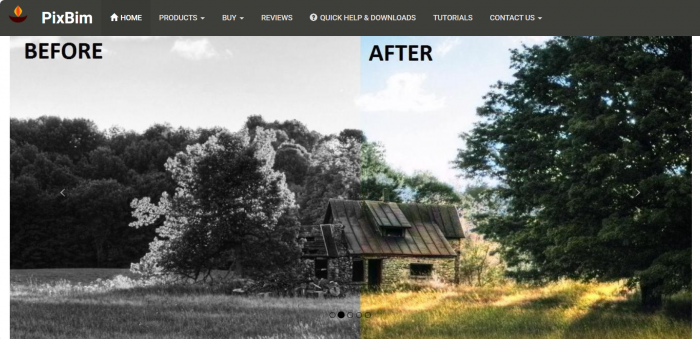
Sometimes, all you need is a tool that works without fuss. Pixbim is affordable, lightweight, and handles scratched-up snapshots with unexpected finesse. I found its colorization gentle and natural, and batch restoration didn’t choke my old laptop. Don’t expect a designer interface—but when the goal is to restore and print, not show off your editing skills, it delivers.
Luminar Neo: Artistic Touch for the Modern Nostalgic
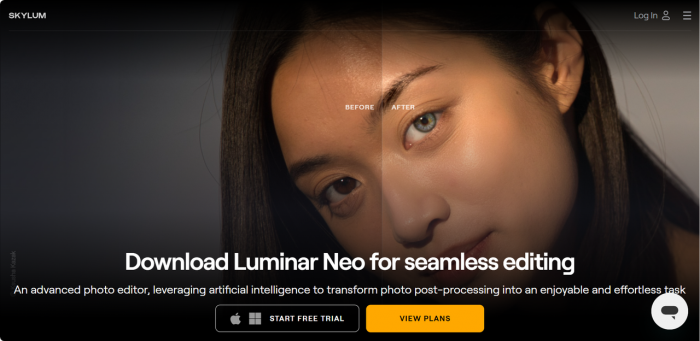
If you love experimenting, Luminar Neo brings a creative twist to old photos. Its AI cleverly lifts stains and discoloration and can even add warmth or moodiness. Batch options are smooth, and the learning curve is low. Sometimes, the “creative” filters can overdo it (I’ve had a family Christmas scene come out looking like an impressionist painting), but for those wanting both repair and reimagining, it’s a delight.
Quick Comparison Table
|
Software |
Best For |
Caution |
|---|---|---|
|
Photoshop |
Hands-on, detailed repair |
Steeper learning, costlier |
|
Topaz Photo AI |
Fast, batch fixes, natural look |
Less manual micro-control |
|
Remini |
Face enhancement, mobile use |
Privacy (cloud), less for scenes |
|
Pixbim |
Budget, simple scratches |
Limited features/UI |
|
Luminar Neo |
Creative restoration, easy start |
Can over-stylize |
One Brief Story—When Software Did (and Didn't) Save the Day
A while back, I tried reviving a flood-damaged class photo—half the faces melted together, background faded into splotches. Topaz sorted out most faces in seconds, but two remained stubbornly ghostlike. I switched to Photoshop, spending an hour piecing together eyes and shadows by hand. Finally, a little pass through Luminar Neo added the right warmth to finish the job.
Was it perfect? Not entirely—but when I showed my mom the finished print, she actually teared up. That’s when I realized: sometimes “good enough” isn’t about pixel-peeping, but about making the memory feel real again.
And for comic relief, my cousin once tried to restore a childhood soccer photo in Remini… the AI gave three kids mustaches and turned the ball neon blue! We still laugh about it every holiday. Not every “fail” is tragic—sometimes, even the glitches become part of the family story.
Privacy and Peace of Mind, Summed Up
Don’t like the idea of uploading family treasures to someone else’s servers? You’re not alone. Most desktop software (Photoshop, Topaz Photo AI, Pixbim, Luminar Neo) keeps your data local—only Remini works purely online. Remember: when in doubt, stick with tools you trust and keep originals backed up. If the app can process on your computer, you’re in safe territory.
How to Choose—and What Actually Matters
Ultimately, no single tool rules them all. Your best bet is to match software to your skill, patience, and privacy comfort:
- Want control and artisan results? Start with Photoshop.
- Need to fix three albums before dinner? Topaz Photo AI or Pixbim will feel like a lifesaver.
- If you just need Grandma’s portrait for next week’s birthday party (and she doesn’t mind a tiny bit of AI magic), give Remini a whirl.
- For creative color fixes or some modern retouching flair, Luminar Neo is hard to beat.
Try at least two on an image that matters to you—see which result feels “right.” That’s the beauty of digital: if one version doesn’t land, you can always start over.
Ready to bring your memories back to life? Don’t let brittle edges or clouded faces hold your family history hostage. My journey proved the right tool can make the past feel present again—and sometimes, even come with a bonus laugh.



