
In today's world, video converter software has become an essential tool for content creators, video editors, and movie enthusiasts. Two of the most popular video converters in the market are Movavi and Handbrake.
In this article, we will compare the features, pros, and cons of these two video converters to help you determine which one is the right choice for you. We will also provide a step-by-step guide on how to use Movavi Video Converter, as well as answer some frequently asked questions.
Features of Movavi Video Converter
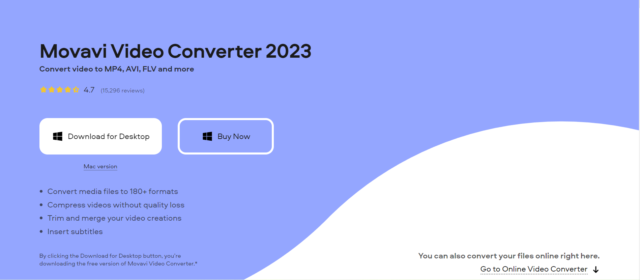
Movavi Video Converter is a user-friendly video conversion software that offers various features and capabilities.
It supports various input and output formats, including save to MP4, AVI, MOV, and WMV, making it suitable for almost any video conversion needs. With the ability to extract audio from video files and built-in editing tools, users can edit their videos before converting them.
The software also provides fast conversion speeds thanks to Intel and NVIDIA hardware acceleration, allowing users to get their work done quickly.
Price Plan: Movavi offers a 7-day free trial, after which you can choose to purchase either the Personal or Business license. The Personal license costs $39.95, while the Business license costs $79.95.
Available Platforms: Movavi Video Converter is available for Windows and Mac operating systems.
Main Features:
- Supports over 180 video and audio formats.
- Batch processing for converting multiple files simultaneously.
- Video editing tools for trimming, cropping, and adding effects to videos.
- Fast conversion speed with NVIDIA, Intel, and AMD hardware acceleration.
Pros and Cons:
| + Pros | — Cons |
| User-friendly interface | Limited features in the trial version |
| Supports various video and audio formats | No support for Linux, Android, or iOS |
| Fast conversion speed | Limited video editing capabilities |
| Supports hardware acceleration | Some features require an internet connection |
Features of Handbrake
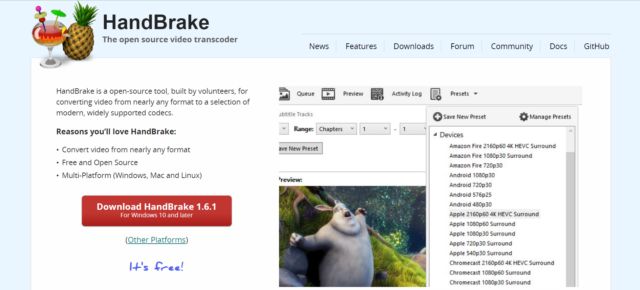
Handbrake is a free, open-source video converter that is popular among users due to its extensive features and capabilities.
It supports input from DVDs and Blu-ray discs, making it suitable for users who need to convert video content from physical media. The software also provides customization options for users to adjust video quality settings such as bitrate and resolution, add subtitles to videos, and preview output files before conversion.
While it may not offer as many features or comprehensive format support as Movavi Video Converter, Handbrake Video Converter's simple and easy-to-use interface makes it an excellent choice for users who require basic video conversion capabilities without the need for advanced features.
Price Plan: The open-source and download Handbrake Video Converter is entirely free.
Available Platforms: Handbrake for mac is available, and also available on Windows and Linux operating systems.
Main Features:
- Supports various video formats, including DVD and Blu-ray.
- Batch processing for converting multiple files simultaneously.
- Video editing tools for cropping and adding subtitles to videos.
- High-quality video output with H.264, H.265, and MPEG-4 codecs.
Pros and Cons:
| + Pros | — Cons |
| Completely free and open-source | Limited audio format support |
| Supports various video formats | No support for Android or iOS |
| High-quality video output | Limited video editing capabilities |
| Batch processing for converting | Some features may be complicated for beginners |
How to use Movavi Video Converter?
Use Movavi Video Converter online, all you need to do is upload, select format, and convert. Just like the guidance in the following picture.
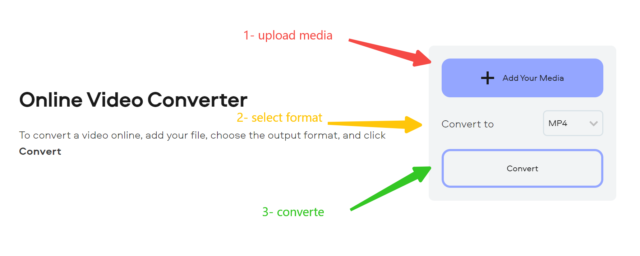
-
- Step 1: Download and install Movavi on your computer.
- Step 2: Launch the software and click on the "Add Media" button to select the video file you want to convert.
- Step 3: Choose the output format you want to convert the video to.
- Step 4: Click on the "Convert" button to start the conversion process.
- Step 5: Once the conversion is complete, you can find the converted file in the output folder.
Movavi Video Converter VS Handbrake
| Feature | Movavi Video Converter | Handbrake Video Converter |
| Price | $69.95 (lifetime license) | Free |
| Available platforms | Windows, Mac, Linux | Windows, Mac, Linux |
| Input formats | Over 180 | Limited (mainly MP4 and MKV) |
| Output formats | Over 200 | Limited (mainly MP4 and MKV) |
| Encoding speed | Fast | Slow |
| Output quality | Good | Excellent |
| Batch processing | √ | × |
| Presets | √ | √ |
| Video editing features | √ | × |
| DVD ripping and burning | √ | × |
As you can see, Movavi Video Converter has a wider range of input and output formats, faster encoding speed, and the ability to process videos in batches. However, it is not a free tool and lacks the advanced video editing features that Handbrake does not offer.
On the other hand, Handbrake provides excellent output quality and is free to use. However, it only supports a limited number of input and output formats and does not support batch processing.
Here is a review on other 14 video converters: Top 15 Video Converter Review | Free And Paid, Mac And PC 2024
Which one should I choose?
The choice between Movavi Video Converter and Handbrake ultimately depends on your specific needs. If you need a tool that supports a wide range of input and output formats, can process videos in batches, and offers basic video editing features, Movavi Video Converter is a great choice.
If you prioritize excellent output quality and do not mind the limited input and output formats or lack of batch processing, Handbrake is a good option.
If you are on a tight budget and need a basic video conversion tool, Handbrake Video Converter is the obvious choice since it is free. However, if you are willing to pay for a more powerful tool with advanced features, Movavi Video Converter is worth considering.
Summary
In summary, both Movavi Video Converter and Handbrake have their own strengths and weaknesses. The choice between them depends on your specific needs, budget, and preferences. To make an informed decision, you should carefully consider the features of each tool and weigh the pros and cons.
When choosing a video conversion tool, it is important to prioritize what is most important to you, whether it is input and output format support, encoding speed, output quality, or video editing features. By doing so, you can choose the tool that best meets your needs and helps you achieve your goals.
FAQs
Q: Can I convert videos on my mobile device using Movavi Video Converter or HandbrakeVideo Converter?
A: No, both tools are only available for desktop platforms, including Windows, Mac, and Linux.
Q: Can I try Movavi Video Converter before purchasing it?
A: Yes, Movavi Video Converter offers a free trial that allows you to test the tool's features before making a purchase.
Q: Does the Handbrake Video Converter support hardware acceleration for video encoding?
A: Yes, Handbrake supports Intel Quick Sync Video, NVIDIA NVENC, and AMD VCE for hardware acceleration.
More you should know: Top 15 Video Converter Review | Free And Paid, Mac And PC 2024




