
This article will provide in-depth reviews of the top 5 AI video upscalers of 2024, and it will show the results produced by these video upscaler and compare their features, pros, cons, and pricing to help you select the best option for your needs. In this review, I will load the test video with 850×480(480P) and set the upscaling factor to 3840×2160(4K) and make a contrast to check the functions of these AI video upscalers.
Here is a general overview table I made:
|
Comparison
|
Topaz Video AI
|
Vmake AI Video Enhancer
|
TensorPix Online Video Enhancer
|
Capcut AI Video Enhancer
|
|
|
Supported OS
|
Windows/Mac
|
Windows/Mac
|
Any web browser
|
Any web browser
|
Windows/Mac/Any web browser
|
|
Pricing
|
$69.99 lifetime
|
$299 lifetime, includes one year of unlimited upgrades, subsequent updates $149 per year
|
|
|
Free
|
|
Free Trail
|
30-day free trial
|
30-Day Free Trial with Watermark
|
Free Plan with basic functions
|
Free plan with basic functions
|
Free
|
|
User Experience
|
|
|
|
|
|
|
Upscaling Quality
|
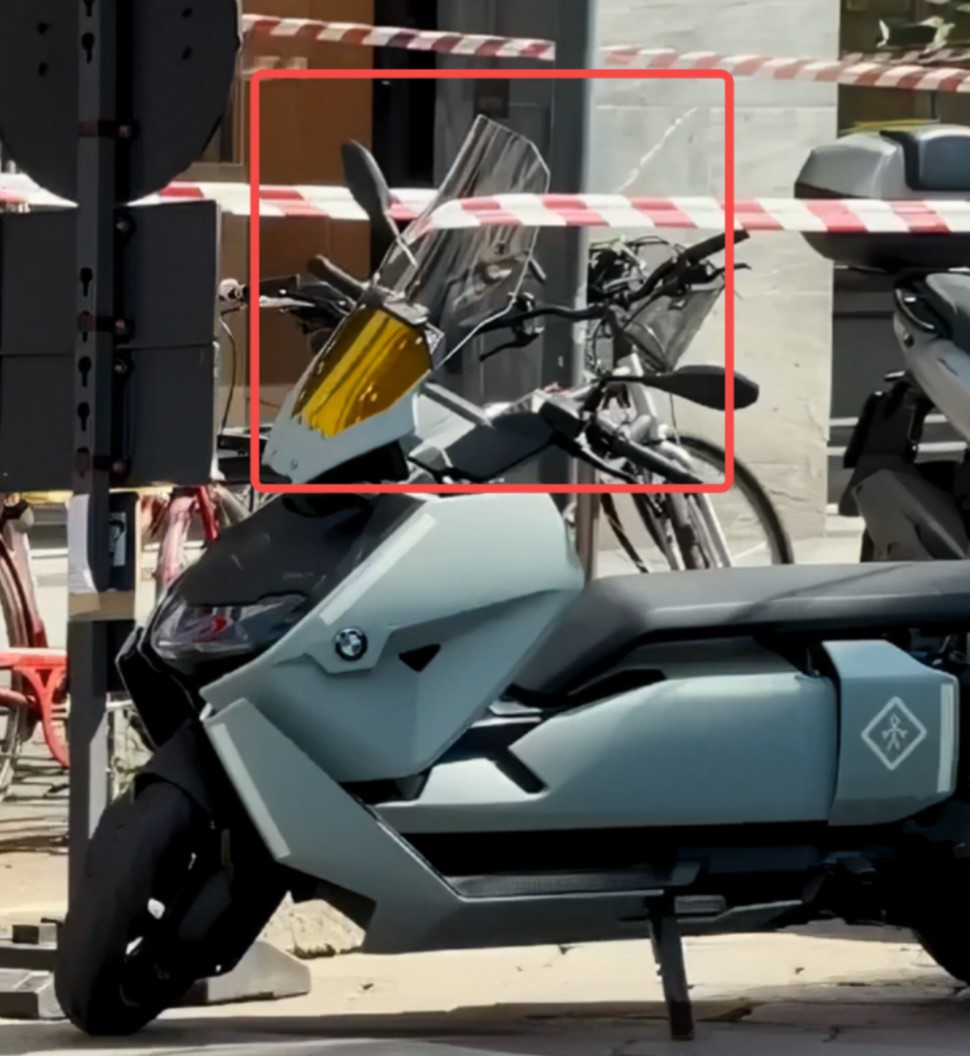 The sharpness has been restored a lot, and the picture quality has been significantly improved.
⭐⭐⭐⭐⭐
|
 The body details of the electric vehicle are repaired obviously, the noise is eliminated, and the clarity is significantly improved.
⭐⭐⭐⭐⭐
|
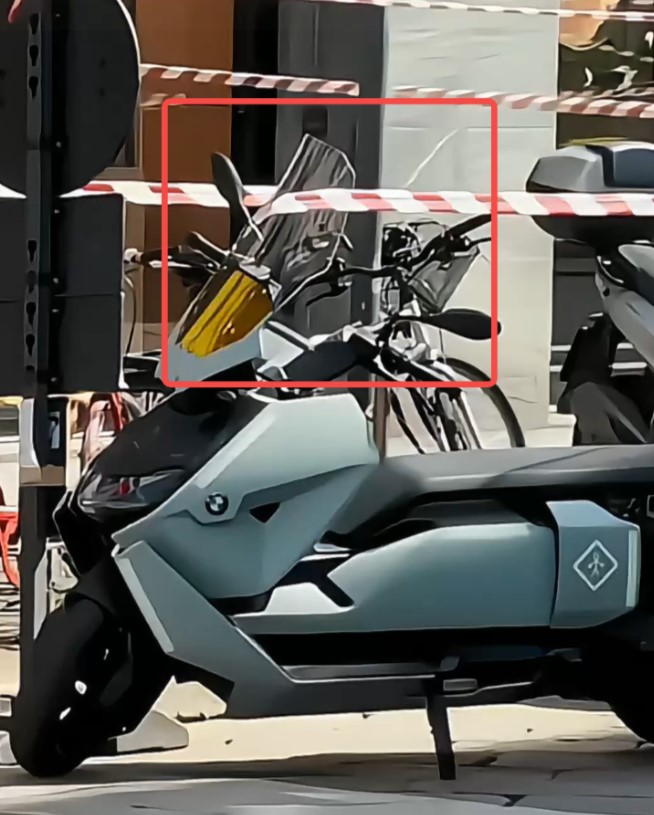 Clarity is not significantly improved, the picture is blur.
⭐⭐⭐
|
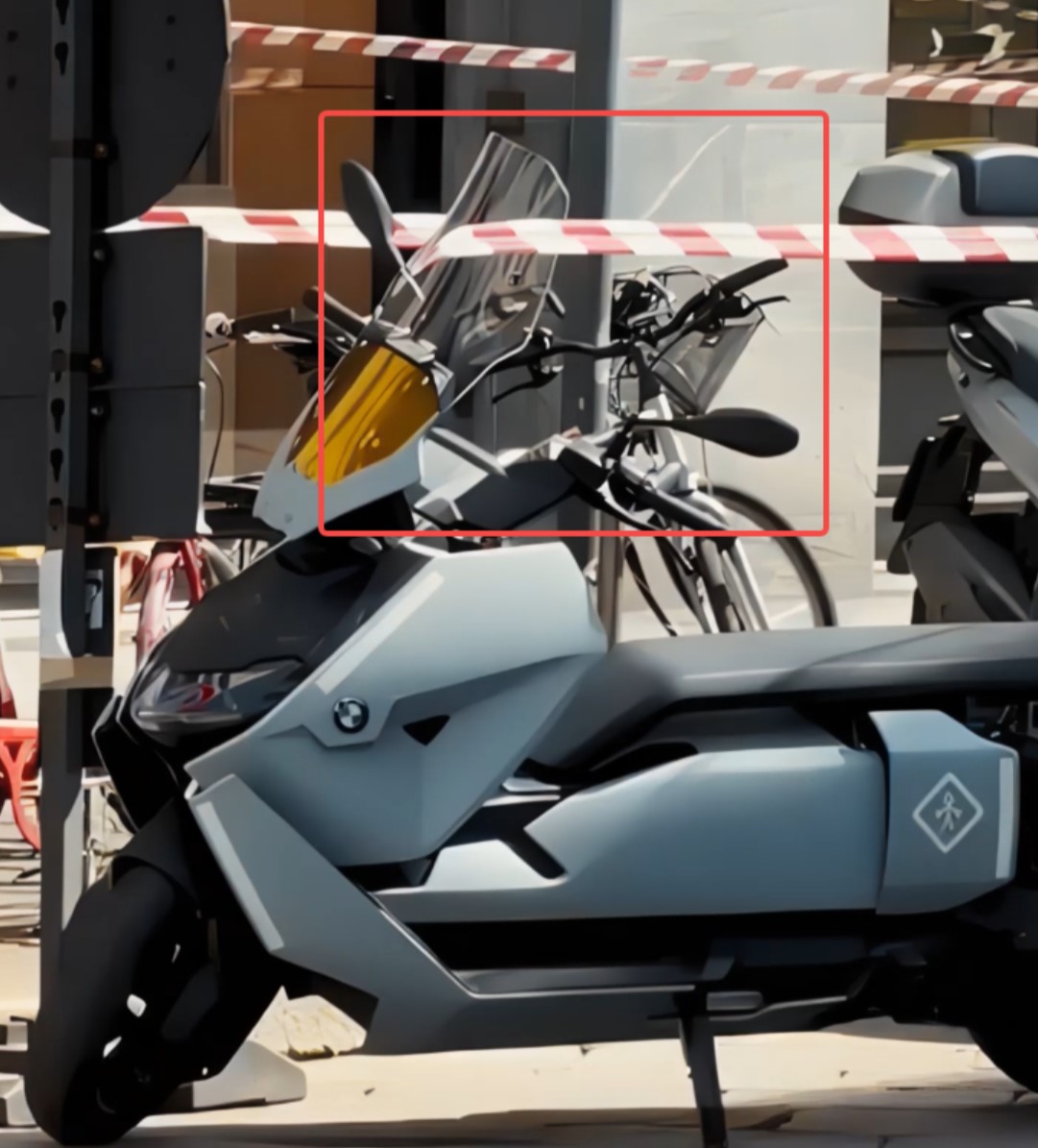 The color has deepened and the sharpness has improved.
⭐⭐⭐⭐
|
 No significant improvement in clarity.
⭐⭐
|
|
Processing Speed
|
3 frame per second
50mins for enhancing a 3'50'' video to 4K
|
2 frame per second
1h14m10s for enhancing a 3'50'' video to 4K
|
5m30s for enhancing a 3'50'' video to 2x
|
5m50s for enhancing a 3'50'' video to 2x
|
Failed the first time.
6m10s for enhancing a 3'50'' video to 2x in the second time
|
|
Additional Functions
|
|
|
|
|
|
|
Form
|
Software
|
Online
|
Online
|
Online
|
|
|
Best for
|
Casual users, video enthusiasts, musicians, semi-professionals
|
Professionals
|
Social media marketing, e-commerce
|
Casual users, users need quick online upscaling
|
Capcut users, social media creators, vloggers
|
AI Video Upscaler Softwares
1. UniFab Video Upscaler AI
UniFab Video Upscaler AI is an AI-based software designed for video quality enhancement and resolution enlargement that can improve all kinds of low quality videos, such as movies, TVs or your homemade videos with deep learning algorithms.
In addition to upscaling videos, UniFab Video Upscaler AI also supports video editing and audio settings, which allows you to watch 4K UHD movies in 3D stereo surround at home. Compared with other video upscalers, UniFab Video Upscaler AI is easy to operate and powerful, without the need for complicated steps and rich knowledge base, no matter you are a beginner or professional, you can easily get started.
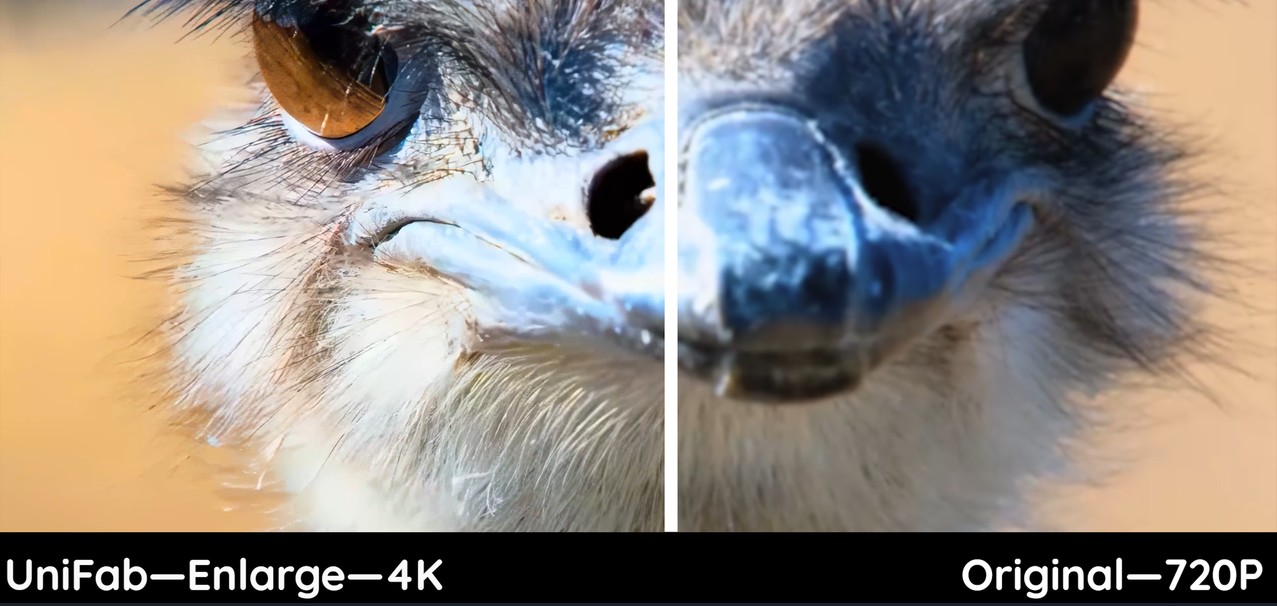
Best for beginners, vloggers, musicians and video enthusiasts. For newbies, UniFab Video Upscaler AI is easy to operate and supports guidelines. It's the best choice for them. For vloggers, musicians and video enthusiasts, UniFab Video Upscaler AI is feature-rich, providing various functions such as editing, trimming, audio upmixing and so on, which can satisfy all the needs of video operation and is ideal for music videos.
Apart from these, UniFab Video Upscaler AI supports advanced settings, so it is also suitable for semi-professional video editors who require advanced video upscaling capabilities.
Supported OS: Windows, Mac
Key Features
- Video Upscaling: Allows upscale video resolution to 720P, 1080P, and 4K, and enlarges video based on the original resolution to 2x.
- AI models: Supports a general AI model that is suitable for the ability to automatically set complex parameters to enhance video quality without the need to set them manually.
- Audio upmixing: Allows upmix audio tracks from your video to premium EAC3 5.1/DTS 7.1 for 3 trials.
- Audio Passthrough: Allows audio passthrough to maintain original sound quality and support advanced audio formats.
- Editing function: Allows crop and trim videos to meet user's personalized demand and supports file renaming.
- Audio settings: Supports audio settings, users can enhance human voice, volume and stereo, and remove background noise.
- Preview function: Allows preview of the results and checks the comparison of the originals.
Pros
- Video/Audio Enhancement All-in-On: UniFab Video Upscaler AI not only upscales videos but upmixes audio for 3 trials , which is not possible with other products
- Lightweight setup file: UniFab Video Upscaler AI's setup file is lightweight and installing speed is fast under a minute.
- Friendly for newbies: Without excessive modeling and parameterization, users can complete video upscale in 3 steps: Upload videos, set the AI enhancement mode and satrt conversion.
- 30-day free trial and 3 trials per module.
Cons
- The software is unstable when trimming videos.
Pricing:
UniFab Video Upscaler AI (Lifetime): $69.99
How to upscale videos with UniFab Video Upscaler:
Step 1: Download the software
Step 2: Add videos that you want to upscale
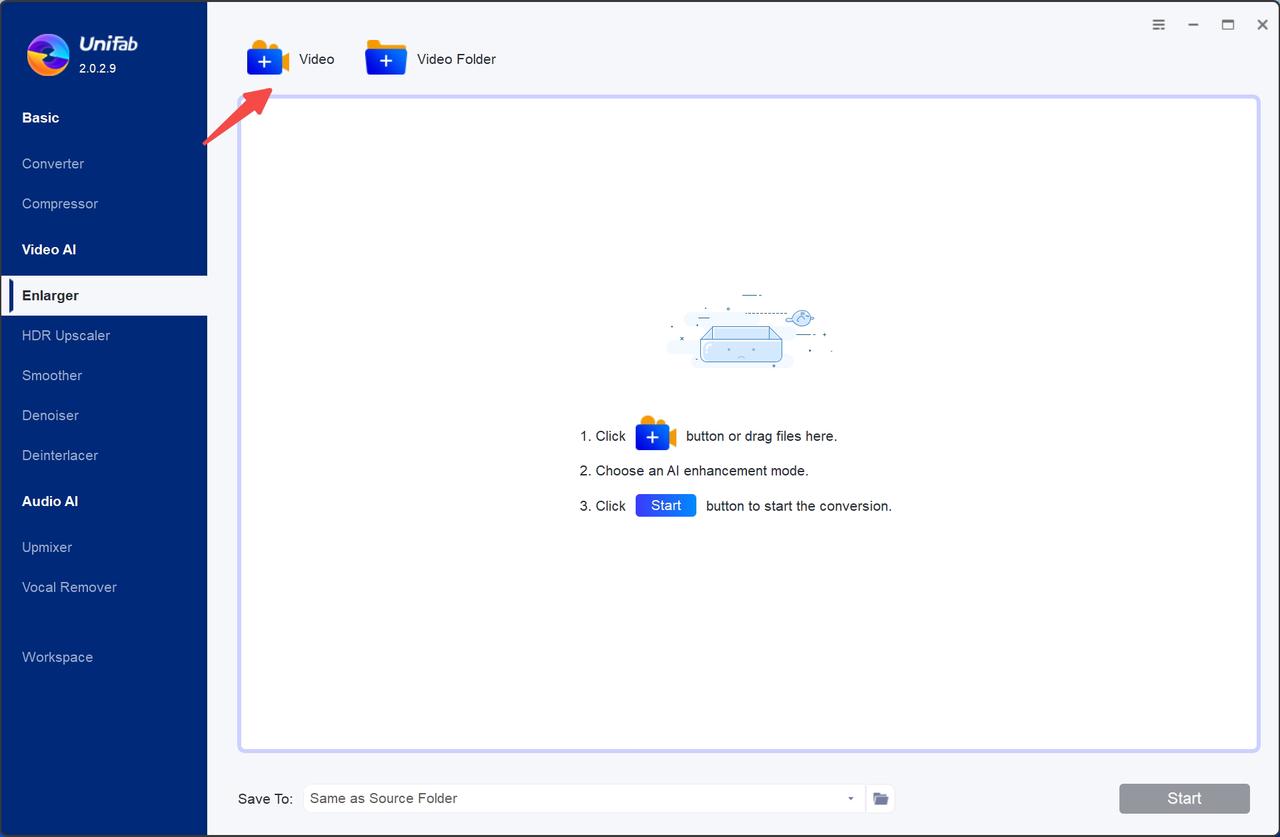
There is a brief usage guideline for users in the interface, which is helpful for new users.
Step 3: Set parameters in the interface directly and preview to check the results
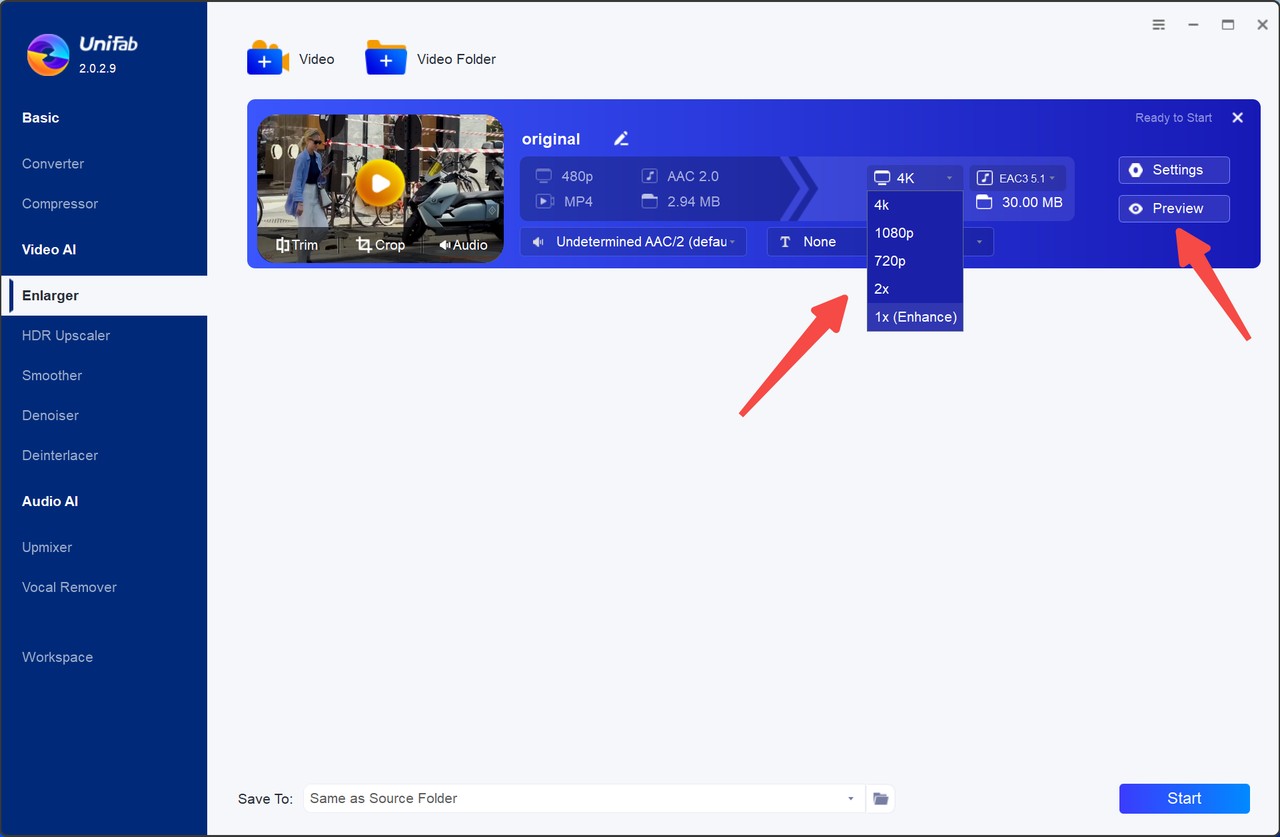
You can set the resolution in the interface directly and preview the results to check if you are satisfied with it. The operation process is friendly to newbies.
Step 4 Click the “Start” button to export videos
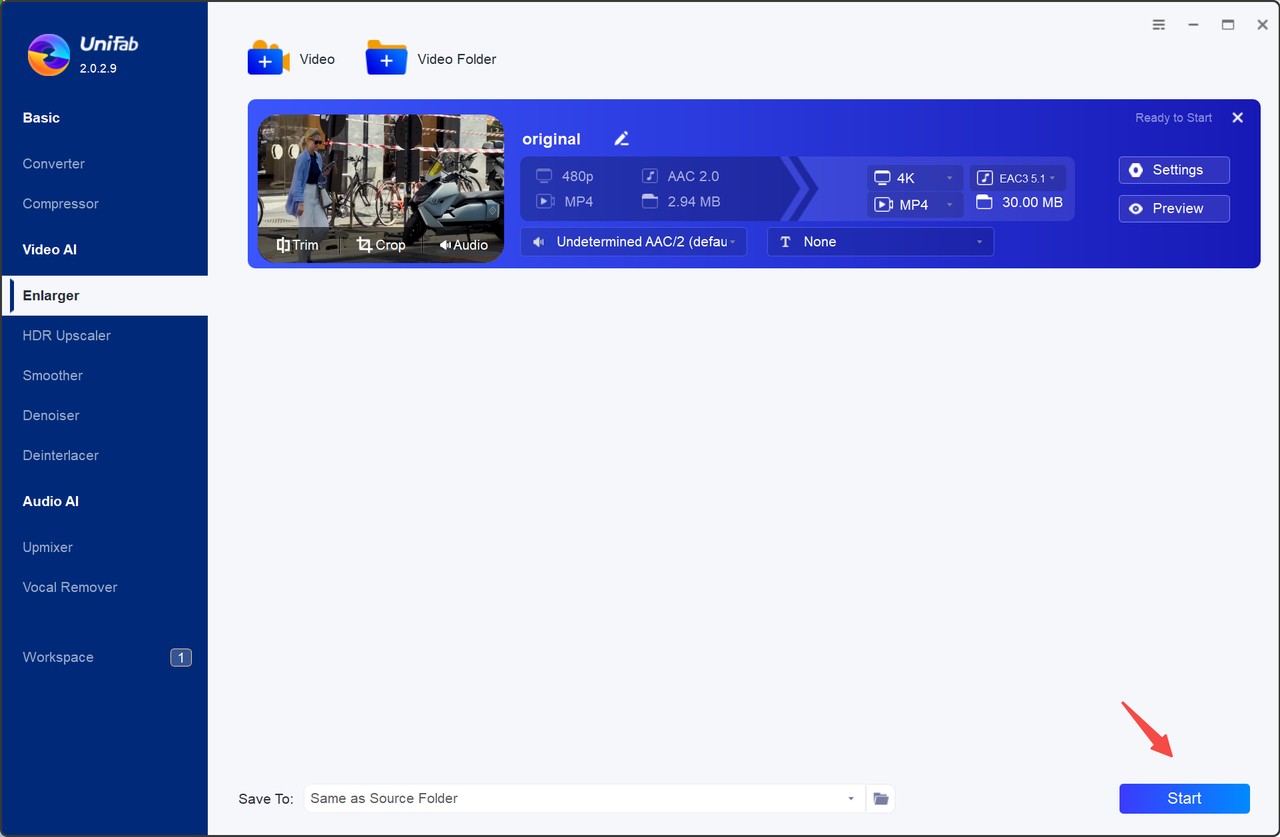
Here is the comparison of the original video and result:


According to the screenshots of videos, we can find the upscaled video looks more detailed and smoother, and it has more pixels. And the processing speed can reach up to 3 frames per second, which is faster than other tools.
UniFab is one of the best AI video enhancers, which includes 7 AI video and audio enhancing tools in one. Apart from upscaling videos, it supports audio processing, convert and compress videos to any format or other functions. Here are some key and well-known features of UniFab:
- HDR Upconverter AI: Allows converting videos from SDR to HDR10 and Dolby Vision to enhance video quality by improving vibrancy, contrast, and clarity.
- Video Upscaler AI: Supports enlarging video resolution up to 720P, 1080P and 4K.
- Denoise AI: Allows remove noise accurately and quicky from any cause.
2. Topaz Video AI
Like UniFab, Topaz is a software that utilizes advanced artificial intelligence to upscale video quality, enabling features such as reducing artifacts, recovering video details and denoising. It appeared earlier in the market, but many of its features have been criticized by users, such as the fact that this software is overly complex in its functionality, difficult to operate and expensive to use.
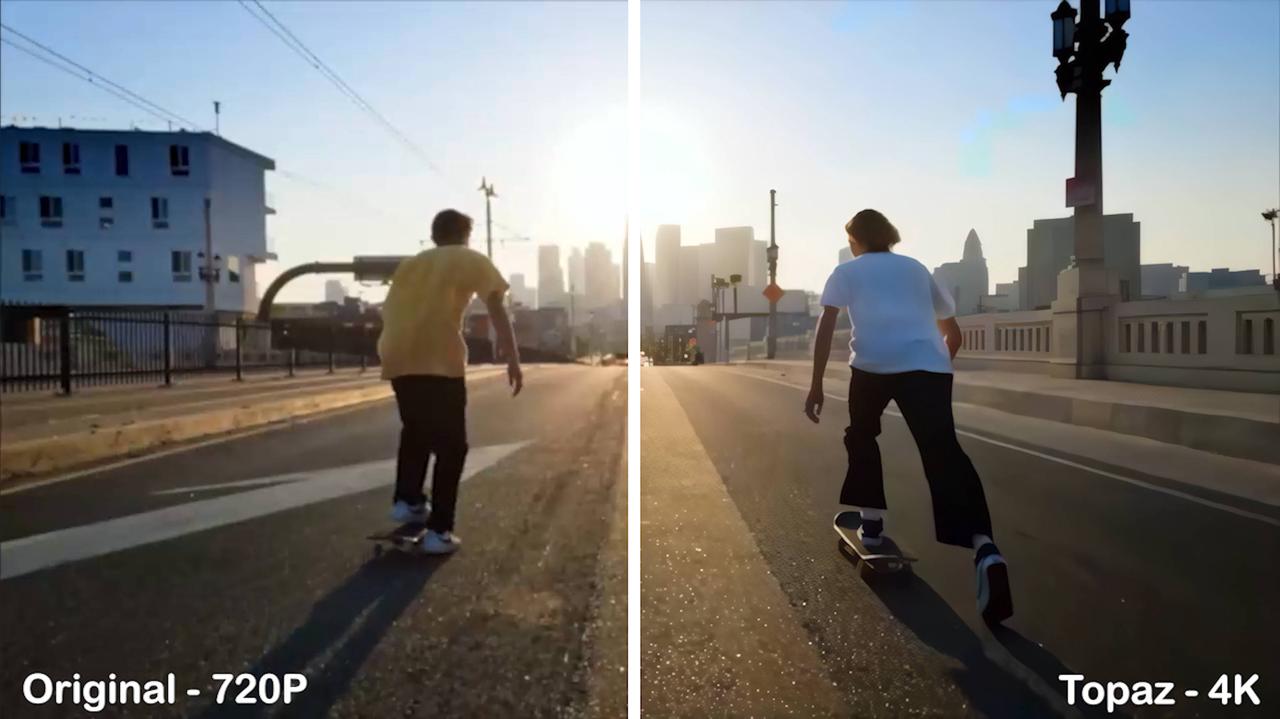
Best for professional use by photographers, professional video creators and specialized film studios, Topaz Video AI is highly specialized, with complex interface, a variety of AI models and different functions, and users need to learn to set up the parameters one by one. Therefore, Topaz Video AI is more suitable for professionals and less friendly to casual users.
Supported OS: Windows, Mac
Features
- Upscaling old videos to 8k: Suppoprts upscale video resolution to 1080P, 4K and even up to 8K that can't be achieved by other tools, without compromising quality.
- Stabilization: Allows reducing camera shaking, offering options for auto-crop and full-frame stabilization.
- AI Frame Interpolation: Supports creating the appropriate number of new frames for FPS conversion or slow-motion for smoother video or slow motion playback.
- Adding film grain: Allows the addition of configurable film grain that helps blend digital pixels together for a more natural look, while also suppressing some of the rough edges that can occur when sharpening.
- Motion Deblur: Allows reducing motion deblur from camera movement.
- Noise reduction: Supports noise reduction techniques to minimize visual disturbances.
- Deinterlacing: Allows deinterlace old video footage to improve video's smoothness and clarity.
- Face Recovery: Employs iris MQ technology to restore facial details.
Pros
- Batch processing: Efficiently handles multiple videos simultaneously.
- Versatility: Handles a wide range of video formats and resolutions.
- Customizable settings: Provides manual controls for fine-tuning results like FPS, container and so on.
- Open feedback forum to collect to user's ideas in time to optimize products.
Cons
- High system demands: Requires at least 32 GB of RAM and high-performance CPUs and GPUs for smooth operation.
- Unfriendly interface: Topaz video AI's interface is complex, which is difficult for users to operate.
- Poor stability and there are many bugs after updating.
- Potential for overprocessing: Excessive use of certain features may lead to unnatural results.
- Slow downloading speed: The setup file is heavyweight and download speed is slow.
- The output video file size is large and the processing is slow.
- Cost: Can be expensive and there is a fee for uplating new models.
Pricing:
The lifetime version is priced at $299.
How to upscale videos with Topaz Video AI
Step 1: Download the softwar
Step 2: Upload videos that you want to upscale
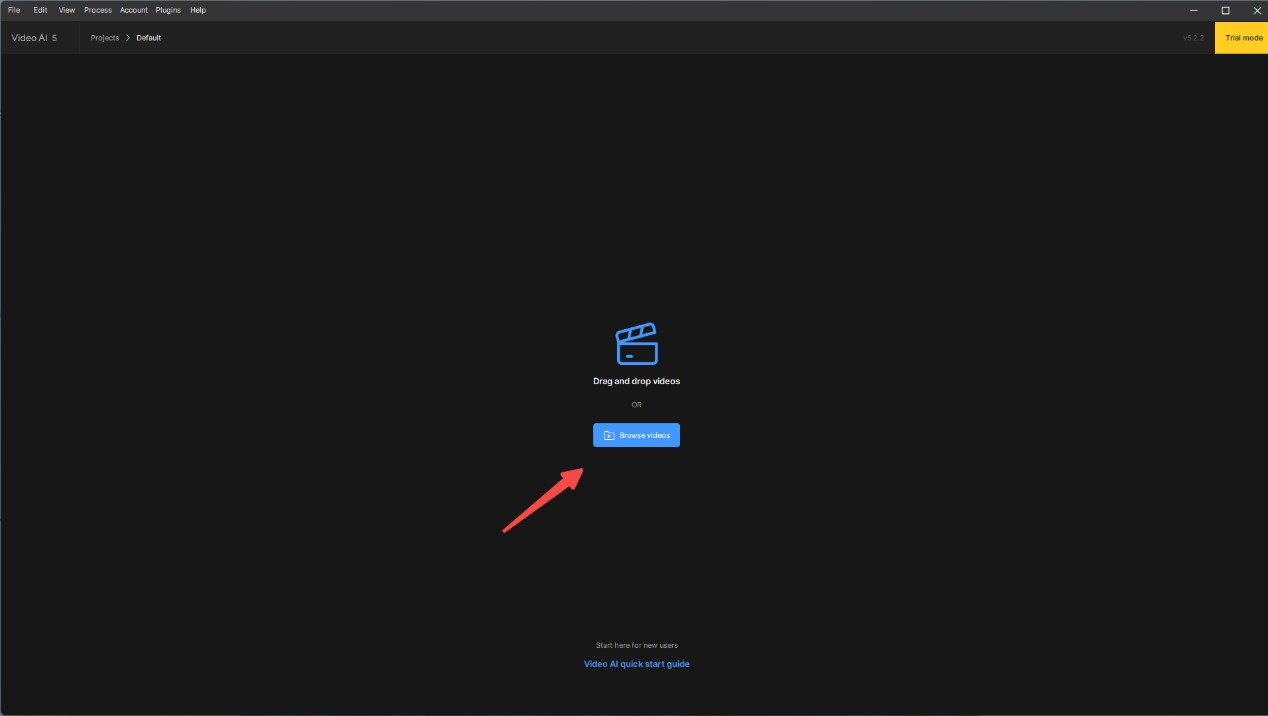
Step 3: Select the parameter to be set and export videos
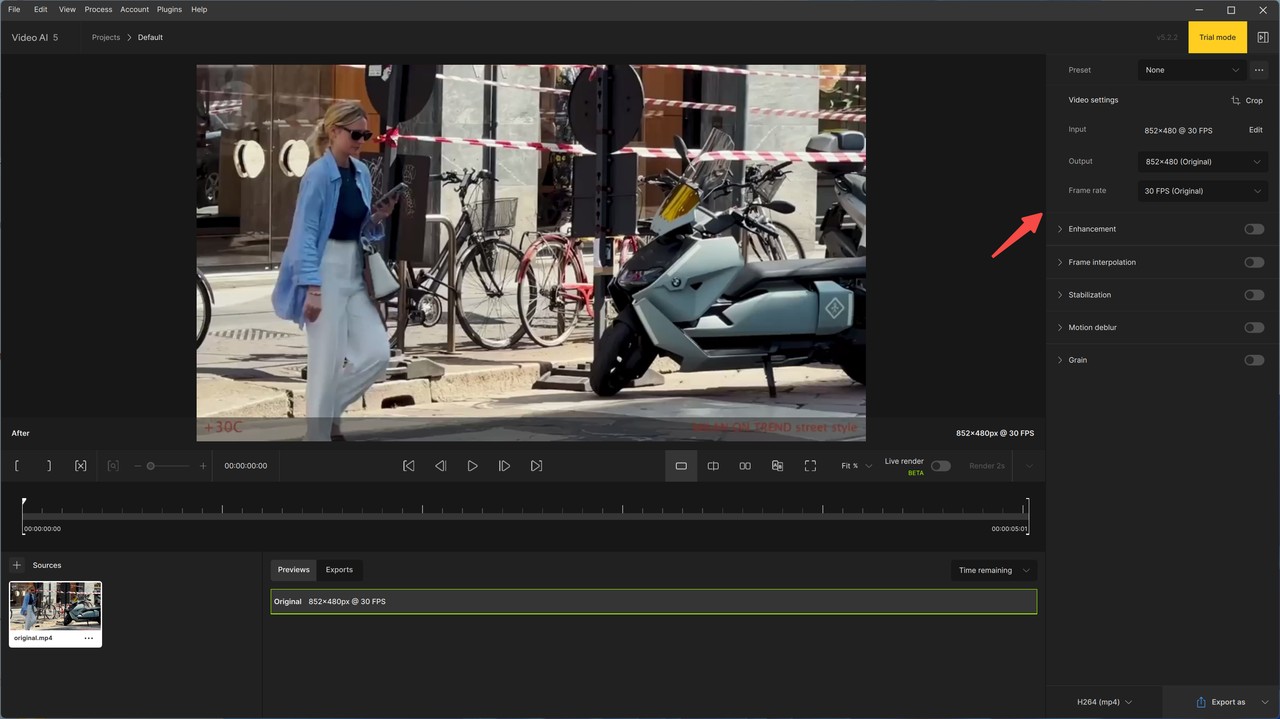
Here is the contrast between the original video and the upscaled video.

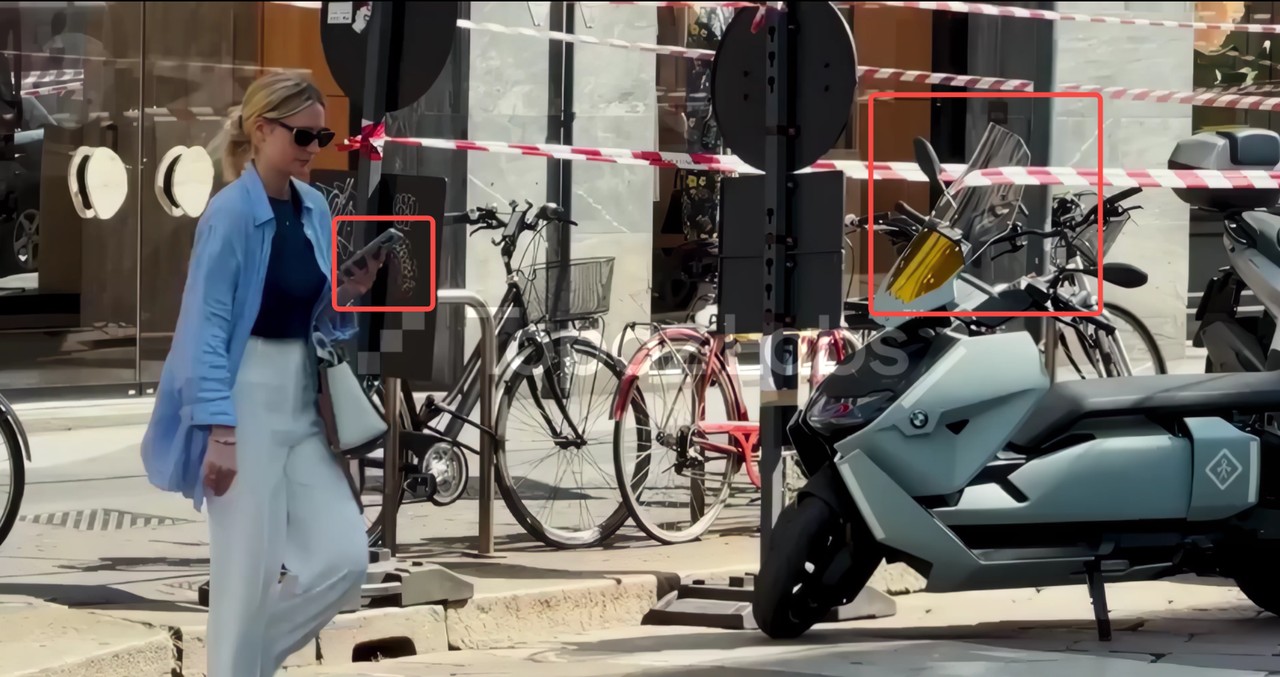
Apart from video settings, you can also set other parameters like frame interpolation, stabilization and so on. By contrasting these two pictures I took in the video, we can notice that video enhancement is obvious, but there will be a large watermark in the trial version.
Online AI Video Upscalers
In addition to AI upscale video software, some online tools also support upscaling and enhancement of videos, which have different operating forms and features. I have tested 3 tools that have been widely used.
3. Vmake AI Video Enhancer
Unlike the above 2 AI upscale softwares, Vmake AI Video Enhancer is an online AI video enhancer to upscale low-quality videos or images to high resolution like 4K, 30FPS, and more. Vmake AI Video Enhancer offers various auto-apply enhancement options like adjust brightness, contrast, saturation and sharpness, and has been wildely used in the eCommerce field.
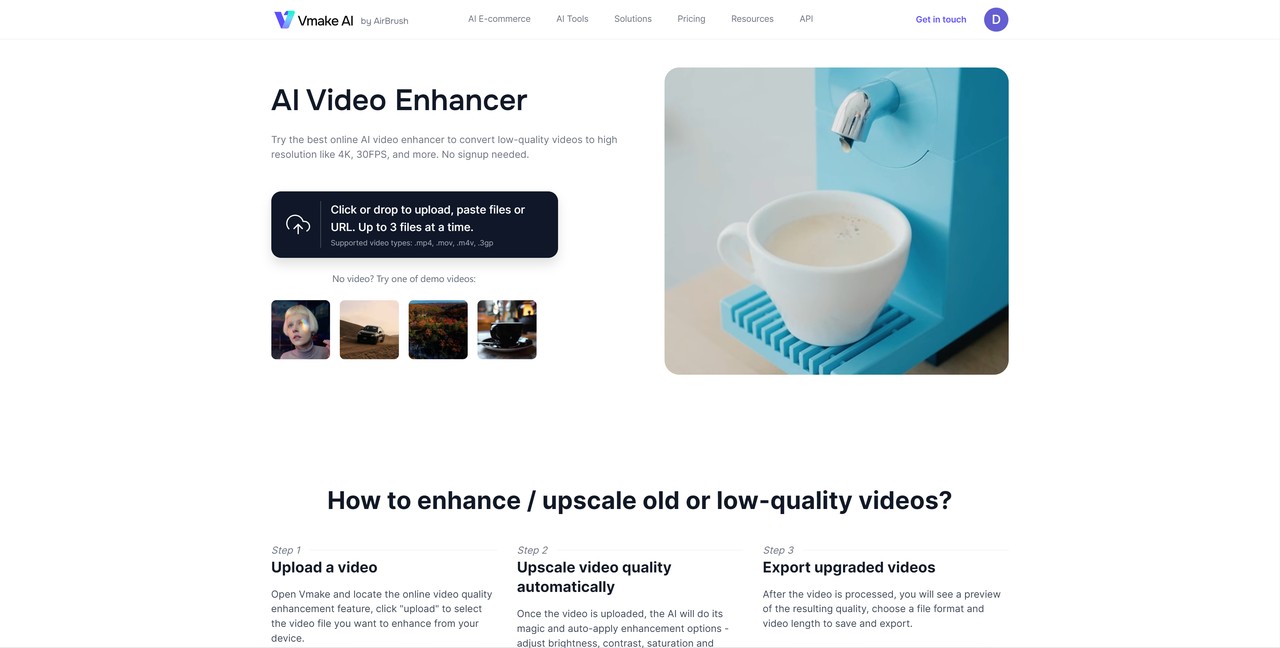
Best for professionals, e-commerce and social media marketing. Vmake AI Video Enhance has advantages in adjusting the brightness and saturation, focus on enhancing official brand images and videos, designed for e-commerce and fashion desiners.
Supported OS: Any web browser.
Features
- Video quality enhancer: Enhances video resolution to higher quality standards like 4K with vibrant colors and sharp details.
- Auto enhancement: Enhance videos automatically after uploading.
- Video Background remover: Removes the backgrounds that unwanted from videos.
- Video watermark and logo remover: Removes 100% watermark automatically.
Pros
- Online accessibility: No need for software installation.
- Applicability: Suitable for a broad range of users, including casual creators, professionals, eCommerce and social media marketing
- User-friendly interface: Easy to use for both beginners and experienced users.
- Multiple file format support: Supports various video formats.
- Supports upload up to three videos at a time for simultaneous video enhancement.
Cons
- Limitation of settings: Video enhancement parameters are automatically set, which is not customized, and the free version can only be enhanced to 2x.
- No additional features: Vmake does not support video tripping and trimming functions.
- The maximum video uploading support is only 200M.
- Expensive price plans: Vmake’s pricing structure is not stable and the pricing is increasing.
Pricing
Vmake AI offers a flexible pricing structure to users:
- Free Plan: $0/credit with basic functions
- Pay-as-you-go: Purchase $0.80/credit individually.
- Monthly/Yearly subscriptions: Offer a certain number of credits per month/year at a discounted rate.
How to upscale videos with Vmake AI Video Enhancer
Step 1: Upload videos that you want to upscale
Step 2: The video will be upscaled automatically
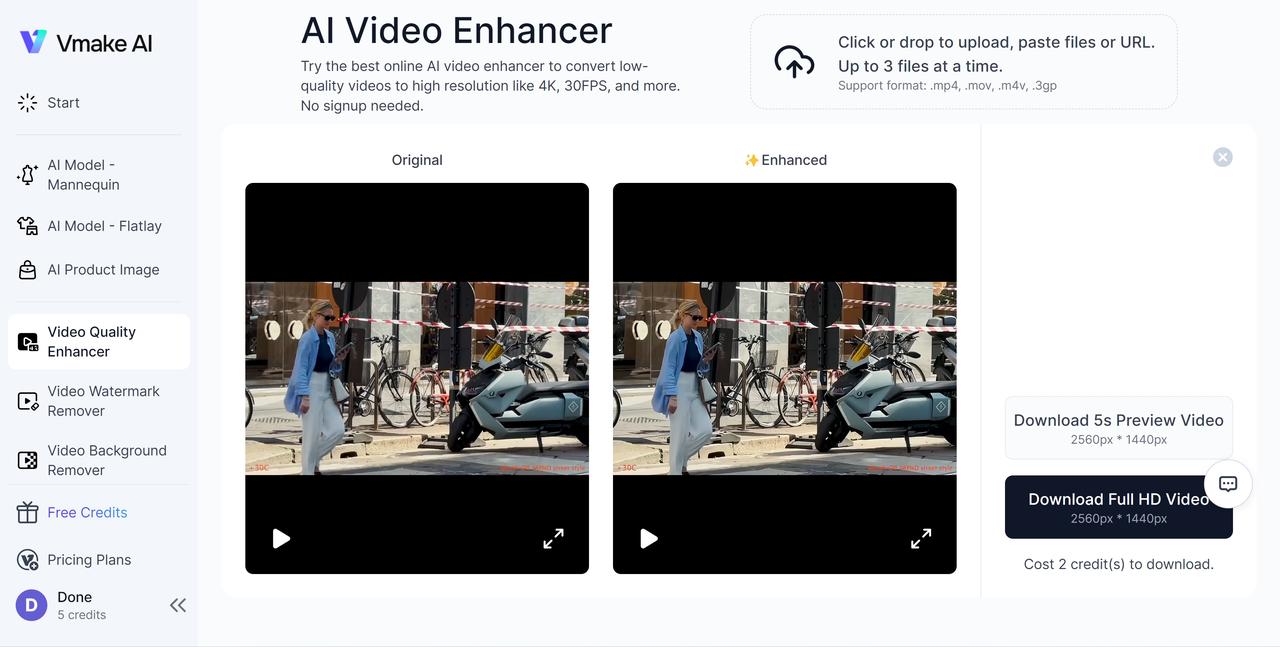
Here is the comparison between the original version and the output:


This is the fastest tool that I used, but the free trial can only upscale videos to 2556×1440px. Comparing these two pictures, we can find the video enhancement is not obvious, and if we zoom in on the video screen, we can find the effect is bad, and it's not free to download.
4. TensorPix Online Video Enhancer
TensorPix Online Video Enhancer is an online video and image quality enhancer by AI powered. TensorPix can be used through a web browser and it's free for use for some basic functions. At the same time, TensorPix can process a lot of videos/images very quickly. It enhances a three minute and fifty second video to 4K in just 5'20''.
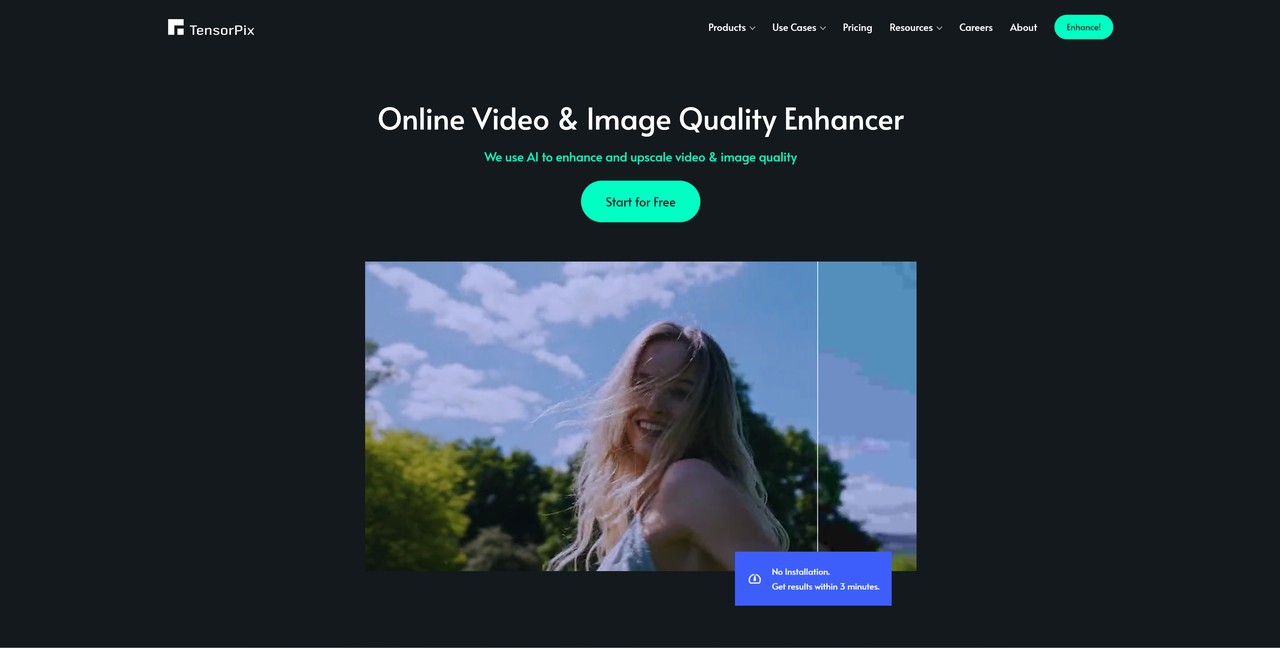
Best for users who need quick online upscaling and no budget, and casual users and vloggers can choose this tool, which does not need hard computer.
Supported OS: Any web browser regardless of OS
Features
- Color Correction: Optimizes video colors for a more vibrant appearance.
- Stabilization: Reduces camera shake for smoother footage.
- Clear up blurry webcam videos for enhancing meetings, interviews and podcast videos.
- File storage: Some plans offer permanent storage of enhanced files.
- Cloud resources: Offers cloud resources which has access to powerful GPU to process multiple videos/images at once.
- Fully automated removal of dirt, dust and scratches from digitized 35 mm, 16 mm and 8 mm film tapes.
- Remove background noise from audio and separate vocals from other sources such as instruments, noise or street sounds.
- Low-light enhancement: Supports improving light in dark, low-light, or underexposed videos.
- Noise Reduction: Reduces graininess and improves clarity.
Pros
- Online video enhancer: No installation needed.
- Fast speed: Enhance video quality in less than 3 minutes.
- Various Plans: Offers a variety of subscription plans to meet the needs of different users.
- Support several advanced settings, users can set film grain, encoding quality and output video extension.
Cons
- Long Processing Time: For high resolution or long videos, the processing time may be longer.
- Limitation of free plan: Only supports preview and download video for a ten second in free plan.
- Relatively Single Function: Compared to some professional video editing software, features of TensorPix are relatively single, mainly focusing on video quality enhancement, and fewer editing features in other aspects.
Pricing:
TensorPix Online Video Enhancer offers various pricing plans:
- Free Plan: $0/month with basic functions.
- Standard Plan: $12/month
- Premium Plan: $27/month
- Elite Plan: $66/month
How to upscale videos with TensorPix Online Video Enhancer
Step 1: Click the "Start for free" button to upload videos.
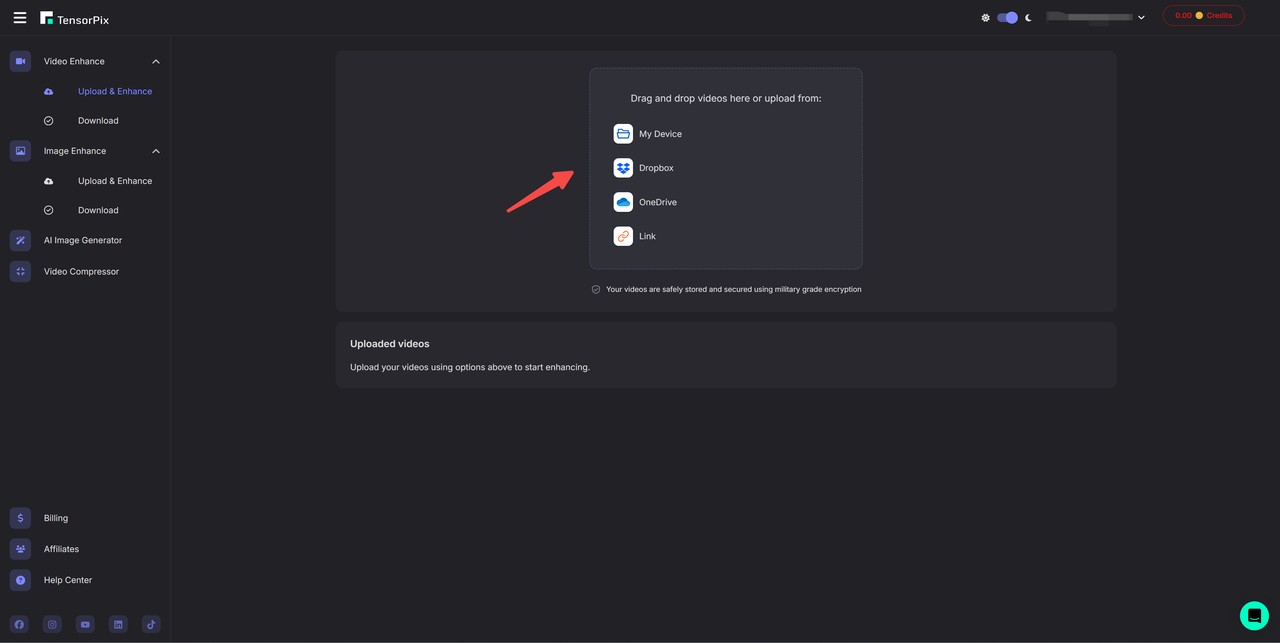
From the above picture, we can find TensorPix AI supports various forms of videos.
Step 2: Setting video parameters
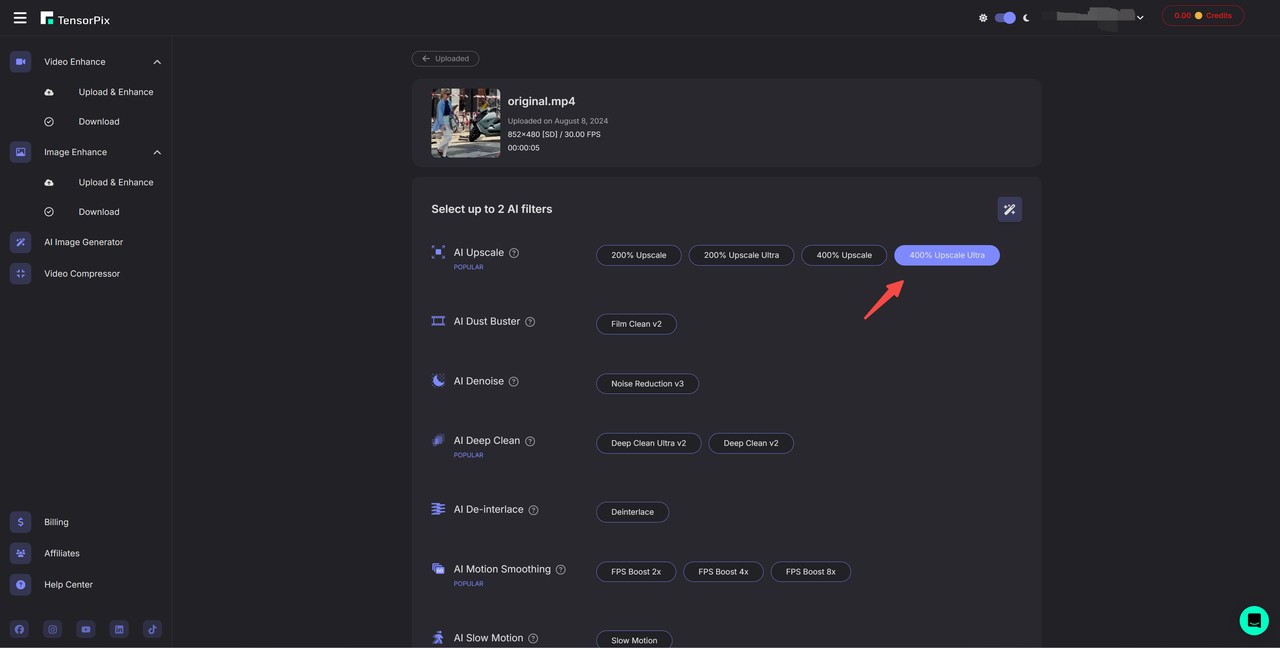
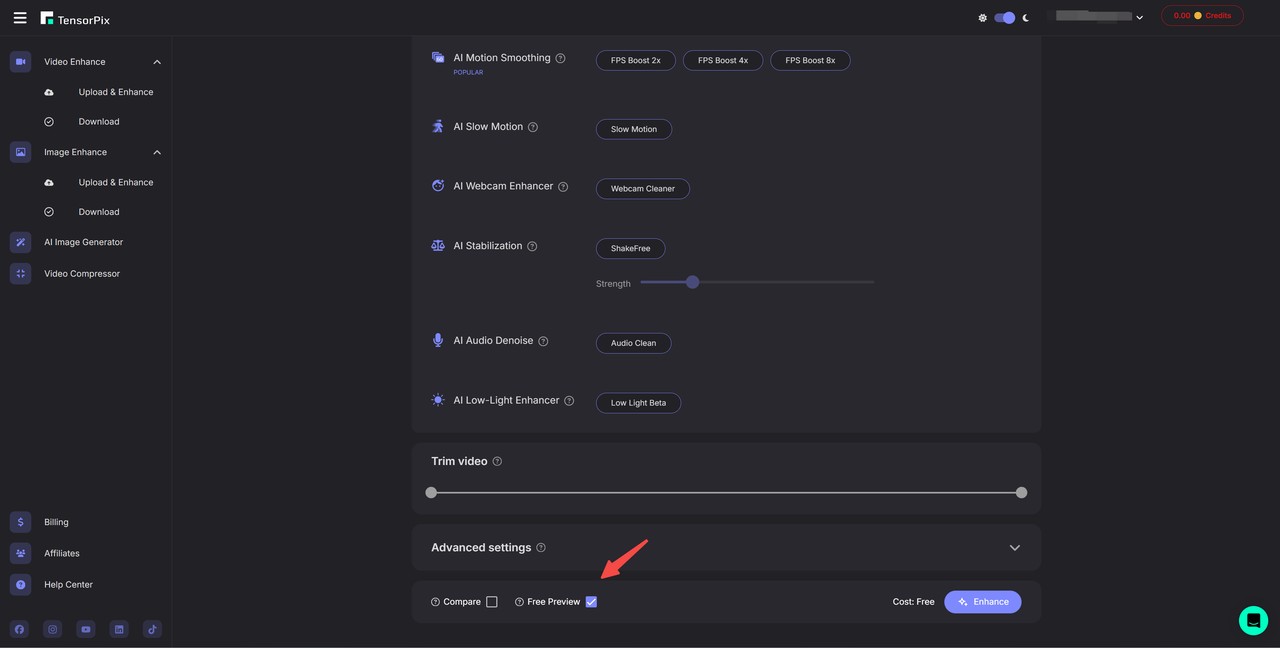
To compare video results, I chose the 4K at last, and you need to click the "Free Preview" button and enhance videos, or you need to pay for credits.
Here is the comparison of the results:


Looking at the screenshot only, the difference between the enhanced video and the original one is small, and the enhancement effect isn't too impressive, but it is free to enhance and download the video. If you do not have the budget, you can consider TensorPix AI.
5. Capcut AI Video Enhancer
Capcut AI Video Enhancer is an online free tool that use artificial intelligence to upscale videos, inject details and sharpen blur. Although the website shows that this tool can enhance videos to 4K, it only supports enhancing videos up to 2x in tests actually.
Capcut AI Video Enhancer is part of CapCut’s larger collection of video editing features and it can be operated online or applied within the Capcut.
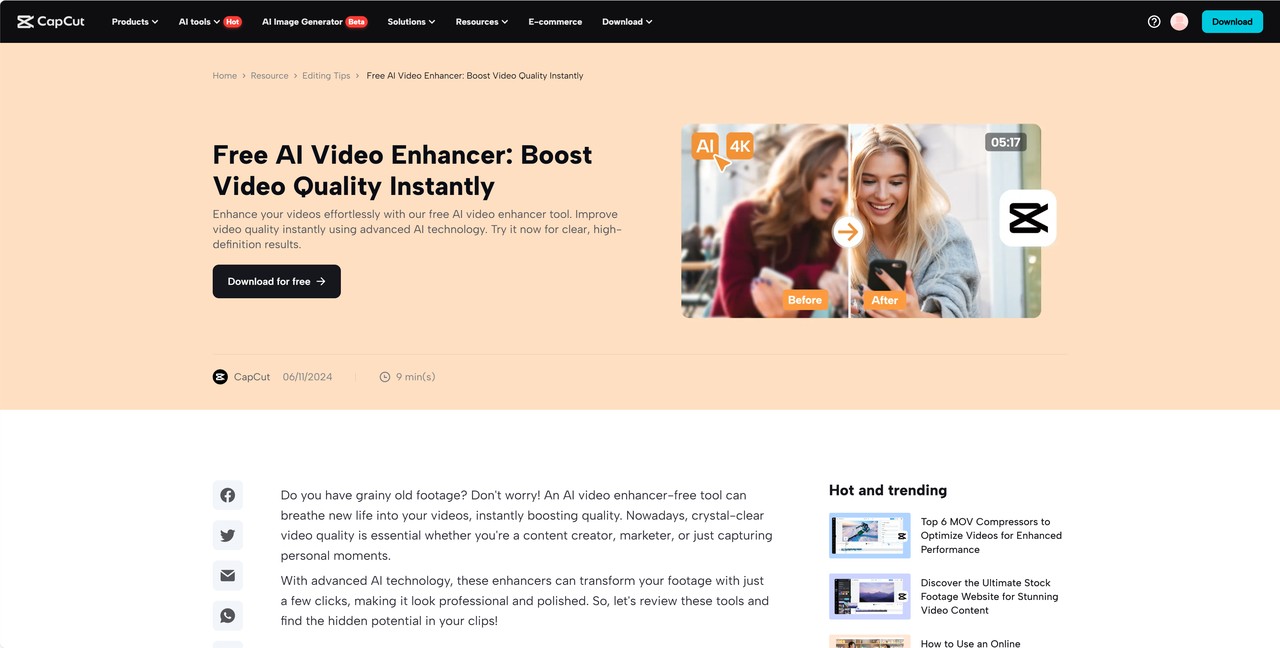
Best for users who like clipping videos and need a simple and user-friendly solution, such casual users, vloggers or social media creators, especially for Capcut users.
Supported OS: Windows, Mac, Linux, etc, or any web browser.
Features
- 2x enhancement: Enhances videos to 2x without losing quality, adding details and clarity to each frame.
- Deblurring: Allows deblur and adds original details to elevate the quality of videos.
Pros
- Free to use.
- Easy to use: No parameters need to be set, video enhancement can be completed afyer uploading the video.
- Supports both web and software sides as a function of Capcut.
Cons
- Lacks of functions: CapCut AI Video Enhancer's functions are less than other tools, it might not be suitable for users with complex video improvement needs.
- Poor experience of use: Poor website and software stability. First uploads have failed.
Pricing
Free!
How to upscale videos with CapCut AI Video Enhancer nline
Step 1: Upload Videos
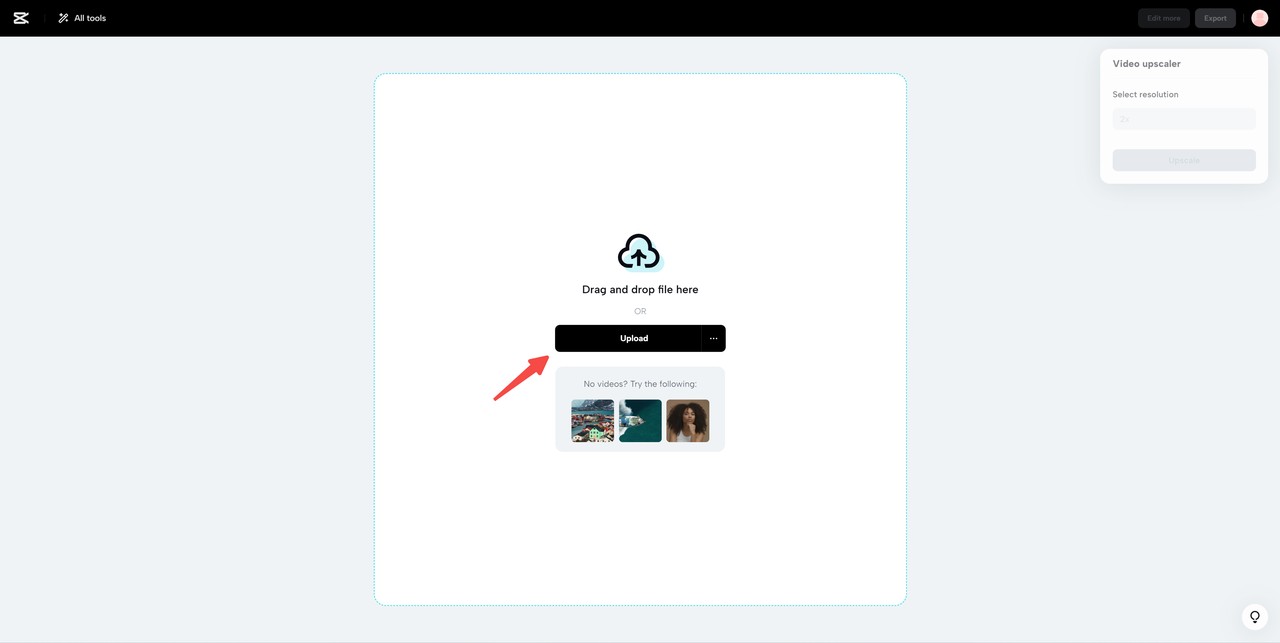
Step 2: Upscale videos and set paramet
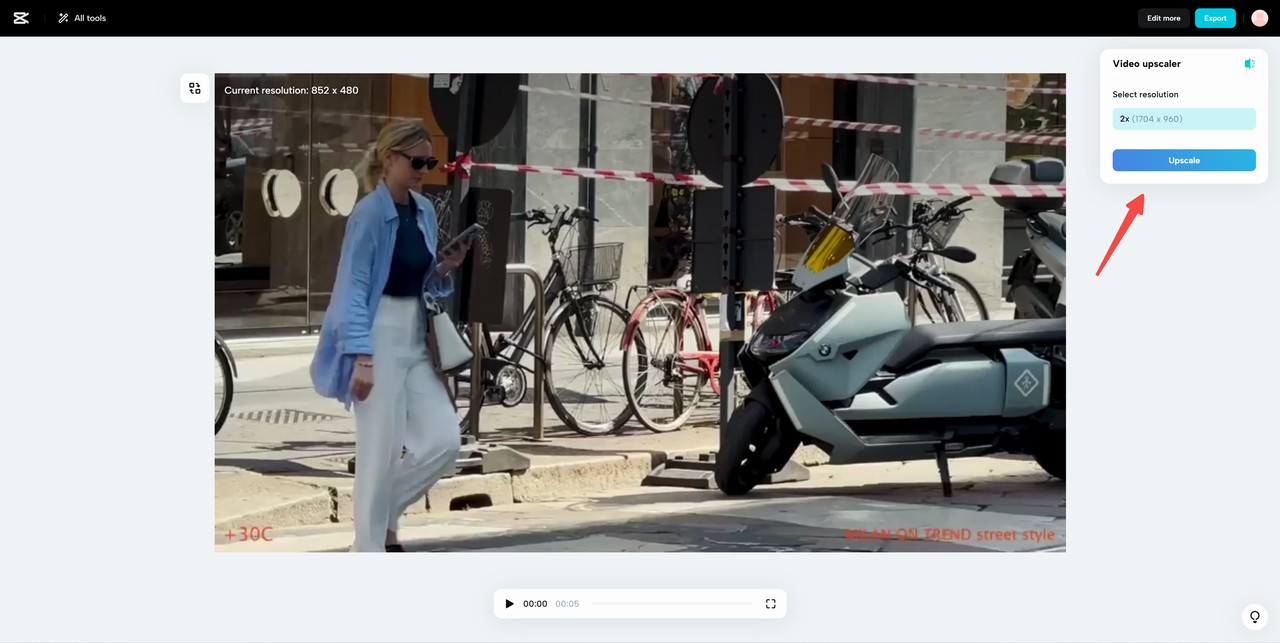
After uploading the videos, you can make the settings and upscale the video. But it will take a while to upscale and it's hard to process successfully. I tried twice and got the results, and the online Capcut AI video upscaler only supports enhancing videos to 2x. It's a terrible user experience.
Here is the comparision between the original(850×480) and the result 2x(2560×1440):


As you can see from the comparison charts of the pictures, the enhancement quality is poor. This tool is less functional compared to others.
How to choose AI video upscalers between online and software
Choosing between an online and software AI video upscaler depends on several factors, including your specific needs, technical expertise, and budget. Let's break down the pros and cons of each to to choose the more suitable one.
|
|
Online
|
Software
|
|
Pros
|
Accessibility: Available through a web browser, no software installation required.
Free plans: many online services offer free plans
for upscaling videos like Vmake AI Video Enhancer
No hardware requirements: Can be used on
any device with internet access.
|
Advanced features: supports batch processing and
more customization options.
Better video upscaling: supports upscale videos
into higher resolution the effect of results is better
than online upscalers.
Support for converting large files.
Offline processing: No internet connection required
and ensures user's data security.
|
|
Cons
|
Limited features: Online services might have fewer features compared to software.
Dependency on internet speed: Upload and processing times can be slow with poor internet connections.
Limitation of size of files: some online upscalers only support converting small files.
|
Hardware requirements: Your computer needs to
meet the software's specifications.
Installation: Requires software installation and
updates.
Cost: Software typically requires a purchase
or subscription.
|
By comparing the above table, you can consider different factors to choose between online or software video upscalers.
- Video quality: If you focus on video quality, video upscale software might be better.
- Application: For business and professional use, the software is more suitable.
- Hardware requirements: If you have an advanced hardware setup,it's better to choose software
- Video size: If you're working with large video files, software might be better equipped to handle them.
- Budget: Online services often have free tiers or lower costs, while software might require a one-time purchase or subscription. If you don't have the budget, consider online tools.
- Ease of use: Online services generally offer simpler interfaces, while software can provide more control.
Testing Equipment
Version: Windows 11 Professional
Version number: 23H2
Operating System Version: 22631.3737
Summary
In conclusion, AI video upscalers offers a new way to enhance videos quality and clarity and provide a vivid visual effect for people. There are many video upscalers which have been created. They are in different forms, some can upscale videos online, such as TensorPix Online Video Enhancer AND Capcut AI Video Enhancer, and some are in form of software like UniFab, Topaz Video AI. You can use them in video production and resolution.
FAQs
Which is the best AI video upscaler for Windows?
There are several AI video upscalers for Windows, but UniFab Video Upscaler AI, Topaz Video AI and Vmake AI are considered the best options. These tools allow you to upscale videos and improve video quality and clarity.
Can video upscalers edit audio?
Yes, video upscalers support the function of editing audio by using artificial intelligence algorithms. For instance, UniFab Video Upscaler AI supports video upmixing, users can track from your video to premium EAC3 5.1/DTS 7.1, and they can also enhance human voice, volume and stereo, and remove background noise.



