Summary: Here you will explore top 5 tools to effectively remove JPEG artifacts, enhancing image quality and restoring clarity. Simplify the process with AI-powered solutions or manually fine-tune using advanced software.
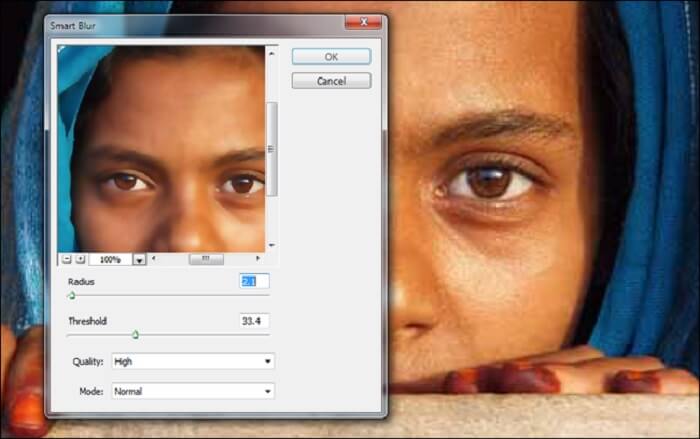
Jpeg is a widely used method for compressing digital images, but it comes with its own set of issues, such as the dreaded jpeg artifacts. These artifacts can significantly degrade image quality, causing frustration for photographers, designers, and casual users alike.
In this article, we will address this common issues by introducing the top 5 best tools to remove jpeg artifacts, ensuring that your images maintain their original quality. Explore our carefully curated list to find the most effective solution for your specific needs and effortlessly enhance your visual content.
Also read: Top 15 Denoise AI Tools for Effortless Noise Reduction
Featured Product Recommended-VanceAI JPEG Artifact Remover
VanceAI JPEG Artifact offers a fully automatic solution to remove annoying JPEG artifacts that often appear when reducing image size and saving it in JPEG format. This AI-powered tool ensures you can maintain high-quality visuals without worrying about the common issues associated with JPEG images. Experience hassle-free image enhancement with VanceAI JPEG Artifact.

How to Remove Jpeg Artifacts with Best 5 Tools
This is the preview table we created after reviewing and summarizing the top five products. Continue reading if you want to know more.
| Tool Name | Star Rating | JPEG Artifact Removal | Additional Features | Platform Compatibility | Price | Processing Speed |
|---|---|---|---|---|---|---|
| IMGonline | ★★★★☆ | ✓ (Manual) | Noise reduction, Pixilation removal | Web | Free | Medium |
| Akvis Noise Buster | ★★★★★ | ✓ (AI-powered) | Auto filtering, Standalone or plugin | Windows, macOS | Starts at $49 | Fast |
| Image Upscaler | ★★★★☆ | ✓ (Automatic) | Deblurring, x4 upscaling | Web | Subscription starts at $3/mo | Fast |
| Let's Enhance | ★★★★☆ | ✓ (Automatic) | x16 upscaling, Color adjustments | Web | Subscriptions start at $9/mo | Medium |
| Adobe Photoshop | ★★★★★ | ✓ (Manual) | Versatile editing, Cloud storage | Windows, macOS | Subscriptions start at $9.99/mo | Slow |
1. IMGonline – Jpeg Artifacts Remover
Key features: Removes artifacts, pixelation, and noise.
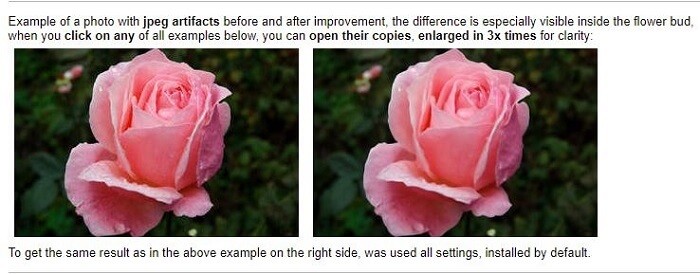
Price: Free
Pros:
- easy to use
- supports multiple formats
- free
Cons:
- basic customization options
- requires some experimentation
This website offers a range of tools for .jpeg image processing, including the removal of artifacts, pixelation, and noise. While the tool is easy to use and offers a few customization options like intensity control, it may require some experimentation to find the best settings.
How to Use:
- Visit imgonline.com.ua, click the Improve tab and then scroll all the way down until you find the jpeg artifact remover tool.
- On the next page scroll down until you find the Choose File button. Upload the desired image and then set the intensity of the artifact, pixilation or denoising remover (or all three at once).
- Choose between .jpeg or png-24 for the output image and click OK. Wait for the image to finish processing and download.
2. Akvis Noise Buster
Key features: Professional-grade tool for artifact removal.
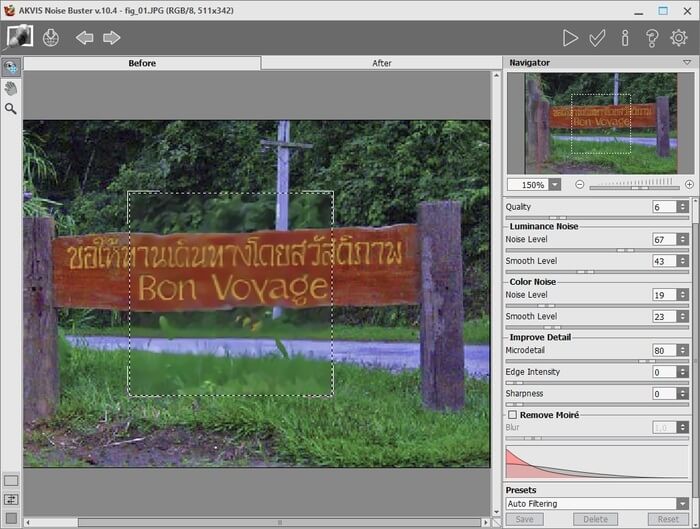
Price: Starts at $49. Free 10-day trial available.
Pros:
- very powerful tool meant for professionals
- built-in auto filtering feature
- succeeds where similar tools fail
Cons:
- no online version
- limited free trial
Developed by a company with almost two decades of experience in photo and video processing software, Akvis Noise Buster is a powerful tool for professionals. It features an auto-filtering function for artifact removal. However, it lacks an online version, and the free trial is limited.
How to Use:
- Open the Noise Buster and load the jpeg image you want to clean up.
- Magnify the image using the slider until the artifacts you want to remove are clearly visible.
- Use the Auto Filtering feature to remove the artifacts. If things look good in the preview go ahead and download. If not, go back and play with the settings until you achieve the desired results.
3. Image Upscaler
Key features: AI-powered artifact removal.
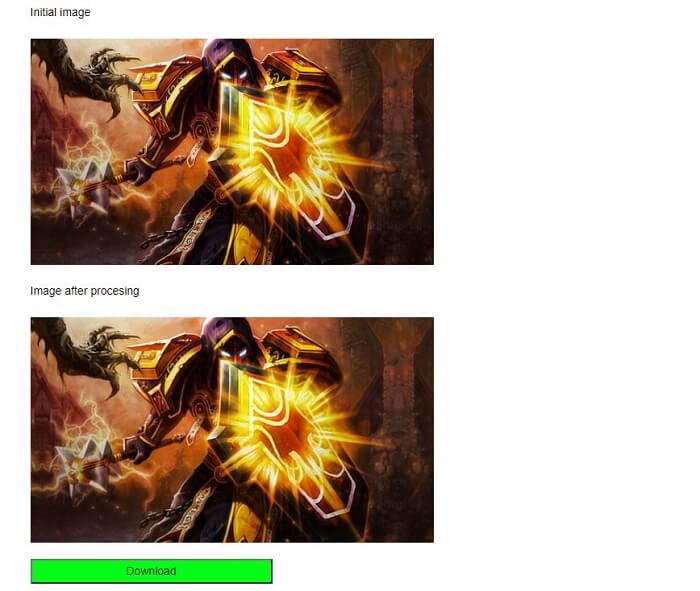
Price: Subscription starts at $3/mo. Free test mode available.
Pros:
- Very easy to use
- Fast processing times
- Powered by advanced deep learning algorithms
Cons:
- No customization options
- Free version comes with many limitations
True to its name, this tool started out as a service designed to upscale images up to x4 without any quality loss. The website has since expanded to also include deblurring and the ability to remove jpeg artifacts after compression.
The Image Upscaler is powered by AI and is incredibly easy to use as it does all the heavy lifting by itself. However, the downside is that there aren't any extra options to play around with. If the tool isn't able to remove the artifacts automatically, there's not much you can do about it.
How to Use:
- Visit imageupscaler.com and click the button labeled Remove JPEG Artifacts.
- Upload the image you want to process and click the green button to have the tool remove artifacts automatically.
- Download the resulting image.
4. Let's Enhance
Key features: Advanced enhancement with various presets.
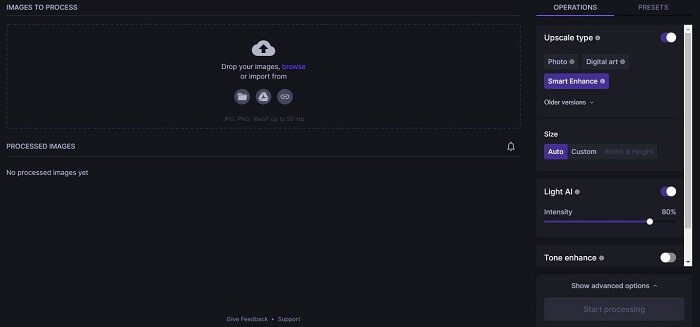
Price: Free to test with up to 5 images. Subscriptions start at $9/mo.
Pros:
- Advanced tool with plenty of nice features
- Supports multiple formats and images up to 50MB in size
- Flexible pay-as-you-go payment model
Cons:
- Very limited free plan
- Requires you to sign up for an account before using
Let's Enhance is in some ways a more advanced version of the tool mentioned previously. The main feature is once again image enhancement but this tool can do it by up to x16 while also offering some additional options like smart enhancement, color adjustments, and compression removal. Unlike the previous tools, the jpeg artifact removal is built into the overall enhancement process, so you don't need to adjust that separately.
One of the nicest things about Let's Enhance is that it comes with different presets that help you enhance images for specific purposes, such as printing, eCommerce or real estate.
How to Use:
- Visit letsenhance.io and create an account if you don't already have one.
- Use drag-and-drop to upload your image and adjusts your settings on the next page.
- Use one of the three available presets if needed and download the image after the enhancement process has been completed.
5. Adobe Photoshop
Key features: Comprehensive image editing, including artifact removal.
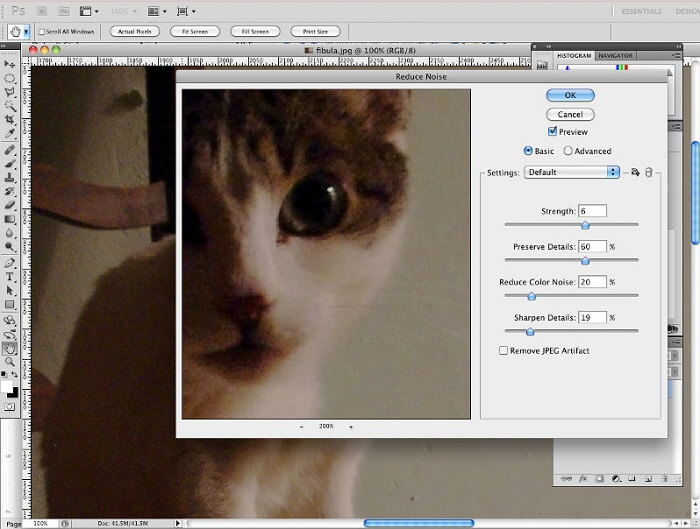
Price: Subscriptions start at $9.99 per month. Free 7-day trial.
Pros:
- The most versatile image editing software out there
- Countless options for improving and enhancing images
- Every subscription comes with at least 20GB of cloud storage
Cons:
- A bit intimidating to newcomers
- Fairly expensive
Adobe Photoshop needs very little introduction at this point because it is by far the most popular software of its kind. Photoshop lets you edit images in pretty much every way imaginable, which is both a good and a bad thing.
You can do a lot of things with the software once you have enough experience but getting to that level of experience takes a lot of time. Removing jpeg artifacts with Photoshop is a bit more complicated than simply clicking a couple of buttons but the process does get easiest after you do it a few times.
How to Use:
- Right-click the Background Layer of your image in Photoshop and select the option Convert to Smart Object.
- Now go to Filter -> Noise -> Reduce Noise. Adjust the Strength and Preserve Details sliders as per your specifications. Then work the Sharpen Details slider until you get a clear image with no artifacts.
- Enabled the checkbox at the bottom labeled Remove JPEG Artifact. Click OK to apply your changes.
FAQs:
1. What is Jpeg Artifact?
Image artifacts are side effects of digital photography that occur during compression when an image is saved in .jpeg format. The effect can appear in multiple forms but usually manifests as blockiness, noise and color degradation. Compression occurs automatically whenever you save a .jpeg image, which makes artifacts unavoidable a lot of the time.
2. How to Remove Jpeg Artifacts?
There are a number of tools out there, both online and offline, that allow you to do this, though some require more work than others. If you want to take the easy route, go with a simple online tool that cleans up images automatically. However, if you want to take a more manual and in-depth approach you'll need to use some more advanced like Photoshop. You can also use an image enhancer, we have picked the best photo enhancer for you.
Final Thoughts
Artifacts are an unavoidable consequence of using jpeg images. Any image you download from the internet has a chance of containing artifacts, and this change increases the more than image is being passed around from user to user. The good news is that jpeg artifacts are very easy to get rid of with the proper tool. We only mentioned 5 tools in this article but, of course, there are plenty of others out there that can do the same thing. If you want to remove jpeg artifacts for only an image or two we recommend trying a simple online tool to get the job done quickly. For long-term use, consider investing into more advanced software. If you want to increase image resolution, check out the free image upscaler online we picked for you.



