Recent Post
Everything about image upscaling, enhancing, editing, background remover, AI image Generating, AI cartoonizer, and other various tools related to image processing.
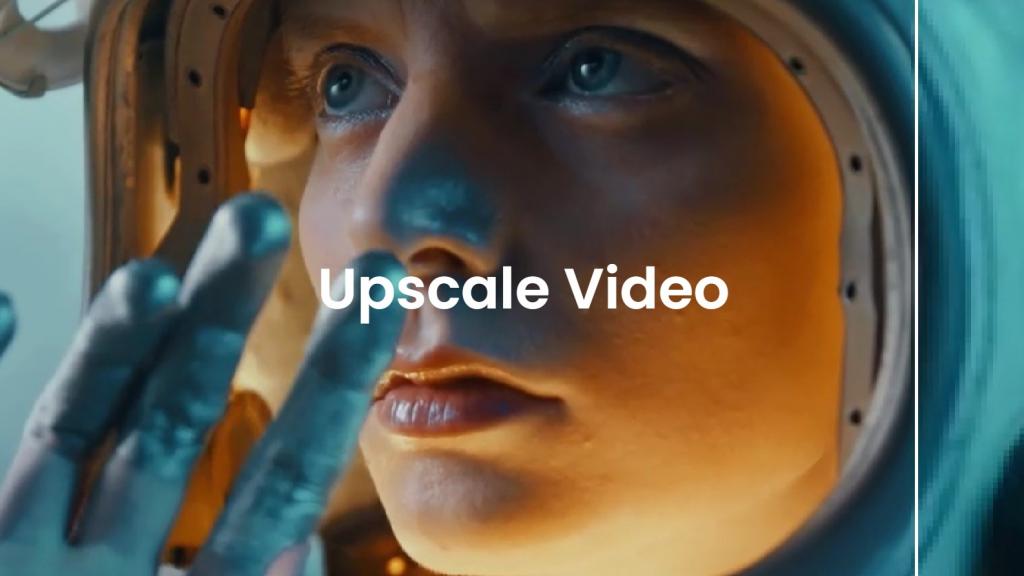
VanceAI Video Enhancer Review: A Deep Dive into Its AI-Powered Features
Discover how VanceAI Video Enhancer uses AI to upscale video quality. Read our in-depth review to explore its features, performance, and applications.
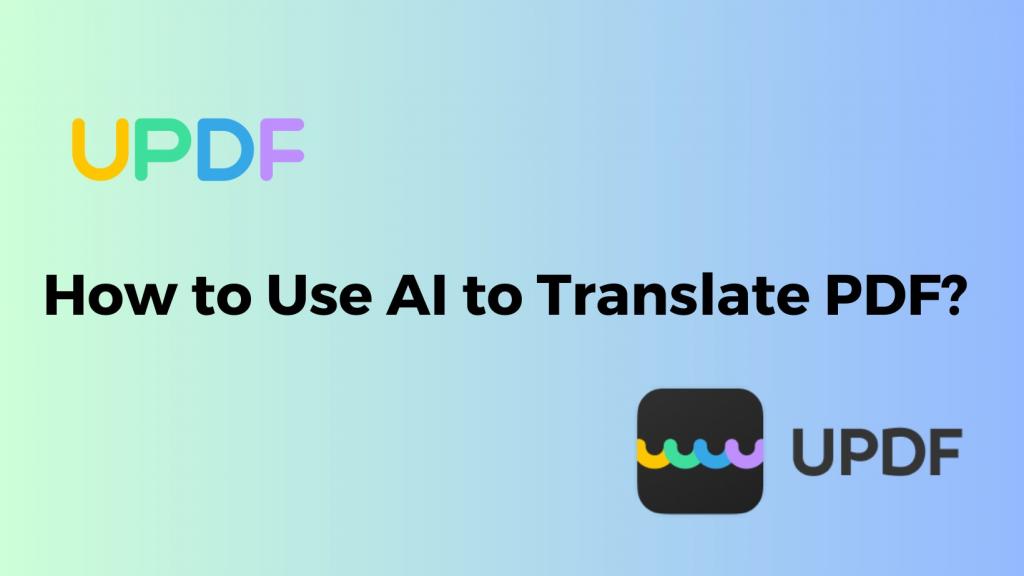
How to Use AI to Translate PDF? (5 Ways)
Learn how to use AI to translate PDFs. Explore step-by-step guides to translate entire documents, pages, or sections. Try it now for fast and accurate translations.

Top 10 AI Reverse Image Search Tools (2024)
In this article we're taking a look at some of the best reverse image search engines currently available, as well as their pros and cons.
How To Enhance SEO with Free AI Tools and SEO Checkers
The advent of Artificial Intelligence (AI) has enabled rapid access to insightful data and complex tasks such as keyword research and technical analysis.This guide delves into these queries, offering clarity and direction.
Topaz Video AI Review 2024
In this Topaz Video AI review, we are taking a close look at the performance, prices, and features it offers to see the overall quality of the software.
Top 5 AI Video Upscalers in 2024: Improving Video Quality
Are you troubled by the poor quality of videos? Read this review and choose the best AI video upscalers to solve your video quality problems.
VideoProc Review: The Ultimate Video Converter Solution
With VideoProc Converter AI, you can masterfully edit, convert, and enhance your videos, the one-stop solution for seamless video processing.
Adobe Podcast Review: One-Stop AI Audio Tool
Now podcasters can enhance the quality of their voice and more with Adobe Podcast, an AI-based approach to improving audio files.
Compose AI Review: Accelerate Your Writing with AI
Compose AI is a free Chrome extension that speeds up your writing, allowing you to use autocomplete everywhere and spend less time typing.
Hour One Review: Everyone Can be a Video Master Now
Hour One is an AI video generator with an exclusive selection of personalized video templates, a range of AI presenters with diverse accents and languages.



