This article highlights the top 10 image resizer tools that can resize images without losing quality. The review covers both free and paid options and factors such as processing speed, output quality, user-friendliness, and compatibility with different devices and formats. Ideal for photographers, graphic designers, or anyone in need of high-quality image resizing solutions.
Are you tired of resizing images and losing their quality? Imagine needing to resize images for your website without sacrificing their clarity and sharpness. This is a common challenge faced by many content creators and web developers. But fret not!
In this article, we will delve into the world of image resizers, a solution that allows you to resize images without compromising their quality. They include AI-driven tools and social media image resizers and image resizer software. Say goodbye to pixelated or blurry images that fail to make an impact. If you're ready to learn how to resize an image without losing quality, this article will be your ultimate guide.
You can also read this popular post for best AI tools to resize and upscale images: Top 15 Best Image Upscaler Review 2024.
Part 1: Best 4 AI image resizers to resize image without losing quality
Note: In our top 10 image resizers review, we provide professional and objective ratings based on our firsthand experience with each product. Our reviews offer reliable insights to help users make informed decisions about the best image resizer for their needs.
| Product Name | Processing Speed | Output Quality | User-Friendliness | Online/Offline | Free/Paid | Suitable for |
|---|---|---|---|---|---|---|
| Gigapixel AI | ★★★☆☆ | ★★★★★ | ★★★★☆ | Offline | Paid | Professional photographers or serious amateurs |
| VanceAI Image Resizer | ★★★★☆ | ★★★★☆ | ★★★★★ | Online | Freemium | Casual users or small business owners |
| AKVIS Magnifier AI | ★★★★☆ | ★★★★☆ | ★★★★☆ | Offline | Paid | Photographers or digital artists |
| Deep Image AI | ★★★★☆ | ★★★★★ | ★★★★☆ | Online | Paid | Creative professionals or advanced users |
1. Gigapixel AI
- Price: $99.99
- Compatibility: Windows & Mac
-
Notable Features: AI-driven image resizing, 600% image size increase, high system requirements.
Gigapixel AI, a highly advanced image resizer, is perfect for professional photographers and serious amateurs who demand top-quality results. Utilizing AI and machine learning, it enables users to upscale images up to 600% without distortion.
The key feature of Gigapixel AI is its ability to preserve image quality while resizing. This is due to its sophisticated AI algorithms that enhance images by learning from millions of high-quality samples.
The most significant drawback of Gigapixel AI is its high system requirements, making it challenging to run on older or less powerful computers. Additionally, the software's price is above average, which may deter budget-conscious users. One drawback is that the processing speed may be slower compared to some other image resizers, especially when dealing with large or complex images.
Read full review of this image resizer software: How to Unpixelate Photos with Topaz Gigapixel?

Pros:
- Resize image without losing quality
- Serve as the best image resizer software when it comes to increasing image size
Cons:
- Above average pricing
- Lack option to downsize images
Our ratings: 9/10
How to resize an image with Gigapixel AI's photo resizer?
-
Open Gigapixel AI.
-
Import the image you want to resize.
-
Choose the desired output size or specify custom dimensions.
-
Apply the resizing algorithm.
-
Review and adjust any additional settings.
-
Start the resizing process.
-
Save the resized image to your desired location.
2. VanceAI Image Resizer
- Price: Free
- Compatibility: Online (Windows, MacOS, Linux, iOS, Android and more)
-
Notable Features: Free online tool, 8x image size increase, AI post-processing solutions.

VanceAI Image Resizer is an excellent choice for casual users and small business owners seeking an accessible, online resizing solution. It offers a free, user-friendly interface that requires no personal information.
This image resizer uses AI technology to increase image size up to 8x without distortion, while also reducing noise and blur. VanceAI also provides AI post-processing solutions for both beginners and professional photographers, making it a versatile tool.
The primary limitation of VanceAI Image Resizer is its inability to downsize images, restricting its utility for users who need this feature. A drawback is that the free version may have limitations in terms of output quality or access to advanced features, requiring a paid subscription for full functionality.
Read our full review about VanceAI's web-based image resizer and Windows program: How to Enhance Image Quality in VanceAI Image Enhancer
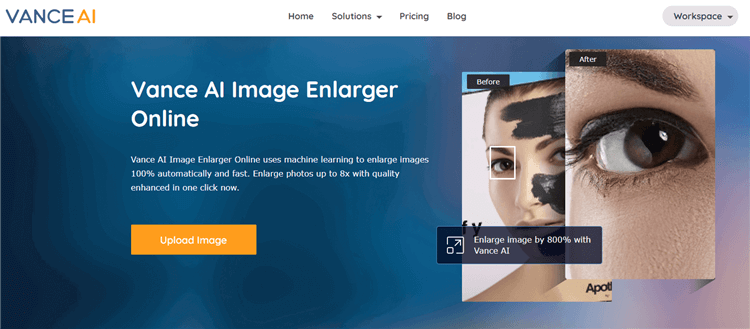
Pros:
- Resize image without losing quality and even improve image quality
- Increase image size by 8x
- Offer 5 images free trial
Cons:
- Lack option to downsize image
Our ratings: 9/10
How to resize an image with this photo resizer?
-
Launch VanceAI Image Resizer.
-
Upload the image you wish to resize.
-
Select the desired output dimensions or specify custom values.
-
Choose the resizing method or algorithm.
-
Make any additional adjustments or enhancements if needed.
-
Start the resizing process.
-
Download the resized image to your computer or the preferred location.
Also read: How to Crop a Picture on Different Devices?
3. AKVIS Magnifier AI
- Price: $89
- Compatibility: Windows & Mac
- Notable Features: 800% image size increase, AI-driven automatic resizing, neural networks.

AKVIS Magnifier AI is a powerful image resizer software suitable for users who prioritize automatic resizing capabilities. Compatible with both Windows and Mac, this AI-driven tool increases image size by up to 800% without compromising quality.
The software utilizes neural networks to resize images automatically, ensuring that even the most significant enlargements remain crisp and clear. This sophisticated technology allows AKVIS Magnifier AI to stand out from its competitors.
The most notable downside of AKVIS Magnifier AI is its relatively high price point, which may be a barrier for some users seeking a more budget-friendly solution. One drawback is that the software may require a certain level of technical proficiency to fully utilize its advanced features, making it more suitable for experienced users.
Pros:
- Make images larger by 800% without distortion
- This image resizer software uses neural networks to increase image size automatically
Cons:
- Quite expensive
Our ratings: 8/10
Guide to resize photos on AKVIS Magnifier AI.
-
Import the image you want to resize on this tool.
-
Set the desired output size or specify custom dimensions.
-
Select the resizing method or algorithm.
-
Apply any additional enhancements or adjustments.
-
Initiate the image resizing process.
-
Save the resized image to your desired location.
4. Deep Image AI
- Price: $39/500images/mo
- Compatibility: Online
-
Notable Features: Online platform, 2x or 4x image size increase, Generative Adversarial Networks.
Deep Image AI is a versatile online image resizer that caters to users who prefer to increase image size rather than downsize. This tool is particularly effective at removing artifacts and enhancing image quality during resizing.
Deep Image AI employs advanced deep learning technology, specifically Generative Adversarial Networks, to improve image quality while resizing. It can increase image size by 2x or 4x without sacrificing clarity or detail.
A significant limitation of Deep Image AI is the inability to input custom width and height values, which may restrict its usefulness for some users. However, this is a paid software, which may not be suitable for users on a limited budget or those seeking a free image resizer alternative.
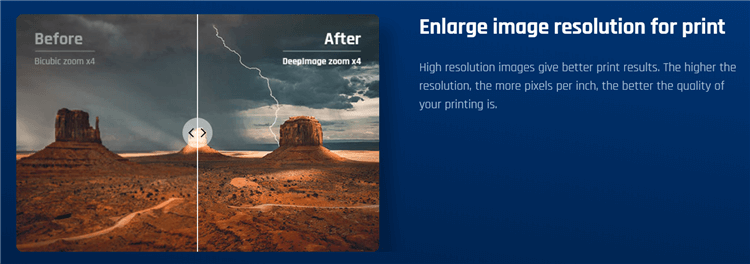
Pros:
- Resize image without losing quality automatically
- Make images larger by 2x or 4x using Generative Adversarial Networks
Cons:
- Lack option to enter value of width and height
Our ratings: 7/10
How to resize an image with this image resizer tool?
-
Launch Deep Image AI.
-
Import the image you wish to resize.
-
Choose the desired output size or specify custom dimensions.
-
Select the resizing algorithm or method.
-
Apply any necessary adjustments or enhancements.
-
Start the image resizing process.
-
Save the resized image to your desired location.
How to resize an image in Photoshop?
- Step 1: Go to Image > Image Size and turn on resample
- Step 2: Reset the width and height of your image
- Step 3: Choose your new size
- Step 4: Press ok.
Part 2: Best 3 Social Media Image Resizer
| Product Name | Processing Speed | Output Quality | User-Friendliness | Online/Offline | Free/Paid | Suitable for |
|---|---|---|---|---|---|---|
| Promo | ★★★★☆ | ★★★★☆ | ★★★★☆ | Online | Paid | Businesses or individuals for social media |
| Resizeimage.net | ★★★★☆ | ★★★☆☆ | ★★★★☆ | Online | Free | Casual users or individuals |
| Simple Image Resizer | ★★★☆☆ | ★★★☆☆ | ★★★★★ | Online | Free | Casual users or individuals |
1. Promo
- Price: Free
- Compatibility: Online
- Notable Features: Online platform, tailored output for popular social media platforms, image previews.
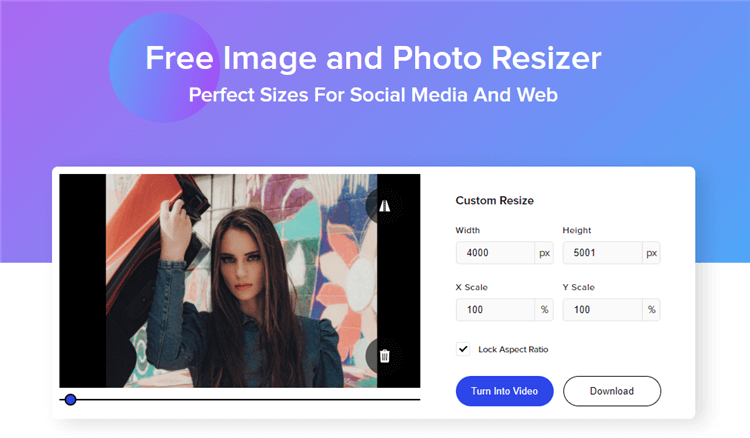
Promo Image Resizer is an excellent solution for social media marketers or bloggers seeking to resize images for platforms like YouTube, Facebook, Twitter, and Instagram. This 100x100 image resizer automatically changes image sizes online without any effort.
Users can preview different versions of their resized images, such as page covers, vertical posts, news feeds, stories, event covers, and thumbnails, before finalizing the resize. This ensures that the images meet each platform's requirements.
The most significant limitation of Promo Image Resizer is its inability to maintain quality when increasing image size, making it less suitable for users who require image enlargements. This tool is also a paid service, which may not be feasible for users looking for a free image resizer option or those on a tight budget.
Pros:
- Output resized images for popular social media platforms
- Preview images that meet the requirement of platforms
- Resize image for YouTube banner, Twitter, Instagram and more
- Save time and effort
- Free to use
Cons:
- Lose quality when you use it to increase image size
Our ratings: 8/10
How to resize an image with this image resizer App?
-
Access Promo's image resizer tool.
-
Upload the image you want to resize.
-
Specify the desired output dimensions or select a predefined size.
-
Customize any additional settings or effects.
-
Begin the resizing process.
-
Download the resized image to your device or preferred location.
2. Resizeimage.net
- Price: Free
- Compatibility: Online
- Notable Features: Online image resizer, up to 100MB file size support, multiple format compatibility.
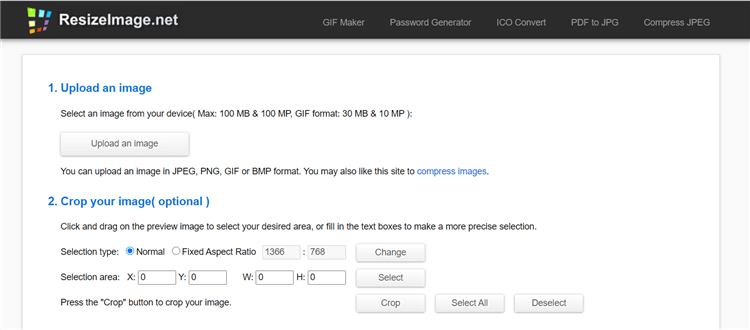
Resizeimage.net is an ideal online image resizer for web developers and graphic designers who require a tool that supports various file formats and large file sizes. It allows users to resize images while preserving aspect ratios or customizing dimensions as needed.
This free online resizer supports multiple formats, including JPG, GIF, and BMP, and accommodates files as large as 100MB. Additionally, it offers extra features like image cropping, rotation, and transparency adjustments.
The main drawback of Resizeimage.net is its lack of support for outputting multiple resized images tailored for social media platforms, limiting its utility for social media-focused users. One limitation is that it is an online service, requiring an internet connection, which may not be convenient for users in areas with limited or unstable connectivity.
Pros:
- The largest file size is 100MB
- Serve as an automatic image resizer
- Support different formats, including JPF, GIF, and BMP
- Extra features to crop, rotate image or make images transparent
Cons:
- Lack features to output multiple images resized for social media
Our ratings: 7/10
How to resize an image with this tool?
-
Visit Resizeimage.net on your browser.
-
Upload the image you wish to resize.
-
Enter the desired output dimensions or choose a predefined size.
-
Adjust any optional settings, such as image format or quality.
-
Initiate the resizing process.
-
Download the resized image to your computer or desired location.
3. Simple Image Resizer
- Price: Free
- Compatibility: Online
- Notable Features: Online image resizer, support for multiple formats, easy resizing process.
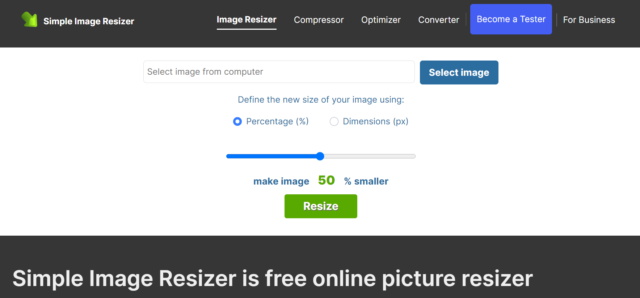
Simple Image Resizer is an intuitive online tool that lets users resize images for websites, email attachments, blog photos, and social media. It supports various formats, including JPEG, JPG, PNG, BMP, and GIF, making it ideal for a wide range of users.
The user-friendly interface allows for easy resizing by either moving the slider to make images smaller or inputting custom width and height values for enlargements. No software or app downloads are necessary, ensuring a hassle-free experience.
The main downside to Simple Image Resizer is the presence of ads on its website, which may be distracting for some users. This tool may not have as many advanced features or customization options compared to more professional image resizers. This tool may not have as many advanced features or customization options compared to more professional image resizers.
Pros:
- Support various formats like JPEG, JPG, PNG, BMP and GIF.
- Resize images with the online image resizer easily
- Resize image without losing quality by dimensions
Cons:
- Show ads on its website
Our ratings: 7/10
How to resize an image with this image resizing website?
-
Open Simple Image Resizer.
-
Import the image you want to resize.
-
Specify the desired output dimensions or select from preset options.
-
Make any additional adjustments, such as aspect ratio or image quality.
-
Start the resizing process.
-
Save the resized image to your preferred location.
Part 3: Best 3 Image Resizer for Windows
| Product Name | Processing Speed | Output Quality | User-Friendliness | Free/Paid | Suitable for |
|---|---|---|---|---|---|
| Image Resizer for Windows 10 | ★★★★☆ | ★★★★☆ | ★★★★★ | Free | Windows 10 users, casual users or individuals |
| Fast Stone | ★★★★☆ | ★★★★☆ | ★★★★☆ | Paid | Windows users, photographers or digital artists |
| Adobe Photoshop | ★★★★★ | ★★★★★ | ★★★★☆ | Paid | Professional photographers or advanced users |
1. Image Resizer for Windows 10
- Price: Free
- Compatibility: Windows
- Notable Features: Windows compatibility, support for multiple image formats, batch resizing.
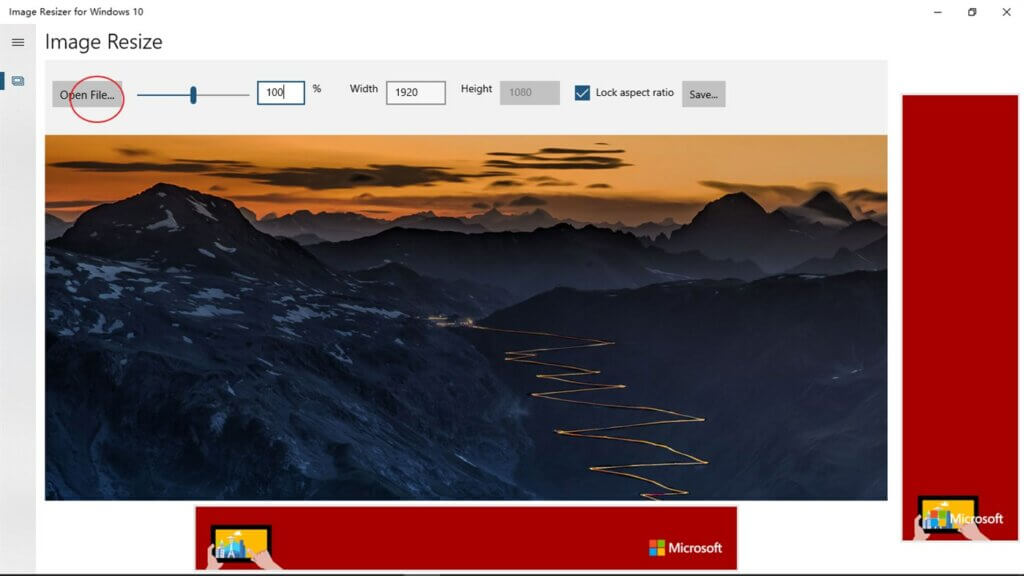
Image Resizer for Windows 10 is a practical solution for Windows users or casual computer users seeking a straightforward image resizer. This tool is available for both PCs and mobile devices and supports a wide range of formats, including JPG, JPEG, PNG, BMP, GIF, ICO, TIF, TIFF, and WDP.
The software allows for easy resizing with a slider or by entering custom width and height values. Additionally, it functions as a batch image resizer, enabling users to resize multiple images at once, increasing efficiency.
The main drawback of Image Resizer for Windows 10 is its high operating system requirement (Xbox One, Windows 10 version 17134.0 or higher), which may limit its compatibility for some users. This tool is only compatible with Windows 10, limiting its usability for users on other operating systems.
Pros:
- Support more image formats, including JPG, JPEG, PNG, BMP, GIF, ICO, TIF, TIFF WDP, etc.
- Serve as a free image resizer software & app
Cons:
- High requirement for OS
Our ratings: 8/10
How to resize an image with Image Resizer?
-
Right-click on the image you want to resize.
-
Select "Resize pictures" from the context menu.
-
Choose the desired output size or specify custom dimensions.
-
Opt for either a percentage or pixel-based resizing.
-
Click "Resize" to initiate the resizing process.
-
The resized image will be saved in the same location with "Copy" appended to the filename.
2. Fast Stone
- Price: $19.95/lifetime
- Compatibility: Windows
- Notable Features: Offline image resizer, batch processing, additional editing features.
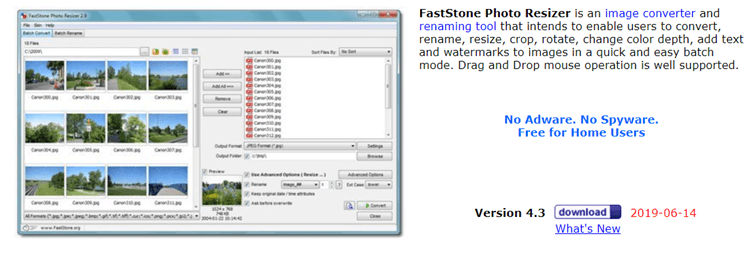
Fast Stone is a versatile image resizer suitable for advanced users or professionals who require batch resizing capabilities. This Windows-compatible software provides a range of editing tools, such as renaming, resizing, cropping, rotating, changing color depth, and adding text and watermarks.
The most significant drawback of Fast Stone is its outdated interface design, which may be off-putting for some users.
The software enables quick image resizing and supports batch processing, allowing users to upload and resize multiple images simultaneously with a single click. A drawback is that it is a paid software, which may not be suitable for users seeking a free image resizer option or those on a tight budget.
Pros:
- Serve as a batch image resizer
- Fast to resize images
- Extra editing features like renaming files after image resize
Cons:
Old-fashioned interface design
Our ratings: 8/10
How to resize an image with Fast Stone?
-
Open Fast Stone Image Viewer.
-
Load the image you wish to resize.
-
Go to the "Edit" menu and select "Resize/Resample."
-
Specify the desired output dimensions or aspect ratio.
-
Adjust any additional settings, such as image quality or sharpening.
-
Apply the resizing operation.
-
Save the resized image to your preferred location.
3. Adobe Photoshop
- Price: $9.99/mo
- Compatibility: Windows & Mac
- Notable Features: Windows and Mac compatibility, powerful image resizing capabilities, wide range of applications.
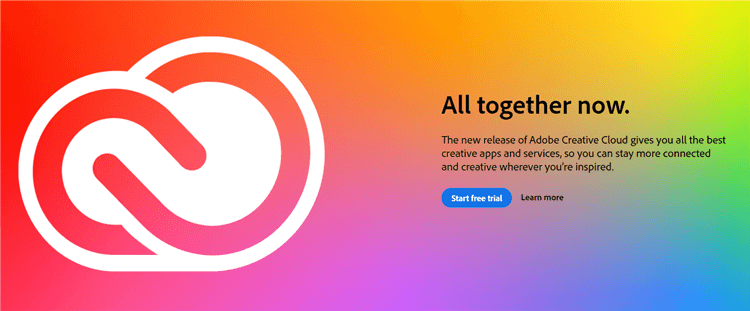
Adobe Photoshop is a renowned software ideal for creative designers, photographers, and individuals seeking powerful image resizing capabilities without sacrificing quality. However, this tool requires a monthly subscription plan and sufficient system space for installation.
Users can effectively customize pixel dimensions and resolution to suit their needs, making it perfect for high-quality image resizing. Moreover, Adobe Photoshop offers a wide range of applications beyond resizing, such as retouching, compositing, and design.
The most significant downside to Adobe Photoshop is its steep learning curve and cost, making it less suitable for casual users or those on a budget. We have to say, this tool requires steep learning curve, as it is a professional-grade software with advanced features that may require training or experience to fully utilize.
Pros:
- Increase or decrease image size without losing quality
- Wide applications, say, image editing, designing, website retouching, creating image compositions, and applying affects.
Cons:
- Take up much space in your computer
- High requirement for OS
Our ratings: 7/10
Conclusion
In conclusion, image resizer tools offer a powerful solution to the common problem of resizing images without sacrificing quality. Throughout this article, we have explored the features and benefits of various photo resizers, equipping you with the knowledge to choose the right tool for your needs.
By utilizing these tools, you can effortlessly resize images while maintaining their clarity, sharpness, and overall visual impact. Whether you're a content creator, web developer, or simply someone looking to resize images for personal use, the image resizer tools discussed here provide a user-friendly and efficient solution. The key to successful image resizing lies in understanding the resizing process, selecting the appropriate dimensions, and utilizing the right resampling techniques. So, go ahead and explore the world of image resizers, unleash your creativity, and resize your images without compromising their
quality.
The best app for resizing photos depends on your specific requirements. Popular options like Gigapixel AI, VanceAI Image Resizer, and AKVIS Magnifier AI offer exceptional output quality and advanced features, making them reliable choices for resizing images.
Yes. When using an image resizer tool to resize photos, the resolution can be adjusted based on your preferred dimensions. However, significantly reducing the size may result in a potential loss of image quality or resolution. It's important to find the right balance between size reduction and maintaining optimal image clarity.



