Enlarging a photo without distorting it has been made possible with artificial intelligence. Traditional image enlargers do help you make images bigger but they fail to preserve the quality. The good news is that AI technology has revolutionized your experience. You can avoid blurry images and noise while enlarging images with an AI image enlarger. Let's Enhance is one of the best AI image enlargers that allow you to enlarge images up to 16x without distortion. How does it work? And how can you use it to upscale images? Let's find out more in this article.
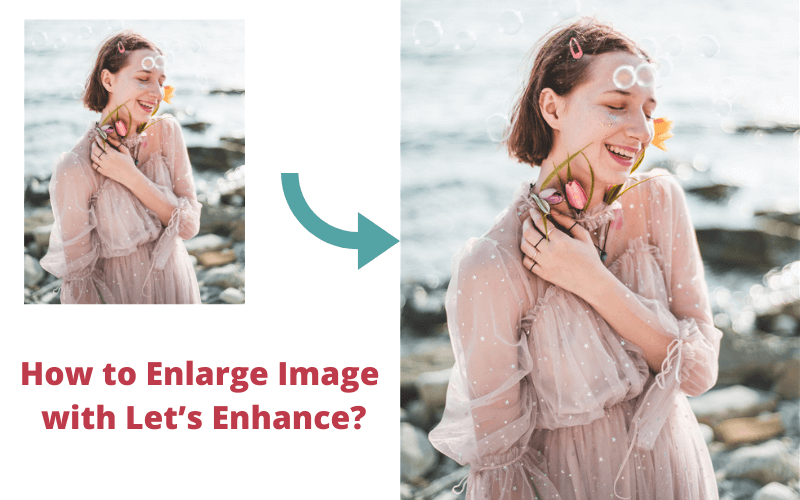
What's Let's Enhance?
Let's Enhance is one of the best Photoshop alternatives when it comes to enlarging images. This AI image enlarger uses AI algorithms, which were trained to "fill in" information in your images effectively. That's why it is able to help you enlarge images without losing quality.
Check out more alternatives to Let's Enhance in Top 10 AI Image Enlargers 2020.
How to enlarge image using Let's Enhance io?
It's easy to use. Here we give the step-by-step guide or you can watch this video:
Step 1. Create an account before you use Let's Enhance
Go to the website of Let's Enhance. To enlarge images with Let's Enhance, you are required to register. You can create an account with your email or register with Google or Facebook account. If you already have an account, you can log in directly with a registered account.

Note: if you are new to this website, you are recommended to register before you use this tool. Otherwise, you need to upload an image again after registration.
Step 2. Upload an image to Let's Enhance
Click on "Choose images" to upload an image. You can preview the output size and pixels of the image.

Step 3. Choose a scale on Let's Enhance Free
By default, your image is upscaled by 2x. But more options are available on this site. You can choose 4x, 8x, and even 16x. Click start processing at the lower right corner. Then the result will be displayed on the left hand of the interface.
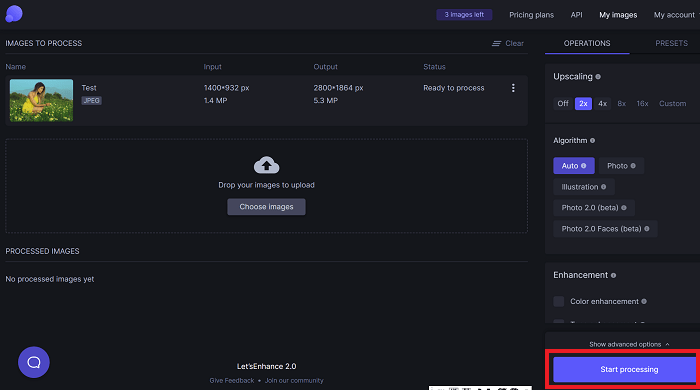
Step 4. Download enlarged image
Tap on the download icon on your image to save it in one click.
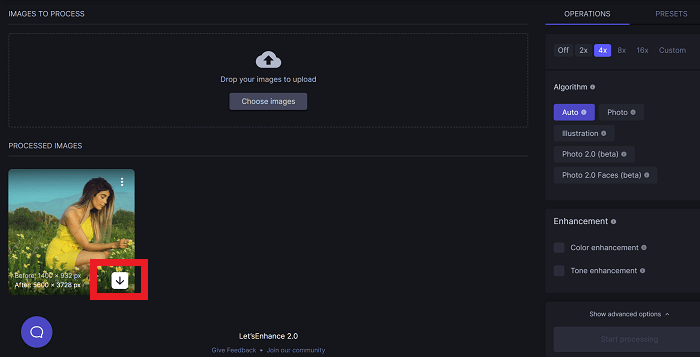
FAQs
1. How to enlarge a picture?
With online image enlargers, it's easy to enlarge an image, whether it is an old picture or a common photo. To begin with, find a suitable image enlarger such as Let's Enhance. Then, go to its website and follow the step-by-step instructions. Generally, uploading an image and choosing upscaling size are necessary steps before you can download results.
2. How to enlarge a picture for printing without losing quality?
Let's Enhance makes it much easier to enlarge images for printing without losing quality. It allows you to download results with the highest quality (300dpi) possible. After you upload an image to Let's Enhance, click on "Presets" and you will see different options including printing types such as A3 or A4. Click "Start processing" and you will be able to download the result immediately.
3. How to enlarge a picture to poster size?
With Let's Enhance, you can enlarge a picture to poster size effortlessly. This AI image enlarger lets you enlarge images up to 16x, which is big enough for a poster. Before you click Start processing, upload an image of any size, and choose a scale, such as 2x, 4x, 8x, or 16x. Then, you can save the enlarged image to your PC.
Summary
Simply enlarging images is easy and it does not require any complicated skills. But the challenge is how to avoid your images getting blurry or noisy while you handle them. That's why we recommend you to use AI image enlargers like Let's Enhance that can not only enlarge images but also help enhance image quality in one click.
Let's Enhance is an effective image enlarger that retains the original quality of your photo while upscaling it. It does not overwhelm you with a steep learning curve like Photoshop. There are different options to help you enlarge images for different purposes, such as printing or eCommerce. Before you start enlarging images, you can choose them based on your needs. It's a handy tool for both beginners and professional photographers.



