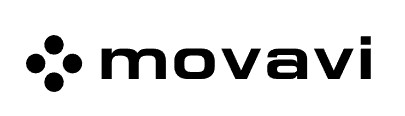Some artists believe that black and white photos are the artistic soul of photography. Yet, most of us can hardly relate the aesthetic beauty with old family photos. Despite so, old photos are like a time machine and they can always bring us back in seconds. Thus, many of us still want to bring them back to life by coloring them, though black and white photos might have a classic appeal.

If you have a black and white image, which might be taken a decade ago or even during your childhood, you can refresh your memory with Movavi photo editor, a simple but powerful tool. Check out more handy tools in our previous article: Top 15 AI Photo Colorizers to Colorize Black and White Photos 2020.
Spring is here and Movavi's spring sale offers 80% off. You can use hundreds of stickers, transitions, and effects. Awaken your spring inspiration and make unique travel vlogs with Movavi.
How to colorize black and white photos with Movavi Photo Editor?
Movavi photo editor allows you to add color to black and white photos in high quality. Just follow the steps below.
Step 1. Install Movavi Photo Editor
Download this colorizing software from its official website. Follow the instructions to install it step by step. Start the program after installation.

Step 2. Upload a black and white photo to Movavi Photo Editor
Hit the Add Images button before you choose an old photo from your PC. Alternatively, you can simply drag and drop the picture onto the working area of the cute cartoon file icon. Also, you can choose a folder if you have needs.

Step 3. Colorize the black and white image with colorization software
Click Old Photo Restoration on the dashboard to colorize the black and white image you upload automatically.

Switch the "Colorize photo" and " Restore" button on, then click "Apply" to let the colorization begin. Another switch "Adjust" on the left is designed to help you adjust the brightness and contrast of the image automatically.
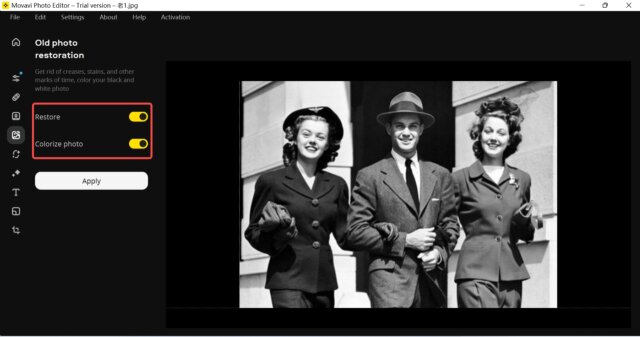
Note: You can adjust the brightness, contrast and sharpness of the colorized image on the Adjust tab. You can also manually remove small dots or scratches on the Object Removal tab.
Step 4. Save the black and white picture in color
Tap the File button at the top left of the interface. Click Save before the destination folder opens automatically.

Note: You can choose quality before you export the image to your laptop. Different formats are available, such as PNG, JPEG, and BMP. You can rename the colorized photo as you like.
Colorized old photos from Movavi photo editor
No one can go back to the past. Fortunately, old photos can act as a time machine to bring us back. Now, With Movavi, you can easily bring the old photos back to life. Here are three colorized photos we have tested with the photo editor.

Our limited test shows that Movavi colorization software works fine with images of old family photos. But it tends to add a yellow or sepia tone to the whole image.

For more details, check out this short clip:
Why colorize black and white photos with Movavi?
We have to admit that colorization is not an easy task. Traditionally, it takes you about 30 minutes to colorize black and white photos in Photoshop. With the advent of deep learning AI, the good news is that you are able to colorize old photos in one click. For those who just want to add color to old black and white photos, we recommend a handy tool which is powered by AI, Movavi photo editor. Why does this photo editor deserve a place on our list? Let's check it out.
No.1 Movavi photo editor creates colorized photos with lossless quality.
This photo editor outperforms other counterparts in photo quality. It allows you to choose the original size of the black and white photo you upload. Specifically, before you start colorizing the photo, you will see the size options on a pop-up. You can choose the original resolutions of the image or smaller size. To save time and space, you can choose a smaller size. Even if you choose to resize the photo, the colorized photo still has a higher quality than others from our limited test.
No.2 Movavi comes with powerful editing features.
After you colorize the photo in Restore Tab, you can enhance the colorized image by adjusting its brightness, contrast, saturation, hue, and even more. By moving the slider of the Hue tab, you can change the whole color of the image. You can even remove the scratches or dots on the old photo. Alternatively, you can tab on Magic Enhance to improve the quality of the photo automatically.
No.3 Movavi provides up to 120 photo effects
You can access 120 photo effects in 11 categories from Movavi photo editor. Preview the result after you choose an effect you like. If you have difficulty in choosing so many effects, you can randomly choose an effect by with the "Surprise me" feature. Then, Movavi will randomly apply an effect to your image.
Pros
- 10 photos free trial
- lossless image quality
- Choose the size of images
- 120 effects to choose from
Cons
- Fail to add correct color to objects in an image
- Only support uploading image from computer
- Add watermarks to colorized photos in free plan
- Free plan offers limited service
- Require manual work for better effects
Summary
Colorizing photos with Movavi colorizing software is not a hard case to work on. It can help you colorize black and white photos automatically. Despite so, it does not work out perfectly. According to our limited test results, it fails to add appropriate color to the objects in a black and white photo. It is prone to add a sepia or yellow tone to the image your upload. Thus, the automatic effect it produces is not as natural as other tools we recommend. The result, as you can imagine, turns out not so satisfying.
Yet, this colorization software provides an alternative for you to do the job. There are many editing features that allow you to make adjustments. Simply put, if you want to create more visually stunning photos, you can manually apply effects or change the image parameters. For example, if the colorized image is sepia-toned, you can apply an effect you like and adjust the contrast and more. Your extra effort is worthy as the result turns out pretty amazing. Plus, Movavi outputs results with lossless quality. If you have a high demand for image quality, this tool is exactly what you need.